Windows 10 allows you to adjust SDR Content Brightness on HDR Display. This is a new feature and currently available for the insider member having at least the build 17040. Windows 10 insider has come up with amazing features like improvements in settings touch keyboard, handwriting panel and so on. You can now increase or decrease Standard Dynamic Range Content Brightness on HDR Display by accessing its settings improvements feature.
In order to experience High Definition resolution on PC or TV, you need to connect the device to a Windows 10 computer compatible with HDR mode. HDR is the latest inclusion in the digital devices display system. It can show a wide range of various colors along with lots of improved specifications in comparison to SDR. Standard Dynamic Range is a conventional generalized form of display and is less feature efficient. In later, you can enjoy the shows in brighter mode having more vibrant and detailed picture quality. You will find this article useful – How to Establish HDMI TV to Computer Connection in Windows 10.
Table of Contents
How to Adjust SDR Content Brightness on HDR Display in Windows 10
Windows 10 includes a setting in the System category to Adjust SDR Content Brightness on HDR Display in Windows 10. We will discuss the options here in a while. Here are the steps:
Step-1: Go to the Start menu from your computer and select Settings option. Alternatively, you can use Win+I shortcut for the same.
Step-2: On the Settings homepage, select the option System. It will open with Display as default but for any reason, it’s not then proceeding forward, perform a click on the option Display.
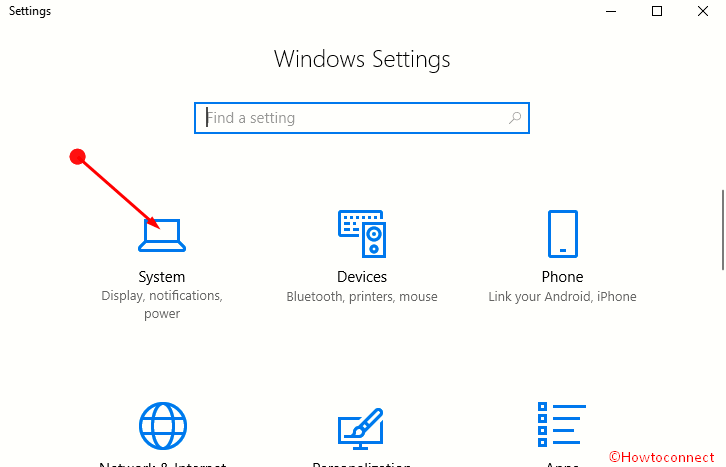
Step-3: In the Display page, go to the option HDR and advanced color settings. This option will show you the color properties for your HDR display. Additionally, you view the Refresh rate in Hz, Wire format resolution, Color format as well as Color bit depth.
Step-4: Under the specifications, you will see a level indicator for Standard dynamic range white level. Using the cursor of the mouse, you can increase or decrease this level according to your demand. So Pull and push the toggle to switch along the bar and adjust SDR Content Brightness on HDR Display.
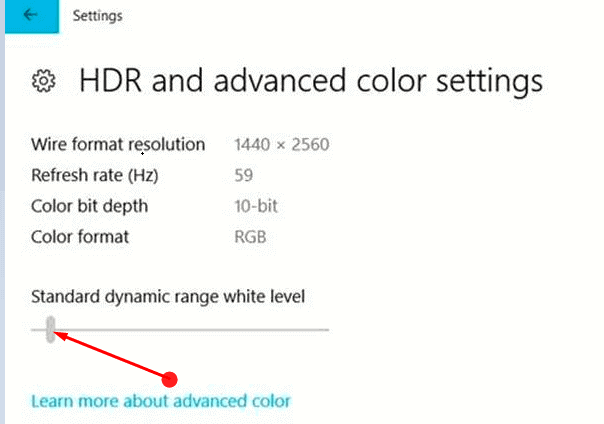
Conclusion
HDR display is improved as well as enjoyable compared to SDR display. You can now easily Adjust SDR Content Brightness on HDR Display in Windows 10. This simple task will be helpful for you in a broader sense. Read the instructions carefully before you start adjusting. It will help you to avoid making any sort of mistake.