Procedures and Steps to Adjust Touchpad Taps Sensitivity on Windows 10. – TouchScreen Devices include touchpads instead of mouse to operate the functionalities of Windows OS. Sensitivity specifies the pressure you input with your finger or fingers on the touchpad. It is just opposite to your finger’s stress. So more Sensitivity requires less stress and vice versa to run Computer using a touchpad.
Users make a lot of complaints regarding touchpad issues and in major cases, Sensitivity is the main culprit. So it will be a witty decision to adjust it prior to facing trouble. First of all, thanks to Windows 10 which provides Settings to Adjust Touchpad Taps Sensitivity on Windows 10 quite easily.
You know Windows 10 offers Multi-Finger gesture and allows scroll, Stretch, rotate, transpose things using your Fingers movement. So it becomes more important to perfectly handle your touchscreen system. See a guide to perform the adjustment.
Table of Contents
Adjust Touchpad Taps Sensitivity on Windows 10
Step 1 – Press Win+I and Select Devices. This will launch the Devices Settings where you find Touchpad Section.
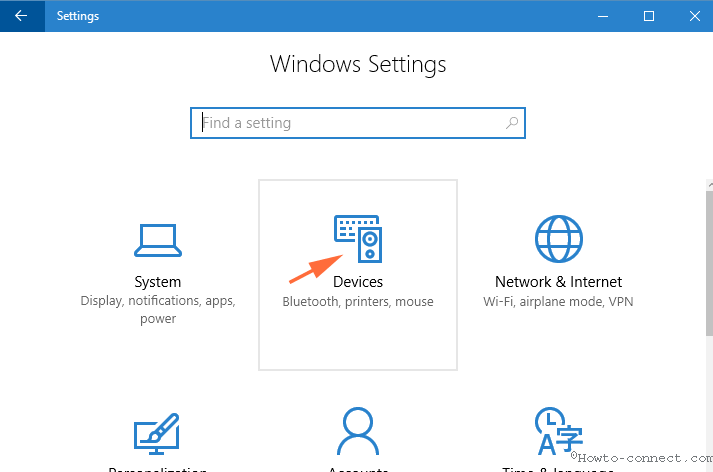
Step 2 – Click Touchpad in the left pane. Further on the right pane all the respective settings are available
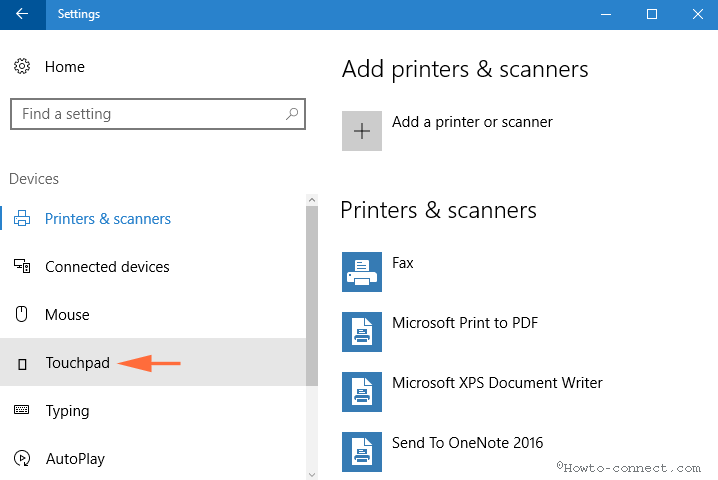
Step 3 – So, navigate to the right pane and click the dropdown positioned below Taps. The drop down will open all the 4 options for Sensitivity.
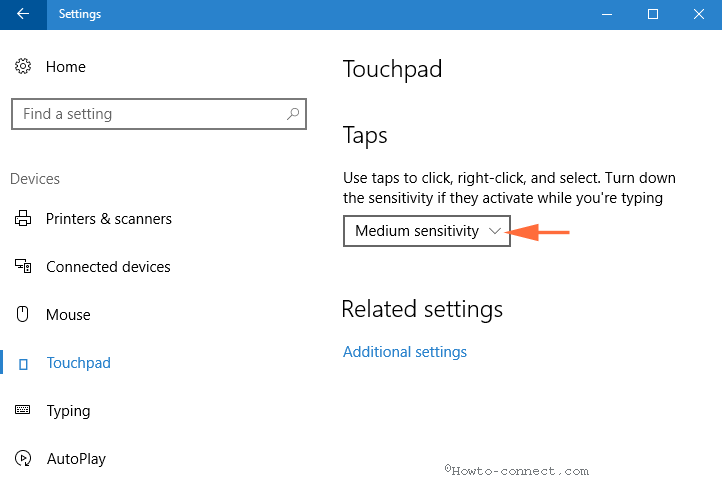
Step 4 – You see 4 options in the drop down
1. Most Sensitivity
2. High Sensitivity
3. Medium Sensitivity
4. and Low Sensitivity.
By Default Windows 10 uses Medium Sensitivity for touchpads you can see in the dropdown. To select the appropriate one you need to check one by one. Confirm that which one suits your Computer. Once you get satisfied with one, apply this in the Taps dropdown.
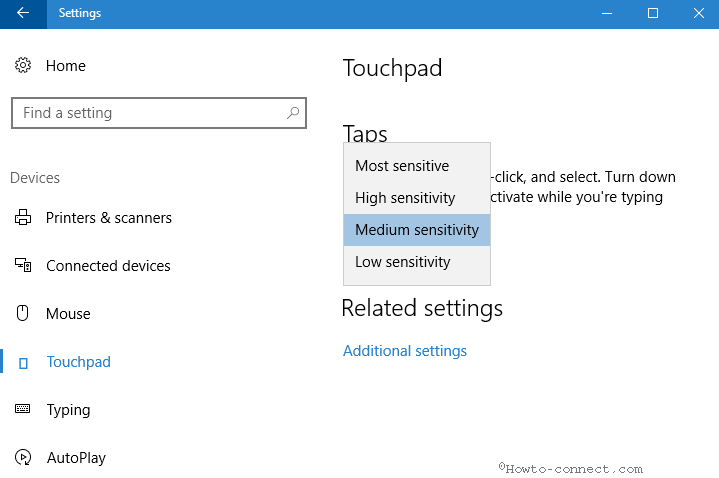
If you select Most Sensitivity the touchpad will become active on a minimal amplitude of touch and oppositely Low will need strong pressure from the finger.
Touchpads of different manufacturers require different sensitivity. So you need to manually check and implement the correct one. So apply the proper one, play with touchpad, and enjoy.
If you select the wrong one you will meet with different kinds of issues. For example, when your touchpad requires medium sensitivity and you choose High then the cursor will present abnormally somewhere while typing. This will cause a distraction in your typing activity.
In contrast, selecting Low sensitivity for the touchpad requiring a higher one will also trouble you. After touching or hitting the touchpad with normal pressure you may not find the change in cursor position anywhere. You may need to press touchpad more times than it requires normally.
Conclusion
So the method to Adjust Touchpad Taps Sensitivity on Windows 10 is quite easy. Once you apply the correct one you will work on your touchscreen PC fluently. In case, despite selecting the appropriate Sensitivity you find any problem then inform us through a comment below.
peter becher
says:I fixed my problem by putting a layer of Screen Protector plastic film over the touchpad. I had some leftovers from my old Palm Handspring and it worked great. So much better with less sensitivity!
david walker
says:Even on the lowest sensitivity setting on my 2018 Samsung laptop/tablet with Windows 10, my touchpad is still way too sensitive. Just sliding the cursor over ads or commands often opens the ad/command without actually tapping at all. I need a super extremely lowest setting.
Any ideas?