Connection indicates popularity of user on LinkedIn. But this connection is embarrassing when anyone starts harassing on this Social media site. This situation is painful on any social media website either it is Facebook, Twitter or else, but these sites has a lot of tools to block or report any user. People on LinkedIn were undergoing lack of feature to protect their privacy. LinkedIn has rolled out feature to block any member who are troubling you or whose behaviour is under suspect. Now you can block and unblock user and protect your privacy on LinkedIn. Blocking stops both of you to see profile, send messages, connect, view profiles, suggest people you may know to each other and unblocking holds reverse to these. Here we are presenting tips following which you could block or unblock members on LinkedIn.
Table of Contents
How to Block Member on LinkedIn
1. Sign in LinkedIn and Go to Profile of that person whom to block.
2. Move the cursor to Send a Message button down arrow mark![]()
3. Move the cursor to the last option Block or Report and click on it.
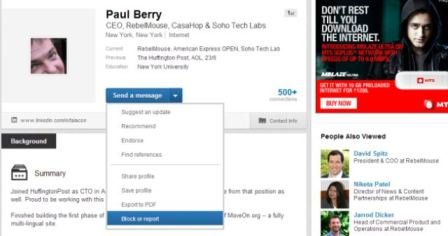
3. Check the small box against Block Member’s Name so that. If you want to report check the box against Report the Member’s Name so that.
4. Then click on the Continue.
5. Now click on Agree option to get your action confirmed.
After blocking that member once it will appear on your block list and they would not get any notification of this action. You are allowed to block up to 50 members maximum on LinkedIn.
How to unblock member on LinkedIn
It should be mentioned that You will not be able to block a member again within 48 hours of unblocking them. To unblock that member on LinkedIn, follow few steps.
1. Move cursor over your profile photo at your homepage located at the top to select Privacy & Settings.
2. Click on Manage at the bottom of the Profile tab under Privacy Controls.
3. Now find the person’s name from your block listed and then click on Unblock.
All these actions will unblock the member whom you want. However after unblocking the member connection will be lost and if he want to connect with you he will have to request again and if you want to connect him you have to send a fresh notification.