Bluetooth facilitates users to transfer files, documents, images, etc. Many Bluetooth-enabled devices such as mobile phones, wireless headsets, wireless mouse, wireless keyboard, and computers are available in the market you can add to your PC to share files, documents, etc. Bluetooth devices are small in size, light in weight, and do not require wires.
For Bluetooth File Transfer users have to create a shortcut using which he can share files instantly. We are presenting here a tip using which you can easily Create Shortcut to Transfer Files through Bluetooth on Windows 10, 8.
Recommended: How to Enable Internet Connection Share, WiFi hotspot in Windows 8
Table of Contents
How to Create Shortcut to Transfer Files through Bluetooth on Windows 10, 8
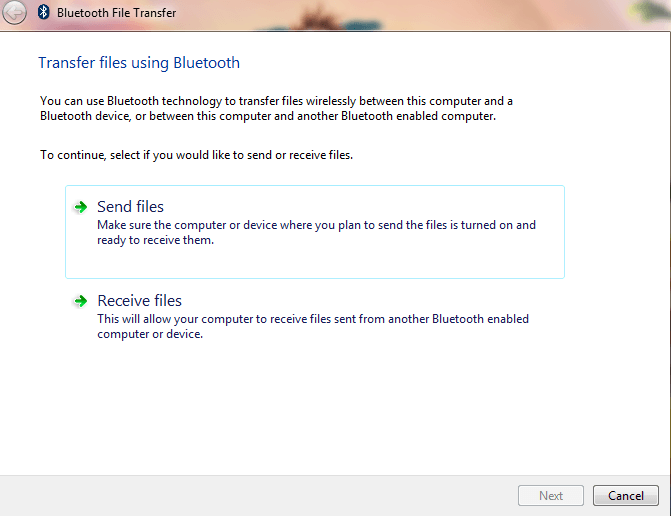
By Creating Shortcut Manually
1. Right click on an empty area of your desktop.
2. Click on New and then on Shortcut.
3. It will open a small window named Create Shortcut.
4. Write %windir%\System32\fsquirt.exe into the Blank area.
5. Click on Next button.
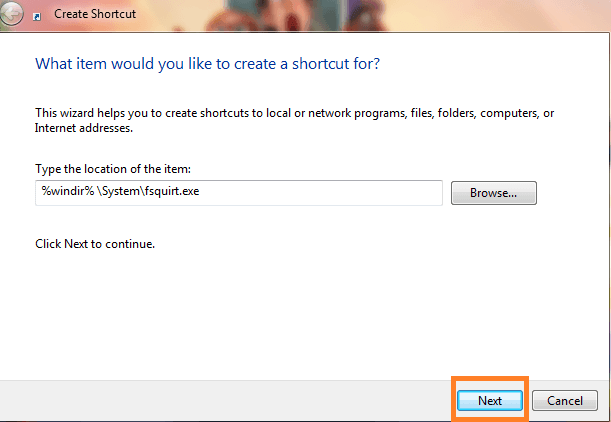
6. Type Bluetooth File Transfer in the Blank area. You can also write any other name which you would like.
7. Click on Finish button.
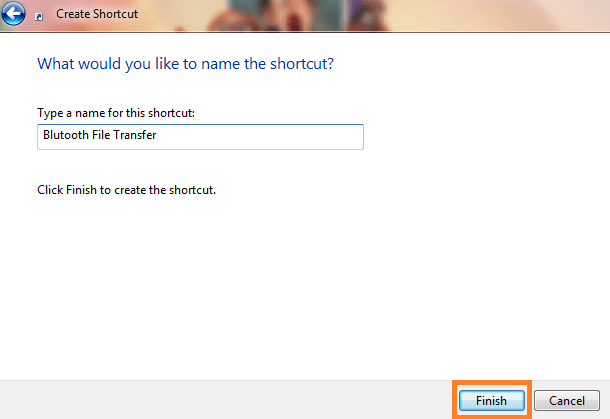
Now your shortcut is created you can move your shortcut to any place on your PC.
By Downloading Shortcut
A user can also download third-party shortcut tool from the web and It will automatically Create Shortcut to Transfer Files through Bluetooth on Windows 10, 8. Below are the few steps which you have to follow: –
1. Download Bluetooth File Transfer Shortcut from the link below:
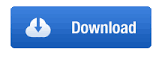
2. Extract the Shortcut from that folder to the Desktop.
3. Run the Shortcut.
4. It will show the warning message and ask you for confirmation to open this file.
5. Allow it to Run or Open.
It will open Bluetooth File Transfer window. You can also move this shortcut to your desired place. You can Pin Shortcut to Taskbar, Quick Launch, or Start Screen of your PC. Your shortcut will work properly without creating any problem. Hope this post will help you.
omar
says:Was getting tired of connecting my phone with a cable.
So got a bluetooth dongle.
This shortcut is really helpful!
As said, shame it’s not an option to add in win10 itself!
Rotting Zuke
says:Thank you! I can’t believe that Windows 10 does not have a a simple way to get to this feature. You have saved me so much annoyance! Thanks!
ZENNA
says:Thank you. My shortcut typing prompted Windows 10 to show the rest of the line. Entered that, and got the Bluetooth Transfer Window working! Yeah!
sunita
says:Hey Mark, Sorry for the inconvenience, Edited and corrected now.
mark
says:Nah, that just gave me a shortcut to a windows folder. Didn’t give me the Transfer app.