Simple procedure to Boot into Safe Mode from Login Screen on Windows 10 in just 2 steps. – Are you unable to boot Windows 10 after either upgrading or installing? In this case, the main workaround is to enter into safe mode to repair the issues. If you are able to access Sign in screen then booting into safe mode is very easy. See a helpful guide in this concern – 3 Ways to Boot Windows 10 Into Safe mode.
Many users complain that after they enter pin or password on the sign in screen, Black screen or blue screen appears. They wait for the PC to boot into the desktop and instead find the errors. During these types or errors, you need to either update or uninstall and install the causing driver. In addition, System file checker, DISM tool or other troubleshooting resources also help. But for the execution of all these tools and methods, you need to enter the Safe mode first.
So you will see further the guide and steps for How to Boot into Safe Mode from Login Screen in Windows 10. Once you enter the mode, you become free to run various commands or execute any task. You can also follow exactly similar article – How to Enter Safe mode During Boot Failure on Windows 10.
Table of Contents
Boot into Safe Mode from Login Screen in Windows 10
Step 1 – Boot your Windows 10 to reach the sign in screen. Go to the lower right corner and press the Power icon and allow all the options as Shut down, Restart, Sleep, Hibernate (if enabled.) to prompt.
Step 2 – Now press the Shift key on your keyboard and hold. Together with select Restart option from the power tile.
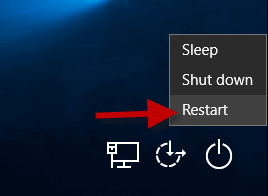 |
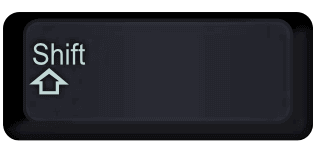 |
You will find that the PC Boot into Safe Mode from the sign in screen. Now run needed troubleshooting tools and fix your issue.
How simple it is!
If you find black screen then How to Fix Black Screen in Windows 10 – An Ultimate Guide can help you.
Else, for the BSOD problem, follow the steps in BSOD Windows 10 – Blue Screen Error Fix – Pull Through Tips.
Spinning Dot is One more issue that might also need you to switch the PC to Safe mode. Read solution here – How to Fix Spinning Dots Black Screen During Update Windows 10.
Conclusion
This was the simple way to Boot into Safe Mode from Login Screen in Windows 10. You know safe mode is the resource a computer starts with the minimum possible set of drivers and programs. So go to the mode and fix the painful errors.