Procedures to Change Title Bars Color Except Start Menu, Taskbar In Windows 10. – You are already aware of the method to display identical color on all of the Start, taskbar, furthermore action center. But after the effect of Creator update, now Windows 10 has included the most requested feature to personalization. This development is important for the users who interest in changing the color of solely title bars, particularly excluding Taskbar and Start. Previously you could keep the color of all the three same through personalization Settings.
In the pursuance of this change, a registry manipulation is important because its Setting is included in the registry editor till now. Whenever it arrives in the Settings program you would be capable of tweaking the color change of title bar from there. See a very interesting personalization guide How to Resize Caption Buttons on Windows 10. If you adore the Start menu inbuilt color then this tip will do a wonder for you. The steps will enforce the Start menu to the inbuilt grayish black and title bar identical to the background color.
Table of Contents
Change Title Bars Color Except Start Menu, Taskbar In Windows 10
The method will include two parts – at first, you need to tweak the personalization settings and second hack the color with a registry key manipulation. Let’s see one by one
Modify Personalization Setting
In this section, you will need to accomplish a task for disabling the uniform color of start, taskbar, including the action center.
Step 1 – Launch the Settings program by pressing the Start button and then on Settings cog on the start menu.
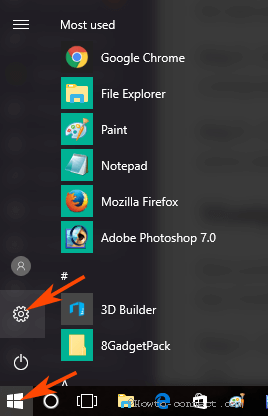
Step 2 – Select Personalization on the visible Settings. This section includes all the settings corresponding to colors on Windows 10.
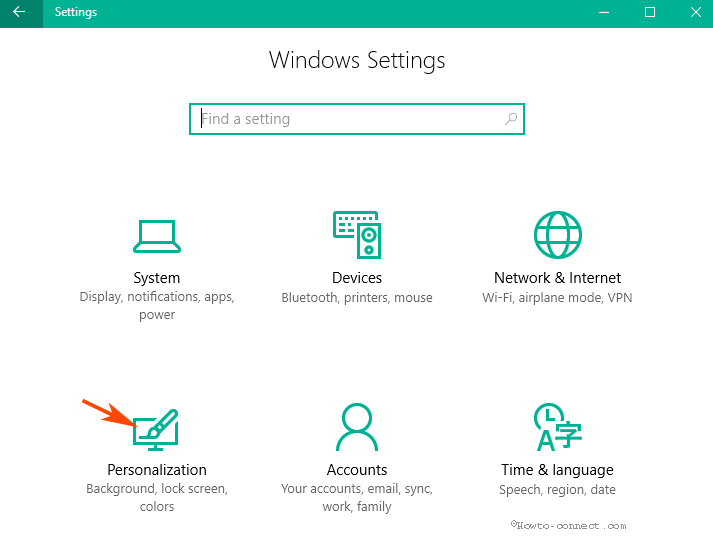
Step 3 – Click Colors in the left pane and turn off the “Show color on start, taskbar, and action center” in the adjacent right pane.
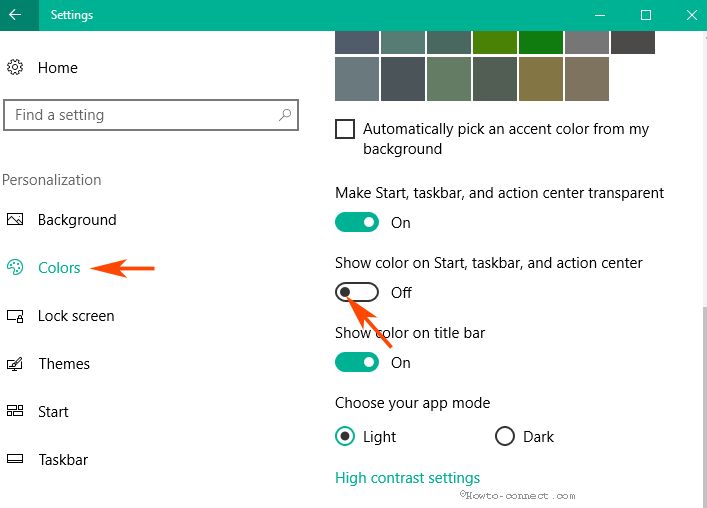
Manipulate Registry key
Here you’ll restrict the color modification for the taskbar and start menu via hacking a registry key ColorPrevalence value.
Step 1 – Click the combination couple Win and R, write regedit.exe, and lastly Press Enter key.
Step 2 – Registry editor will make its presence on the screen. Hence, navigate to the keys extant ahead
HKEY_CURRENT_USER\SOFTWARE\Microsoft\Windows\DWM
Step 3 – Turn to the right pane of the registry editor and located ColorPrevalence. Once you find, double click on the ColorPrevalence and change its value data to1. Finally, click OK.
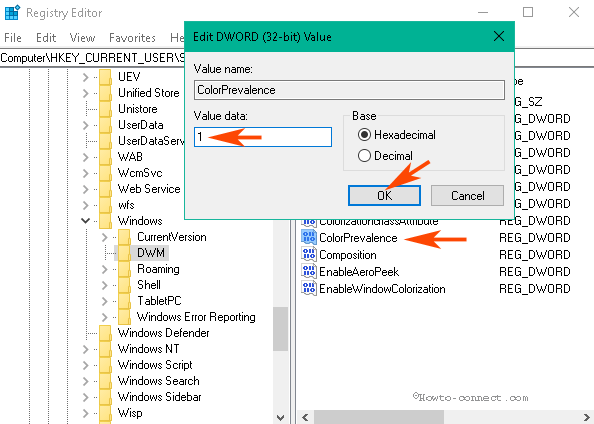
You will be amazed to view the title bar color of File explorer that has occupied the background color. But the Start will turn to the default black color. Therefore, straight away you can modify the color of the File explorer title bar whenever at your convenience, keeping the Start to built-in. You only need to change the background color from the Personalization settings and all is done.
Conclusion
Hence, these manageable instructions advise to Change Title Bars Color Except Start Menu, Taskbar In Windows 10 straightforwardly. This tweak allows you experience the next level of personalization especially regarding colors on your Windows 10. Hope the will new color of the title bar will charm you.