Procedure to Create Desktop Shortcut to Reliability Monitor on Windows 10 with Steps. – Reliability Monitor is a trustworthy tool providing data about the stability of a PC. It marks the events impacting the reliability and lets the user know about the same on Windows 10. For this, it generates a Stability Index presented in the form of System Stability Chart. So creating a Reliability monitor Desktop shortcut might be very useful for its accessibility. See a guide regarding How to Create a Shortcut to Windows Defender Security Center on Windows 10.
You find the Reliability Monitor very helpful as it identifies any threat to ensure a healthy PC. It marks the System Stability Index from 1 which is minimum stable to 10 which is maximum stable according to the failures over a period of time. In the case of deficient data for calculation then you will view a dotted graph line. The graph line also notifies you if any system time adjustment takes place. Follow a valuable tutorial Windows 10 – How to Start and Use Performance Monitor. Are you curious to know a way to Create Desktop Shortcut to Reliability Monitor on Windows 10? If yes, then follow the steps in this article.
Table of Contents
Way to Create Desktop Shortcut to Reliability Monitor on Windows 10
Step 1 – On the desktop, find an empty space and then make a right-click. After that, you need to hover on New and then click on the Shortcut option.
Step 2 – Now on the window that appears copy-paste the given command and then press the Next button. You can find the Next button at the bottom of the wizard.
perfmon.exe /rel
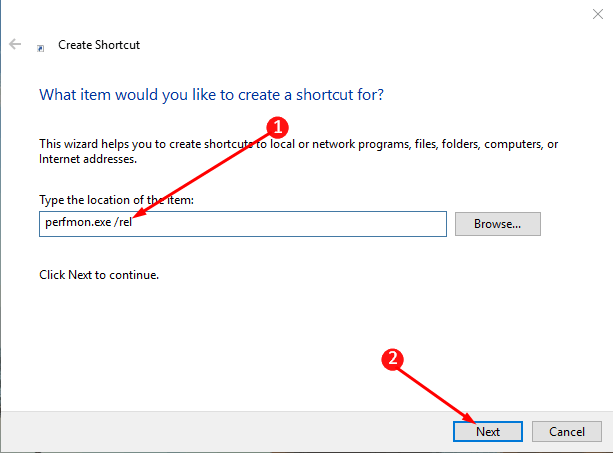
Step 3 – In the next pane, type the name you like for the newly created shortcut. Well, we recommended you to keep the name as Reliability Monitor as it will help you to easily locate the shortcut. At the end, tap the Finish button to conclude the process of creating a shortcut.
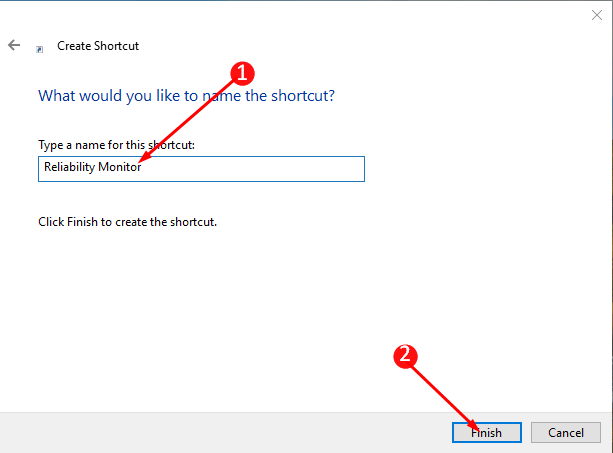
Step 4 – After successfully generating the shortcut, right-click on the Reliability Monitor icon. Now search for the option Properties and then click on the same.
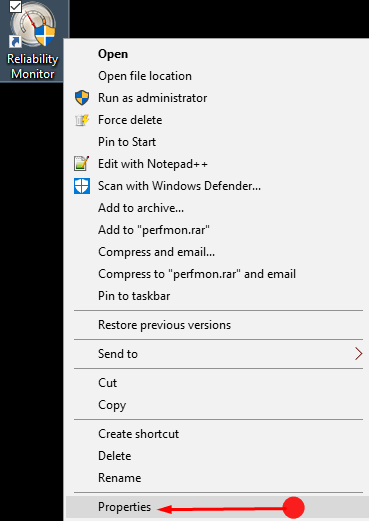
Step 5 – In the next panel, select the Shortcut tab at the top of the box and then click Change icon option.
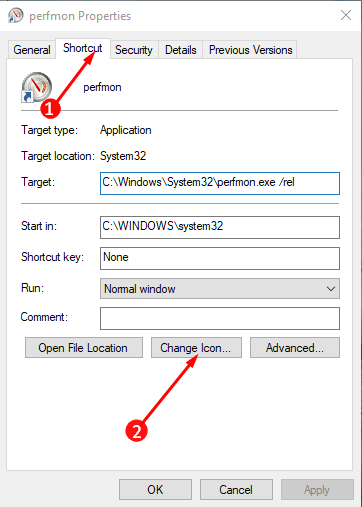
Step 6 – Just against the option Browse copy and paste the location given below and click OK.
%SystemRoot%\system32\werconcpl.dll
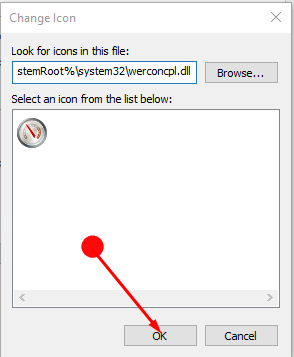
Step 7 – Here, choose a symbol you wish to let it stay as the icon of your shortcut. Select the icon you like and then click OK to set your choice as the icon of the shortcut.
Step 8 – Click the Apply and OK buttons in the box to implement the new icon to the shortcut. Now you are free to pin the shortcut wherever you feel like.
Final Note
In this way, you can Create Desktop Shortcut to Reliability Monitor on Windows 10. You can stay carefree as this will give you an analysis on the day to day basis about the health of your device. None of the threats goes unnoticed if you use the Reliability Monitor.