Google has added image search feature in Chrome recently. With this feature when you can search image resembling result. When you right click on an image you get an option Search Google for this image and when you select this option you get lots of images in search result. But the question arises here that how should you customize image search the best result. In this regard you find an advance image search option with the help of which you could configure you Google Search for Image. But how you will customize. Let us know:
1. First go to Google advance Image Search Settings of Google Search for image. To You can manually go to this page by clicking the Cog icon at the upper right corner of the page and then Advance Search option.
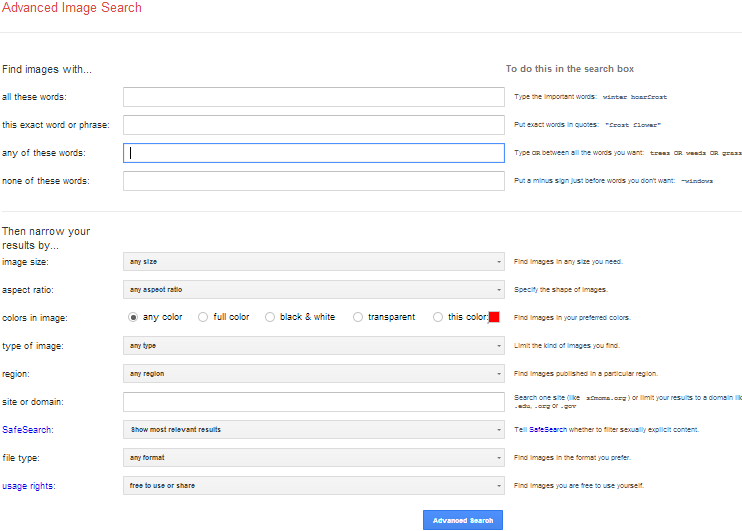
2. Here the first box is to suggest you to search image with word. Write all the words for that you are going to search.
3. If You have exact name of the image you are looking for, writes the name in the second box simply.
4. If you are confused between two or more image name you are free to enter the names you are thinking.
5. You may avoid any word.
6. You can set size of the image you want to search for. It may be large or small or thumbnail. Here options for almost every size are given. All you have to do is to opt for your choice. You can set ratio for your desired image search.
7. You can search image for a specific region. Choose the country for which you want to search.
8. If you want to search image in a specific website enter the url of that website.
8. In the safe search option you must choose most relevant search result.
9. In file type select any format. If you want to search image having particular format you can choose.
10. The last option is Usage rights. In this option you should use free to use and share.
These are the way you can customize advance image search for the best result.