When you upgrade your iPhone and iPad to iOS 8 you might find that number of Photos and videos are missing. The photos and videos would still miss after you have restored your backup data on your device. The Photo app stores the photo on your iOS device. If you are not getting success in finding your photos or videos on your iPhone or iPad after you have upgraded to iOS 8, don’t worry, your files are in the device.
In iOS 8 destination of photos and videos are changed. in iOS 7 you used to view your albums in Album Tab and photos in Camera Roll. In the latest version means iOS you find Recently Added and Recently Deleted tabs which replace the older one. These tabs are categorized on the basis of time you can understand by its names and displays the photos only less than 30 days old. You can see photos and videos on your device newer than 30 days.
Recommended:
- Guide to Download and install iOS 8 on iPhone, iPad
- How to Get Emails Faster on Gmail in iOS Devices
How to Find Missing Photos on iPhone and iPad after Upgrading to iOS 8
- Then how you will find your older photos and videos.
- Tap on Photos.
- In the new page, you find Albums which contains Albums under which Recently Added and Recently Deleted. Here you need to Tap on Photos tab in the bottom pane.
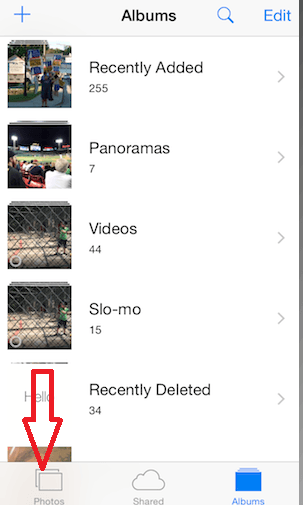
- Now You will find all the photos kept on the date and time basis in Collection folder in moment view.
- If you have photos of previous years on iPhone or iPad tap on Years and view the photos and videos here.
If you contain other albums under Albums tab, such as Instagram, you can view all of your older photos are you used to see earlier.
Then what could be the advantage of changing the destinations of the image files? In Recently Added tab photos are displayed little quicker you can experience.
For clarity you can watch the video: