How to Fix Windows 10 is Taking Too Much Time to Boot Up – Many a time, we are in a hurry to start our PC, but it lets us into disappointment with its slow behavior. However slow boot error is too annoying, but a simple and quick tweak is enough to fix it.
The tweak passes through the Advanced Options situated in Boot under System configuration tool and improves the efficiency of the machine along with enhancement in startup time. Let’s go through the article further how to Fix Windows 10 is Taking Too Much Time to Boot up error confronted by a considerable number of people who have lately upgraded their machines.
How to Fix Windows 10 is Taking Too Much Time to Boot Up
- Move to the text field of Cortana at the lowermost part and type “msconfig”, hit on the result “System Configuration” visible on the top.
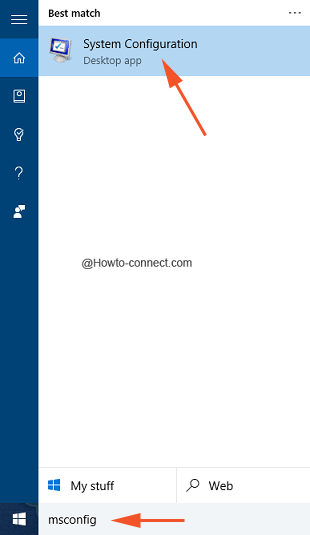
- In the arrived “System Configuration”, five tabs will be observable, and you need to switch to the “Boot” tab.
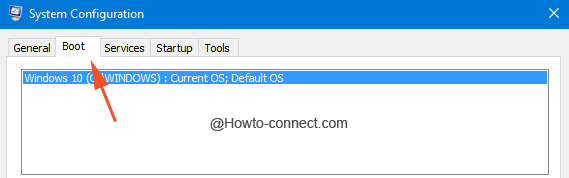
- Hit “Advanced options” button underneath the “Boot” tab.
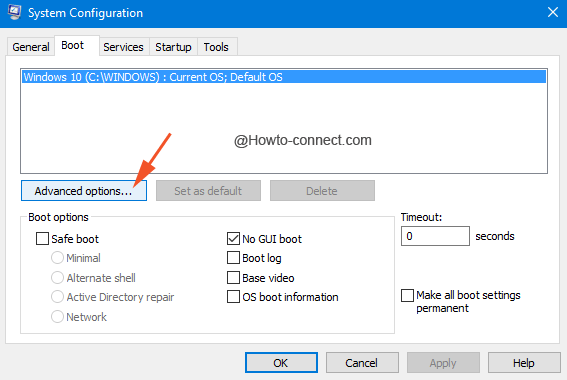
- The action will bring a separate box on the screen, tick the first two square boxes- “Number of processors” and “Maximum memory”.
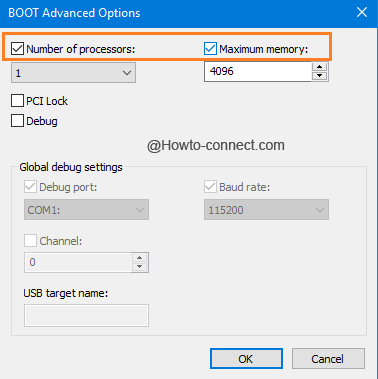
- Once the tiny boxes are ticked, their respective drop-down options will be active.
- Now, click the drop down “Number of processors” and select the correct number depending on your PC’s hardware configuration (usually it ranges between 2 and 3 for a majority of PC’s).
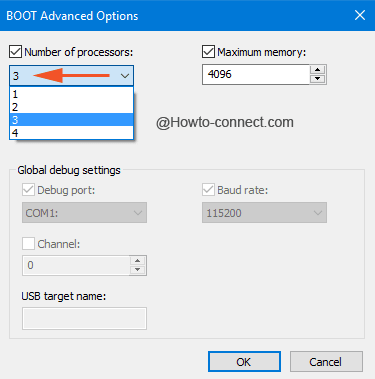
- When you have ticked the “Maximum memory” box, the appropriate number will automatically be applied to its corresponding box based on your machine’s hardware configuration.
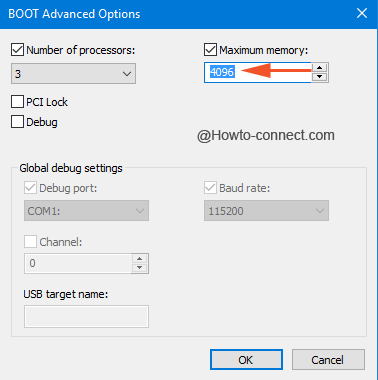
- Once, these two changes are done perfectly, click Ok button to bring the changes into effect.
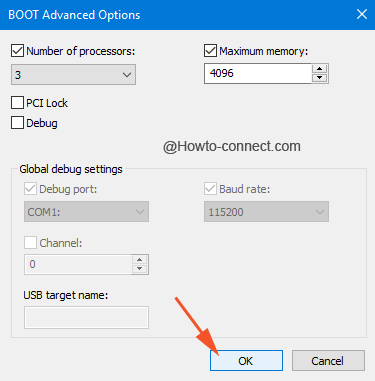
Slow booting mess up is generally being confronted by the specific users who have been involved in upgrading their machines to the most advanced edition Windows 10. When the users push the power button to turn on the machine, the Windows screen is observable after a couple of seconds with the dotted circle going round and round. After a while, the black screen is appearing which slowly turns into blue color and again that dotted circle is shown as loading. Even after passing through these many screens, the welcome screen appears but again with dots revolving (and it really goes for a while).
If you are aware of more methods to minimize the booting time, please do help us also by posting them on the comments form below.