A new Android 4.0.4 ICS supported official firmware is available. it is XXLQD and assists Galaxy 7.7 P6800 Tablet. It is an interesting point that Samsung has not released 4.2.2 Jelly Bean update for the P6800 tablet so far. If you have P6800 tablet then you may install latest XXLQD update firmware with Samsung Kies apps. On the other hand, you may follow step by step tips in this page to install P6800XXLQD update manually (through the Odin method).
Firmware Details
PDA – P6800XXLQD
CSC – P6800OXXLQ9
Version- Android 4.0.4 ICS
Released date – March 2013
Warning
- The tip pointed about XXLQD official firmware is only for Galaxy P6800 tablet and is not well-suited with any Galaxy tablet or phone.
- We cannot be detained legally responsible of any brick made to your P6800 tablet when you follow the revealed process.
Pre-requisite
- Get a full backup of data (SMS/MMS, audio, video, photo, contacts) apps and internal settings to plugged SD memory card manually. As alternative backup method, you may use computer-supported Samsung Kies software to move all data over the computer.
- Confirm that the battery of P6800 tablet has at least 85-90% power backup.
- Turn on USB debugging on your tablet. How ?
- Make sure that your P6800 tablet has installed to CWM recovery already.
- You must install latest Galaxy USB driver on your computer to perform install process effectively. Link
All USB Driver download page

How to install XXLQD Android 4.0.4 ICS firmware on Galaxy P6800 tablet?
Step 1
At first, you need to download both zip files to your computer and extract it to a separate folder.
XXLQD Android 4.0.4 firmware
Step 2
Power off your P6800 tablet and boot into download mode. How ?
Press and hold the Volume Down, Home, Power buttons jointly for few seconds in anticipation of power on the tablet. After that press Volume Up button to go into download mode.
Step 3
Now connect your tablet and computer with USB cable during download mode. Then launch Odin tool with administrator mode.
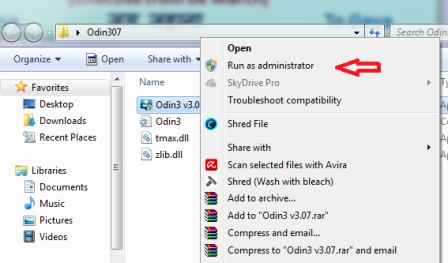
Step 4
Note that Odin window will take a lot of minutes to recognize your P6800 tablet. Then ID: COM will convert in yellow along with prompted a new message “Added” at the top side panel in the Odin window.
Step 5
Now you have to select following flash files from extracted XXLQD firmware folders (see step 1) in Odin window.
- Click on PDA button and find the way to select .tar file from extracted XXLQD firmware folders.
- Make ensure that you have checked the both tab which are Auto Reboot and F.Reset Time. But uncheck the Re-Partition option.
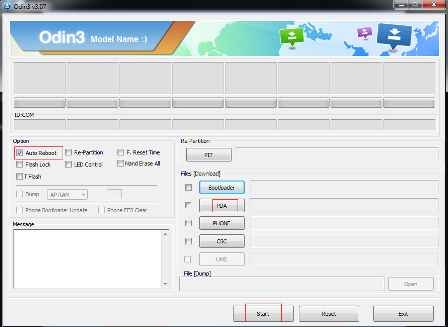
Step 6
Now click on Start button in Odin window to start installing with XXLQD Android 4.0.4 ICS firmware.
Step 7
Once the installing procedure is finished flashing, you will receive a PASS message in the Odin window.
Step 8
Then disconnect your tablet from the computer. Now P6800 tablet will reboot automatically.
Thus, XXLQD Android 4.0.4 ICS update official firmware has been installed on Galaxy Tab 7.7 P6800. You can verify just installed the update firmware version by navigating to Settings and tap on About Tablet.