PHOTON PLUS is one of the fastest speed Internet Access Service Providing Modem at this time. Although for a mediocre Family member it is slight costly one. But if it is bought, pleases with its Internet accessing speed to the user. Its speed is 3.1 Mbps at the time of downloading and 1.8 Mbps at the time of uploading.
After buying PHOTON PLUS the first ever question is to connect it with system i.e. Computer or Laptop. Here process of connecting PHOTON PLUS to Computer or Laptop is being given, by following it you may access internet with the photon in an easy way.
How to connect Photon Plus to computer or laptop:

Step-1: Insert PHOTON PLUS Dongle in USB port of laptop or Computer.
Step-2: Double Click my computer (computer in window 7) and open it.
Step-3: A VME 102 Dialer icon will appear beside CD Drive. Double Click or right click and open it. 5 icons will appear in this VME 102 Dialer File:
- VME 102 User Guide
- Autorun
- Autorun
- Autorun
- Data Card Soft
Step-4: Double Click or right click and open Data Card Soft icon. An icon named Set Up will appear. Now a menu written user Account control comes in which ‘Do you want to allow following program from an unknown publisher to make change to this computer’
Program name – setup.exe
Below that ‘yes’ or ‘no’ two options are given.
Step-5: Click Yes.
Now set up comes before your eyes. Its name will be, TTSL Olive VME 102 Dialer.’ In the lower part of this two options are given 1. Next and 2. Cancel.
Step-6: Click Next. A menu will again come in which there are three options – 1. Back, 2. Install, 3. Cancel
Step-7: Then Click install
Now the setup starts installing. It takes a bit more time. At last a menu opens in which it is written that Do you want to install Photon TV. Two options are given, Yes and No.
Step-8: If want to see TV Programs with Tata PHOTON PLUS click yes and if no click No. It is better to click No because with TATA PHOTON PLUS watching TV is costly.
Step-8: Click Finish
Now PHOTON PLUS MODEM is ready to be used.
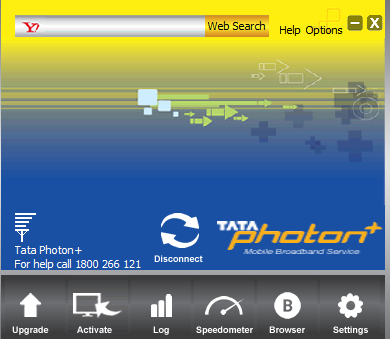
dibyajyoti
says:I have a tata Docomo photon plus modem I can’t know that if I purchase this from market then what is the activation process or anything else. I have only that dongle and no box or anything, thus tell that, if this need activation or anything other process help please…………….
Nitish
says:I have tata photon but when i am connecting it to laptop it is not working but on other computer it is working
sunita
says:Without activation, the dongle will not start working.
Mr.King
says:I have a tata Docomo photon plus modem I can’t know that if I purchase this from market then what is the activation process or anything else. I have only that dongle and no box or anything, thus tell that, if this need activation or anything other process help plz.