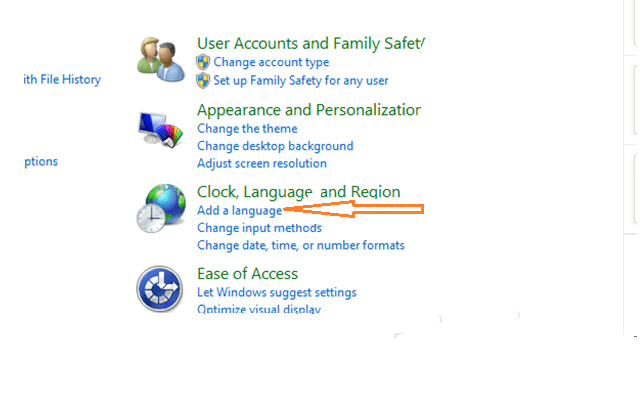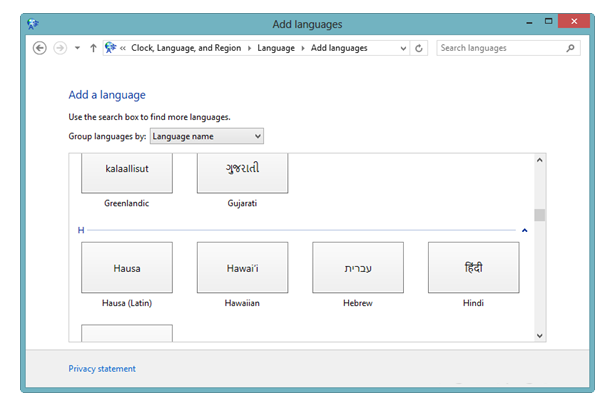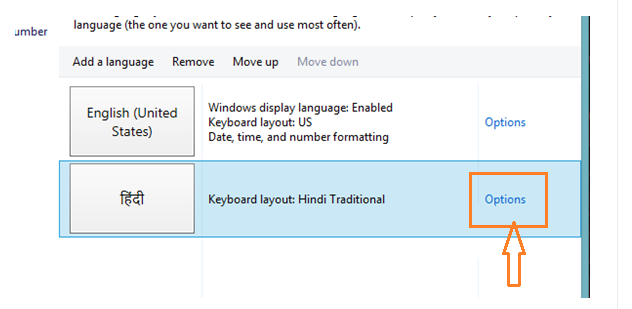A few days ago ‘Windows 8’ the most awaited Microsoft Operating System was released. Before official Windows 8 launching, its beta versions were made available to users to be familiar about functioning of brand new products. It is good to know that Windows 8 supports more than 120 different languages from around the world and users can install anyone of support language as well. As you know English (USA) is default language of Windows OS, but users who want to install other languages than English could install it easily from Windows 8 control panel. The upcoming para will display the way of installation of desired language in Windows 8.
The new language installation is very easy and anyone could succeed in process of Language pack installation in Windows 8 after following successive steps.
There are two ways to access Language Setting option in Windows 8. The first way is to just open Control Panel and Click ‘Add Language option’. While other way to access Language Setting Option requires to open search page of Charms Bar then search for ‘Add Language Option‘. Stepwise tips denotes rest of the way to install Language Pack in Windows 8.
- After accessing Language setting options through either of above way click on to ‘Add a Language Option‘
- It opens new windows where you have to choose any language from list. After selecting suitable language click on to ‘Add button‘
- The above action will lead to come back to same language windows, but here will see your selected language in list. In front of chosen language click ‘Option‘ button to install language pack from Internet.
- Now, wait for some time until process of Language installation is completed.