Methods to Fix – Namespace Microsoft.Policies.Sensors.WindowsLocationProvider is already defined in Windows 10 – This error note is displayed on a pop-up between the launch of Group Policy Editor.
The full detail written on the Namespace error messages (Gpedit) is
Namespace ‘Microsoft.Policies.Sensors.WindowsLocationProvider’ is already defined as the target namespace for another file in the store.
File C:\WINDOWS\PolicyDefinitions\Microsoft-Windows-Geolocation-WLPAdm.admx, line 5, column 110
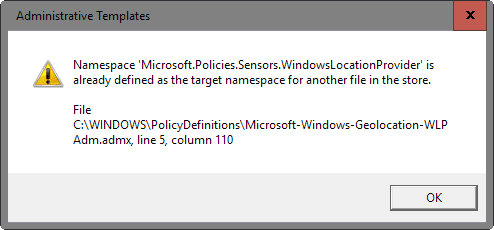
The error indicates that the Policy that Gpedit is trying open is targeted for some another namespace in the Store. In nut and shell, the file for a policy is not available and Group Policy Editor is trying to open it. This error is found on computers powered with at least Windows 10 home or RTM 1511 either upgraded or installed and the reason is the name change of policy.
In this build 1511, Name of the Policy Microsoft-Windows-Geolocation-WLPAdm.admx is replaced with LocationProviderADM.admx so when Gpedit attempts to fetch the policy, namespace conflict occurs.
How to Fix Namespace Microsoft.Policies.Sensors.WindowsLocationProvider in Gpedit on Windows 10
Step 1– To fix the issue you need to remove the old Policy Microsoft-Windows-Geolocation-WLPAdm.admx, hence, copy the path C:\Windows\PolicyDefinitions\ and paste in the run command and hit Enter.
Step 2 – Locate Microsoft-Windows-Geolocation-WLPAdm.admx in the directory and try to delete it, but you notice that the deletion of the same is not possible.
Step 3 – Hence, to modify NTFS File permission, bring elevated command prompt into the scenario. For this, write cmd in the search space of Cortana, execute right-click on Command prompt shown at the uppermost part under Best match, and click or hit on the choice Run as administrator.
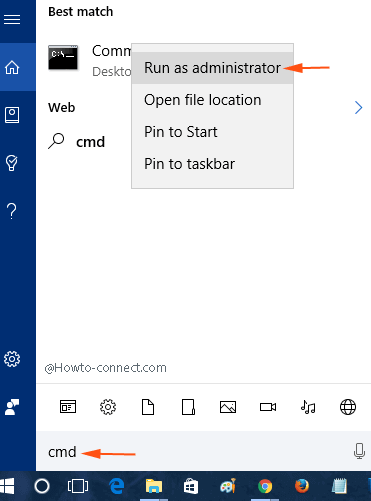
Run the below written two commands one by one –
takeown /F " C:\Windows\PolicyDefinitions\Microsoft-Windows-Geolocation-WLPAdm.admx" /A
takeown /F " C:\Windows\PolicyDefinitions\en-US\Microsoft-Windows-Geolocation-WLPAdm.adml" /A
Once the command prompt shows a Success message, you are done.
Ensure that \en-US\ part in the second command is right for your circumstance, otherwise, write different locales.
To find out your locale read the locale subfolder in the directory C:\Windows\PolicyDefinitions.
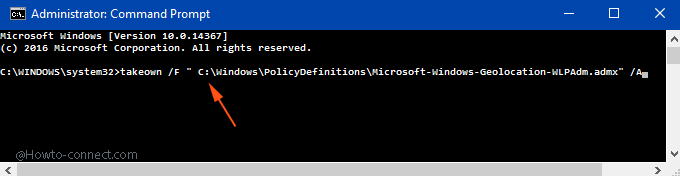
Step 4 –
You require assigning full control to administrator over the policy Microsoft-Windows-Geolocation-WLPAdm.admx and to do so right-click on it and choose Properties.
Step 5 – Switch to Security tab and select Edit button on the Microsoft-Windows-Geolocation-WLPAdm.admx properties wizard.
Step 6 – Check the box Full control and click OK.
Step 7 – To agree with the Security conditions click Yes.
Step 8 – Repeat the same process step by step with LocationProviderADM.admx.
Step 9 – Now it is the time to rename the old policy so, do a right-click on Microsoft-Windows-Geolocation-WLPAdm.admx and select rename on the context menu.
Step 10 – Remove the extension name of this policy .admx and write .old and if, During the process, Windows warns to rename but overlook it and click Yes.
Step 11 – Since the policies hold administrative concerns, hence a pop up will emerge saying so you need to own administrative permission to rename the policy, click Continue.
If central Store for Group Policy Administrative Template files is used follow the underneath written solutions –
Step 12 -Delete both of the policies LocationProviderADM.adml as well as LocationProviderADM.admx and in the central store.
Step 13 – Replace the name Microsoft-Windows-Geolocation-WLPAdm.admx with LocationProviderADM.admx.
Step 14 – Oppositely, replace the name of Microsoft-Windows-Geolocation-WLPAdm.adml with LocationProviderADM.adml.
Any of the last 3 steps will fix Namespace Microsoft.Policies.Sensors.WindowsLocationProvider is already defined mess up if the central Store for Gpedit exists.