How to Participate as Advanced Member in MAPS From Windows 10 – The malware and threat can easily penetrate into your machine but huge protection in these situations can be found in the cloud using one particular service. The service we are talking about here is an online community and is also a network of Windows Defender and “Microsoft Security Essentials” users and helps them in determining the wicked programs.
It is a matter of recent past when Windows Defender is equipped with an extra angle to scan Computer offline, but you might not be aware of the fact that this the Entry point to Participate as Advanced Member in MAPS. While the offline Scan is running you can save your Participation as Advanced Member in MAPS.
MAPS or Microsoft Active Protection Service assists you to receive real-time results when you directly consult the cloud after you detect a doubtful activity on your system. When you So, to strengthen your machine’s security, quickly observe the below steps of How to Join Advanced Membership of MAPS in Windows 10.
How to Participate as Advanced Member in MAPS From Windows 10
Note: Do save your ongoing work as the PC will shut down during the procedure and you might lose your work.
- Begin the steps by opening the Start Menu and thereon choose the “Settings” (gear symbol) option, the third from bottom.
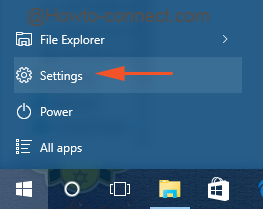
- In the next arrived Settings program, hit the last block “Update & Security”.
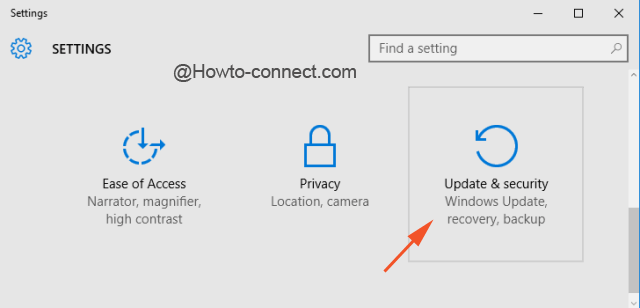
- Press “Windows Defender”, the second option in the left section of the followed screen.
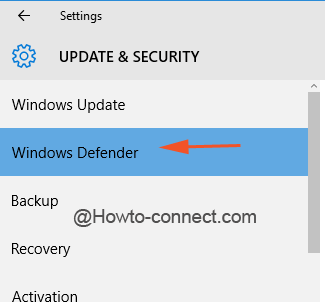
- See the opposite side of the selected section and just below the “Windows Defender Offline” heading, hit the button “Scan Offline”.
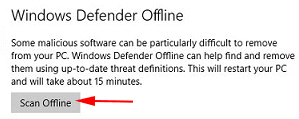
- The machine will go off and shortly and then you will set eyes on Windows Defender Offline evident on screen.
- This window will have four tabs at the upper portion, switch to the last one, “Settings”.
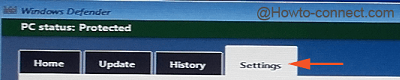
- Once you are into the tab, observe the left column of three options, and hit the option called “MAPS”.
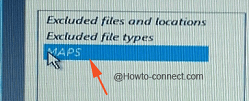
- Now, three different levels of participation will be listed, and by default, the “Basic membership” is chosen.
- Click the round cell of “Advanced membership” and thereafter hit “Save changes”.
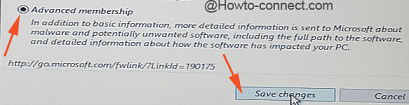
- In the meantime, the “Windows Defender Offline” will scan the machine for any consequential threats and it will take only fifteen minutes of your time to finish.
The Windows Defender “Scan Offline” tool is obtainable for the up to date insiders. But don’t worry if your machine is not up to date, you can pursue an alternative method to bring Windows Defender Offline on screen from where you can be a part of MAPS. See how –
- Move to the Cortana text area, and therein type “Windows Powershell” and quickly the same name will be observable on top.
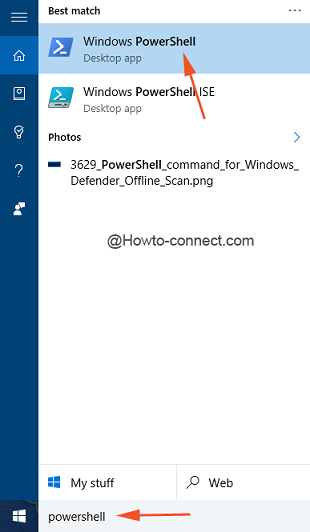
- Right-click on the resultant name and hit on “Run as administrator”.
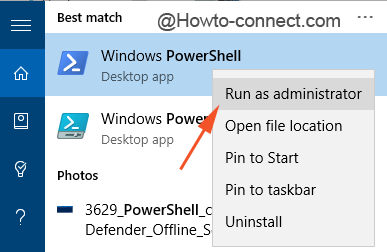
- In opened “PowerShell”, write this code and hit Enter key –
PowerShell.exe Start-Process PowerShell -Verb RunAs Start-MpWDOScan
- Wait for a little time and a message will come up saying “You’re about to be signed out” and soon the system will go off and restarts and thereafter Windows Defender Offline scan will be observable.
- Now, follow the steps mentioned above to join the “Advanced membership” of “MAPS”.
With the above procedure, you can easily send extensive information to Microsoft about the potentially forbidding malware (including full path of the software) and with a detailed report of what impact it had on your PC.