Phototastic is a Windows 8 App to create awesome collages with more than 100 templates to choose from. The application will allow you to make collages of up to 25 photos. You can make collages very easily. You need to select a template and upload your pictures in the template and make your own collage. Phototastic provides a wide range of superb tools to modify collage. After arranging your images in the template you can apply various tools to modify your creation and use different designs of photo frames as well. You can even add a text and sticker to the collage.
Phototastic app also furnishes fashionable background patterns and allows the users to adjust inner and outer borders. You can even use the photo shapes and shadow tool to make your collage extraordinary. The most interesting feature of this app is that you can share your creation with anyone very easily on social sites.
Recommended: Pic Stitch Windows 8 App – Beautiful Collages to Combine Photos
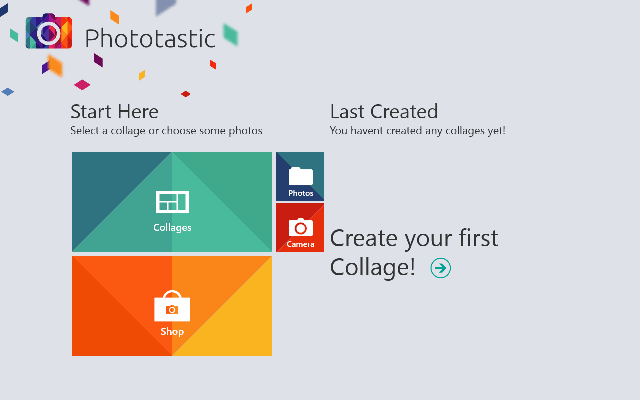
How to use Phototastic Windows 8 App
1. Install the app from the Photos category of Windows Store or launch it by clicking the link given below this post.
2. Home page will display your last created work if any; and an option to create your first collage.
So, click on the “Click your first collage” arrow.
3. Select your desired template by clicking on it.
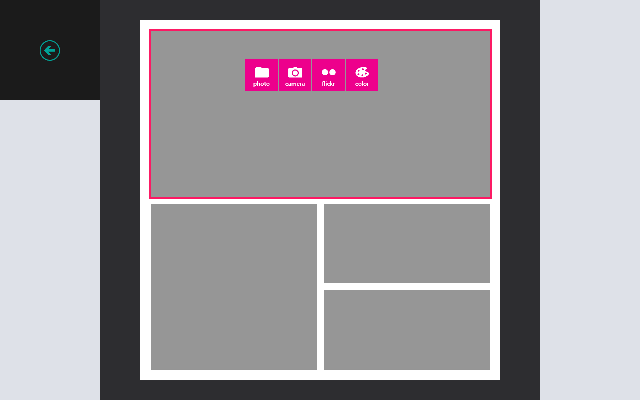
4. Click on each grey colored space to add pictures. Upload your picture either from your storage device, or from webcam, or from flickr. You can add solid color to the area by clicking on the “color” option.
5. When all the photos are uploaded, modify with the help of tools available.
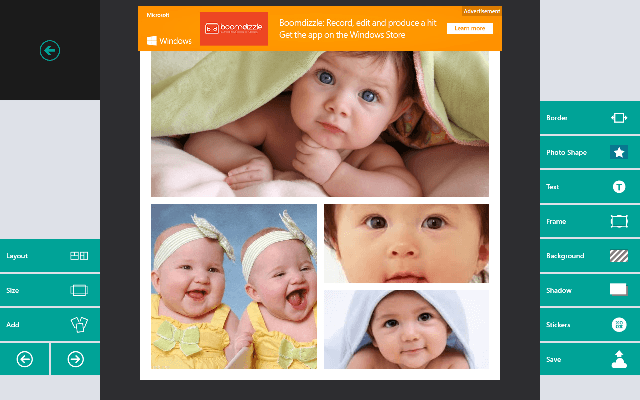
6. Click on the “Save” option and either save it in your storage device or share it with your friends directly.
Other options of Phototastic Windows 8 App
- Layout – When you select a template you can see that how many photos you can add into it. This layout option shows you different placement of your selected pictures in different layouts. Click on each layout and see the pictures shuffling and use the one which you liked the most.
- Size – Different sizes in portrait and landscape mode are available. One square and facebook size is also there.
- Add – Upload one more picture to the collage.
- Border – Give inner or outer margins to your photos.
- Photo Shape – Turn your photos into beautiful shapes.
- Text – Add text to your collage. You can even change the text settings.
- Frame – Put your pictures into the wonderful frames.
- Background – Add beautiful background patterns to your photos.
- Shadow- Give shadow effect to the picture.
- Stickers – Excellent stickers are stored for the photos.
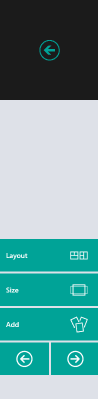
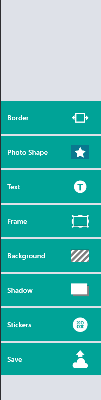
Phototastic Windows 8 App Design
Interface of this app is very cool and clear. There are lots of templates available in the app. Experiencing excellent and attractive background patterns, lovely frames; awesome photo shapes/masks are treating to the eyes.
Phototastic App Features
- No charges for the application.
- Wide range of templates.
- Different tools to modify the collage.
- Add text and sticker to the collage.
- Fashionable backgrounds.
- Inner and outer margins.
Conclusion
Phototastic is an excellent photo app using which you can make your collages in a few minutes. Follow a few steps and then modify your creation with the help of advanced tools. Now surprise your family and friend with your new collection of collages and share it with everyone through social networking sites. So, launch the application and start your creation!
sunita
says:It’s your Personal computer’s issue. Run WSReset.exe and then try.
Penny Phillips
says:Re: Phototastic
Phototastic just updated and now I cannot add texts.
Also the stickers disappeared.
WHAT IS GOING ON??????