How to Create a Picture Reminder in Windows 10 Cortana – To use a photo is a marvelous method to assist one for acknowledgment of an event. This time, Microsoft personals bought a fascinating way to establish reminders. You can insert a picture of something that you would like to remind about in Cortana and the picture associated with text convey the fellow whom you like.
Way to Create a Picture Reminder in Windows 10 Cortana
- Get inside “Cortana” and click or hit the three straight lines (Hamburger) and thereafter click or hit “Reminders”.
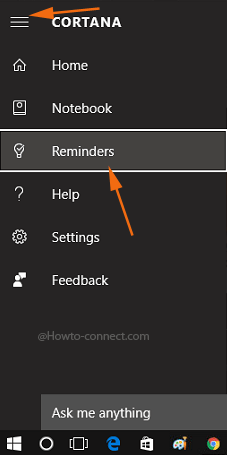
- As this will be your fresh reminder, so, click or hit the “+” button that is noticeable on the lower right of the interface.
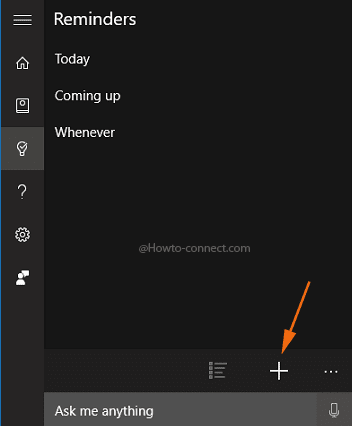
- In the succeeding interface, just beside the “Reminder” field, you will notice a button which symbolizes “Camera”, click or hit that button.
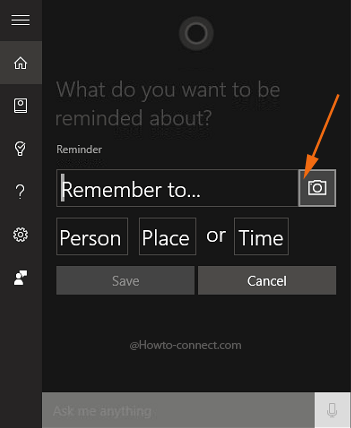
- When you hit on that icon, two options arrive immediately – one is labeled as “Library” whereas the other one is termed as “Camera”.
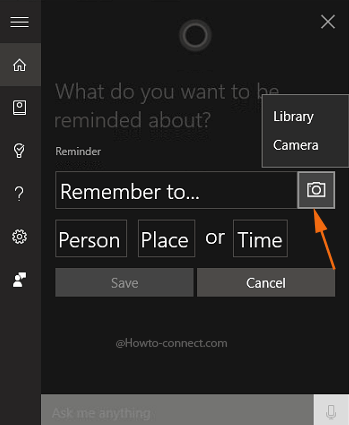
- Now, navigate to the place where the picture is placed, opt the desired one and thereupon click or hit “Open” button.
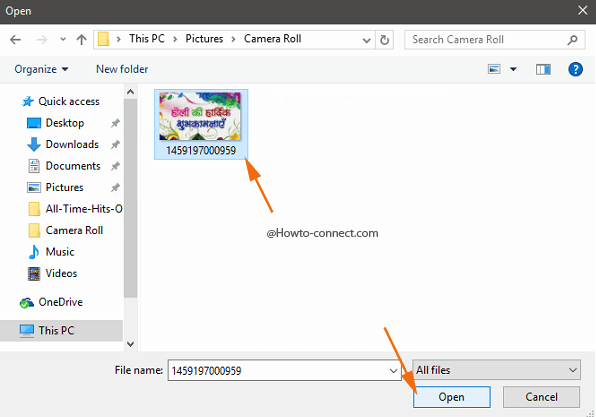
- The opted photo will appear on the Cortana interface, and in the “Remember to” field, write the note that you would like to show.
- Next, you will spot three buttons underneath the reminder note – the first one is “Person”, the second one is termed as “Place” whereas the last one is labeled as “Time”.
Person – If you click or tap this choice, you can opt certain contacts from the “contact list” and thereafter when you call or text someone or when they text or call you, the set note will be reminded in the “Action Center”.
Place – When you tap on this button, you can opt a location and this will direct “Cortana” that next time whenever you are there, she will immediately prompt you with the note.
Time – If you hit this button, you will be asked to set up a time and thereafter, “Cortana” will remind you of the note when the time comes but you need to make sure that in order to get the reminder on that specific time, the “Quiet hours” are turned off.
- Based on three type of reminders, pick up the one as per requirement and then the “reminder note” will be observable along with the opted image, and once you are done with everything, click or hit “Save” button.
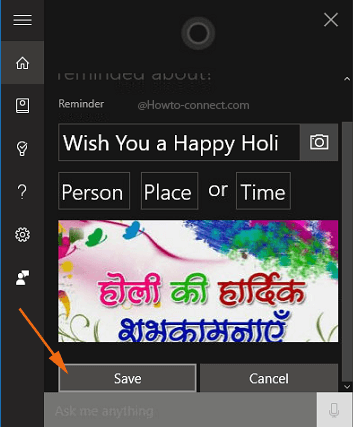
- So, after the lapse of the selected time, the same will be highlighted on the “Action Center” with the opted image.
One of the introductory features of “Cortana” was the “reminder”, however, there was no major enhancement in the digital assistant until now and in the recent updates users are ready to explore new things, and in this article, we explained the steps for one such new feature to Create a Picture Reminder in Windows 10 Cortana.
These “Photo Reminders” are just like another way where the only difference is that these are showcased with an image and if the users have the build “14328” or the later one can experience this specific facility.