In this article, we will showcase the steps for how to Pin Recycle Bin to Quick Access in Navigation Pane Windows 10. As known to all, Quick Access is the newly aggregated location in the sidebar of the File Explorer that allows to pin the folders that wished to be accessed conveniently. Also, it exhibits all the items that you have run not long ago.
An execution of right click on any folder empowers the user with a context menu which also enlists pin to Quick Access. But when it comes to the Recycle Bin, the right-click function doesn’t showcase this option in the context menu. The workaround to this is light and simple. Let us march ahead to see the steps of how to Pin Recycle Bin to Quick Access in Navigation Pane Windows 10.
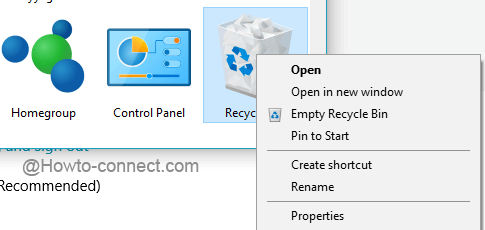
How to Pin Recycle Bin to Quick Access in Navigation Pane Windows 10
- Click on the File Explorer icon lying on the taskbar to spread up on the screen.
- Press Desktop in the Navigation area in the left sidebar so that the right side of the File Explorer could display the Recycle Bin.
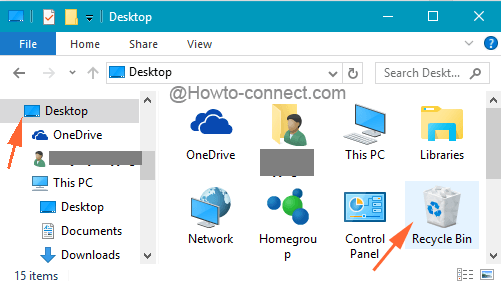
- Now, being into the Recycle Bin folder, conduct a right-click on Quick Access at the left fringe of the column, aka in the Navigation Pane. The above act will bring down certain options, choose Pin current folder to Quick Access.
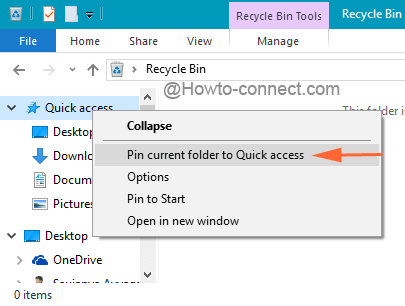
- Alternatively, while the Recycle Bin folder is kept open, slowly get hold of its icon on the address bar, drag it and leave it to the Quick Access location on the left fringe of File Explorer to Pin Recycle Bin to Quick Access in Navigation Pane Windows 10.
- In this way also Recycle Bin can be pinned to Quick Access.
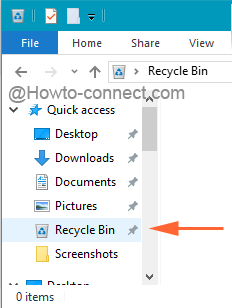
Recycle Bin is the place which gathers all the dump of your system. After doing the above steps, you can open Recycle Bin from any other location as henceforth it will be visible under the Quick Access. It really makes work easy and smooth to carry out. Just try out the steps and experience a new phase of smooth work and don’t miss to share your thoughts on this with us!!!