Updates Are Available full screen pop up with Get updates button in Windows 10 distracts during works. The message prompts suddenly on the PC and cover up whole screen. Therefore the only option left is to click the Get Updates button. A number of users are looking for the way to block this full-screen pop up. Luckily there are ways to restrict this annoying “Updates Are Available” message from coming out. See a guide to solve one more annoyance – Windows 10 Photos App Suddenly Opens and Starts Importing Images.
To restrict ‘Updates Are Available’ from Popping up on Windows 10 is a very easy task to handle. Actually, Windows 10 automatically updates many things in order to ease the maintenance of PC. But it does not itself install updates on the device. During the message, the computer freezes and so you have only one option and it is selecting Get updates.
Rather it flashes a blue full screen popup with the “Get updates” button during the availability of updates. The pop up creates a problem for the user as it blocks all sorts of input. It does not even allow switching to anything else or to use the Alt+Tab. It works in such a way that even if you press the Esc key opens the Windows Update.
Though it’s always sensible to have an up-to-date device to keep Windows operating system in good shape. But when you know that the latest version is full of issues then you might feel to avoid the latest update for the time being.
You can block this message using the Enterprise editions of Windows 10 and without taking help of third-party utilities.
If that’s the case with you too then stick to the guide to know the ways to prevent the annoying pop up.
Table of Contents
Updates Are Available on Windows 10 Pop up Prevention Process
Step 1 – Hit the Start icon and type cmd in the Cortana Search box. When the same result appears under the Best match section, click on the Command Prompt.
Rather you can take help of this article – How to Launch Elevated Command Prompt on Windows 10.
Step 2 – The User Account Control (UAC) will flash as a pop up for seeking permission hence tap Yes to permit.
Step 3 – Now type the given command to stay assured that the Command prompt pane is in the folder C:\Windows\System32.
cd /d "%Windir%\System32"
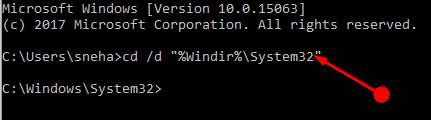
Step 4 – Now in the black color console of the Command Prompt, type the below given data and press Enter. This command will take over the NTFS ownership of the file responsible for producing the popup.
takeown /f musnotification.exe

Step 5 – To stop the OS from using the file input the given command –
icacls musnotification.exe /deny Everyone:(X)

Step 6 – Now for preventing the update pop up through MusNotificationUx file use this command
takeown /f musnotificationux.exe
icacls musnotificationux.exe /deny Everyone:(X)

See another similar article – How to Prevent Irritating Setup OneDrive Pop-up in Windows 10.
Closing Note
This method of preventing the flashing of the Updates Are Available pop-up message is very easy. It blocks the annoying and irritating message to show up on the device and forcefully update the device on Windows 10. Therefore use this tweak to prevent Updates Are Available from Popping up on Windows 10 and relax.