Children love to use Windows App in their computers but they cannot purchase the apps by themselves. They need elders help in purchasing the apps. The child may use his/her own Microsoft Account to sign in to Windows but cannot access the payment process to purchase them in the Windows Store. You can do the investment or can install the apps which are already acquired by you, by signing to the Windows Store with your account. The process of purchasing the apps for your child is very easy. You can learn how to purchase an app for a child using your Microsoft Account and how to install an app that you have already acquired.
Recommended:
Table of Contents
How to Purchase Windows 8 Apps from Store for Child using your Account
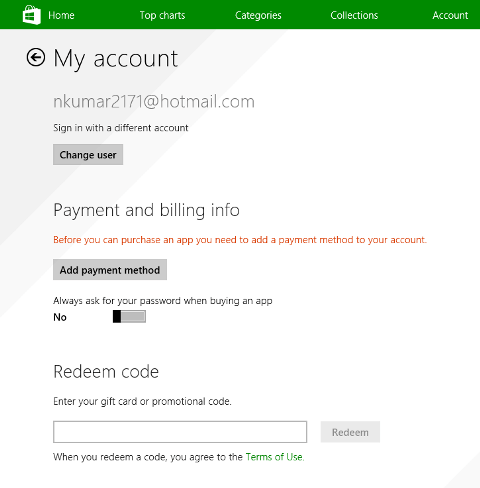
How to buy Apps for Child from Windows Store using your Microsoft Account
- Your child has accessed his Microsoft Account to sign in to the Windows.
- Go to the Start Screen and click “Store” to open the Windows Store.
- Click the on the “Account” tab.
- Select “My Account”.

- Click “Sign Out” to sign out your child out of the Windows Store.
- Now “Sign In” to the Windows Store using your Microsoft Account.
- Click “Home”.
- Explore the apps that you want to buy.
- Then click “Buy”.
- After purchasing the apps, sign out of the Windows Store and make sure that your child doesn’t buy any apps using your account.
How to Install Windows 8 App for child you already purchased
- Your child has accessed his Microsoft Account to sign in to the Windows.
- Go to the Start Screen and click “Store” to open the Windows Store.
- Click the on the “Account” tab.
- Select “My Account”.
- Click “Sign Out” to sign out your child out of the Windows Store.
- Now “Sign In” to the Windows Store using your Microsoft Account.
- Go to “Account” tab.
- Select “My Apps”.
- Select the apps you want to install.
- Click “Install” to launch the app.
- After you have installed the apps, go back to My Account and sign out of the Windows and make sure that your child doesn’t buy any apps using your account.
Hope this will help you.