Quick Fix Unresponsive Applications on Windows 8.1 – While working on your system you must be dealing with some important things but there is something on the display screen that irritates you and puts hindrance on your work. It is nothing but the hourglass that gives you all anger. The hourglass rotates continuously and blocks the application from responding. The problem gets solved when you restart the application but many times it happens that you have to restart your system and get into the things from beginning. The Windows 8.1 users will feel happy because the system has one new feature which will solve the continuous rotation of the hourglass.
Task Manager of Windows 8.1 holds this new feature called Analyze Wait Chain. This is the feature that shows which processes are making the application or software unresponsive. In short, this feature explains to you what exactly is holding up the application and why it is taking too much time to respond.
Recommended:
- How to fix Hanging issue during Windows 8.1 update
- Switch between Languages in Windows 8.1 using Keyboard – Tips
Follow the below steps when you are seeing that any of your application is not responding because of the continuous rotation of the hourglass.
How to Quick Fix Unresponsive Applications on Windows 8.1
- Right click on the Taskbar.
- Click Task Manager.
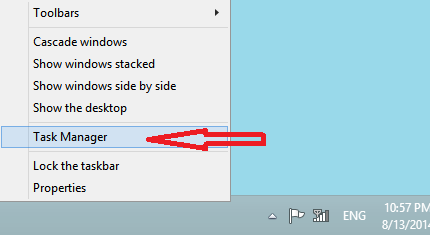
- A new Task Manager window appears on the screen.
- Select the Details tab.

- Look for the application that is not responding due to the continuous rotation of the hourglass.
- Right click on the application and select Analyze wait chain.
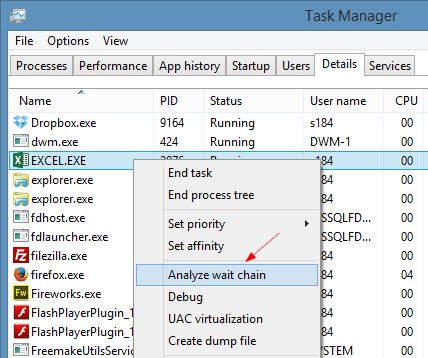
- A new Analyze wait chain comes on the screen.
- The window displays you the list of the processes.
- If the list displays you the process that is holding the things then select the process.
- Then click End Process.
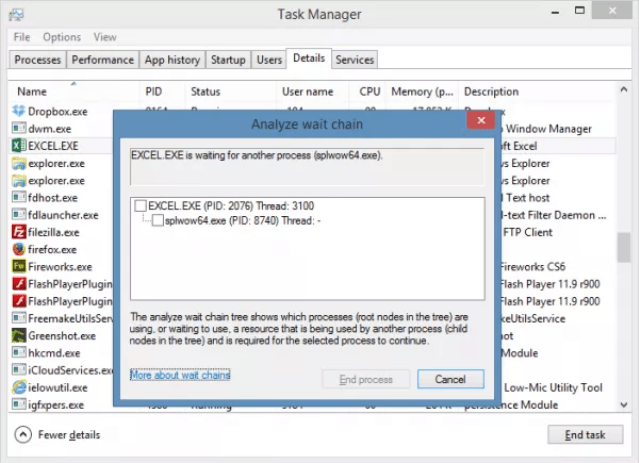
- This will terminate the process that is holding your work and your application will work smoothly.
Boogle
says:Thanks, Sunita, I was not aware of this feature – should be useful. Sometimes simply opening Task Manager (Ctrl-Alt-Delete does it, too) will clear a ‘hang’, but your suggestion will help find the culprit!