In this article, we will walk through the steps to retrieve forgotten PIN in Windows 10. Instead of bestowing your Microsoft password to enter Windows 10 machine, you choose to take help of few numbers, aka PIN. Though the PIN you create will be memorable to you but there is always a chance to forget it. But here is the way you retrieve it.
As you all are aware of the fact that the PIN can be utilized in Store, apps, and services, hence after retrieving the new PIN makes sure that you need to begin all the places from starting point to sign in. While getting into the machine, you witness that you forgot your PIN, and therefore in order to be into the system, you bestow your Microsoft account password. But to retrieve the PIN you need to follow a few steps. Let us move forward and see how to retrieve forgotten PIN in Windows 10.
How to Retrieve Forgotten PIN in Windows 10
- Fire up the Start Menu and choose Settings program symbol.
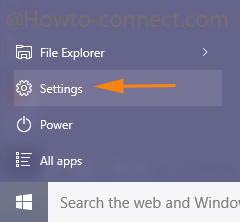
- When the Settings program will come into sight, administer a tap on Accounts section.
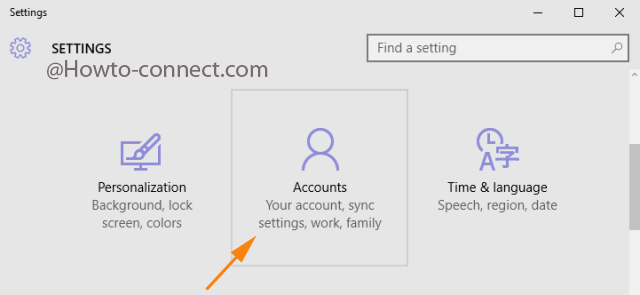
- On the left fringe, get yourself into the Sign-in options segment.
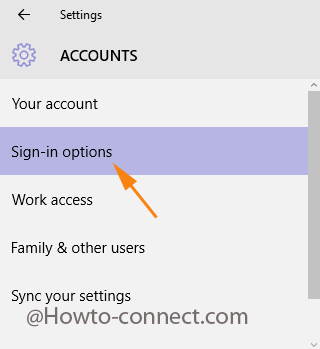
- Now, take a sneak at the other side of the above selected segment where you can observe PIN section.
- Click I forgot my PIN link.
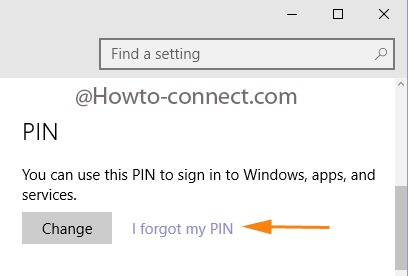
- Tap Continue button when questioned by system to the assurance of forgotten PIN.
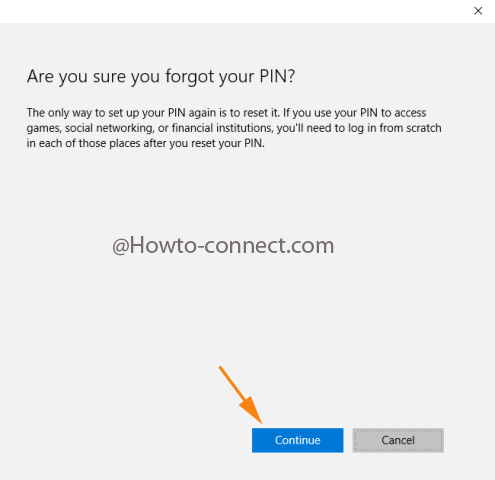
- Type the prevailing passphrase of Microsoft account afterward click/Tap Sign in button.
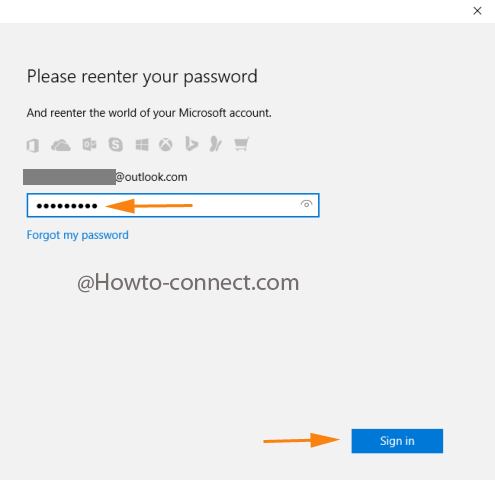
- Now, in the subsequent screen you need to furnish a collection of numbers to establish it as a PIN in the both boxes.
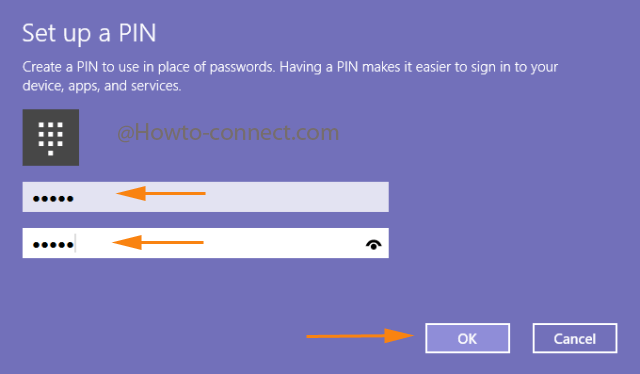
- Click Ok.
Furthermore, after you Retrieve Forgotten PIN in Windows 10 you become capable to sign in your System with the fresh one. You all would be aware of the PIN is the simplest medium to enter your machine. But we recommend the passphrase and other credentials for you. In the age of vulnerability and hacking numerous deceivers are eyeing on the weak zone from where they could enter into your machine and PIN is not the safest wall which could hinder them strongly.
David Grech
says:retreive windows pin
sunita
says:Login with Microsoft Account first.
J Moore
says:As the other reviewers, I too am unable to get into my computer without the PIN; therefore, I cannot access Settings. How else can reset the password/PIN?
Bien Thuy
says:Is there any other way to reset my Windows 10 pro password?
I have a laptop and i created a local account, i created PIN and password, but long time no use, and i forgot them. Do you know any program to reset or anyway to reset password or PIN? i dont want to reinstall it :(.
Thank you so much.