Refresh Windows Tool – To install a neat copy of the operating system free from pre-installed applications and clutter, Windows 10 comes with this tool. As time spends the functions of PC get slow down resulting in the need for clean OS installation. In the concern of Windows 10, users have been meeting with hardships in the course of Clean install. So Microsoft presents this tool with the support of which the users will fresh install Windows 10 with a superior experience.
How to Run Refresh Windows Tool to clean install Windows 10
Step 1 – Click this link to download the Tool.
Step – 2 – Once the download gets over, perform a double click on the Setup of Refresh Windows Tool.
Step 3 – To agree with the User Account control conditions, click Yes on the pop-up.
Step 4 – Refresh Windows 10 Licence terms wizard opens up, click Agree button.
Step 5 – Another wizard titled Give your PC a fresh start arrives, choose the preferred one choice from 1. Keep personal files only install button and 2. Nothing and hit Install button.
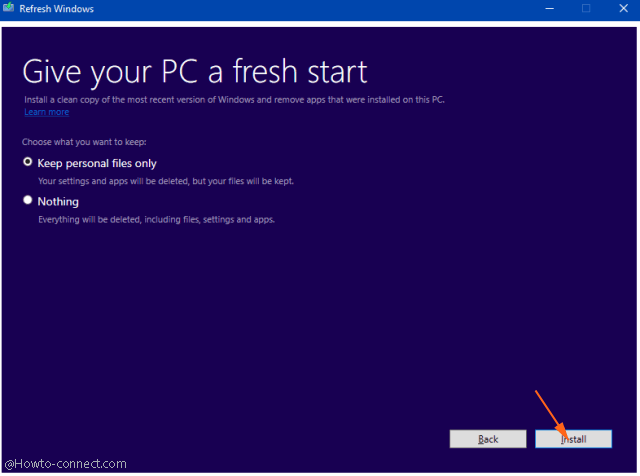
At first, the tool will be downloaded and after the accomplishment automatically the setup will begin to download itself.
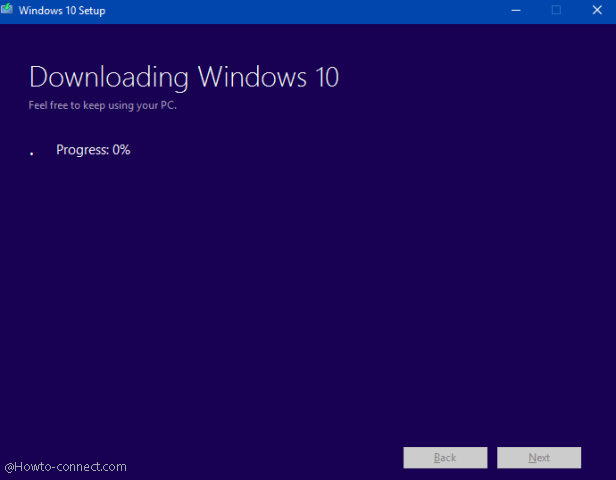
Refresh Windows Tool is at present undergoing tests so pushed only to the Insiders, and functional on minimal build 14342.
Ensure the underneath things prior to the commencement of Refresh Windows Tool:
- The size of the system image file is larger than 3GB, hence, ensure to have a working network connection to and proportionate vacant space on your PC.
- To run Refresh Windows Tool The System exigency is identical to that of Windows 10 you can simply confirm after navigating to this article – System Requirement to have Windows 10 on Your PC.
- your system currently has the Insider Preview Home or Pro version.
The Refresh Windows Tool will install a neat and clean copy of Windows 10 liberated from pre-installed applications and clutter from the contemporarily existing insider preview at the moment when the anniversary update will be received. However, it is not sure that the installed build will be the latest, but it is possible to be older than the existing one.
When you run this tool, you will be given two choices – 1. Keep personal files only install button and 2. Nothing and it’s your pleasure what you choose.
After the positive ending of the clean installation, you will again meet with an opportunity to become a part of the Windows Insider Program and take a decision on the sort of ring in order to obtain the forthcoming builds.
After the Anniversary update, the Build will be sent as a clean installation to computers.
This tool will eradicate entire applications that are included normally with Windows. Apart from this, premium applications such as Office will be also wiped out.
It will delete major pre-established applications, for example, OEM applications and drivers. After the deletion, you will be deprived of a chance to recover the applications with the assistance of the tool because there will no any option or button will be provided.