SBI Online Banking provides its users an option of “Favorites”. There are certain tasks that you execute quite often in SBI online Banking like account summary, transferring fund to beneficiary accounts, generating account statement etc. Always going through many steps to carry out a certain task is tiresome. So SBI Online Banking had made your work bit easier with the “Favorites”. The tasks that you execute quite often can be added to your favorites list and later can be viewed with one simple click.
You can personalize your own favorite list with a nickname added to each favorite and recollect it later. You can add up to 10 tasks to your favorites list. It also provides you an option to delete a favorite from the list whenever you want. For example – you want to add account summary to your favorite. Let’s see the steps below.
Recommended:
How to Activate Mobile Banking in SBI
How to Pay Money to SBI Account of Others Using NetBanking
How to Transfer Money from SBI ATM / Debit Card
Table of Contents
How to Manage Favorites in SBI Online
- Login to your SBI Online Account.
- Select the “My Accounts” tab.

- Go to the “Accounts Summary” Page.

- Click on the “Last 10 transactions” link against the account.
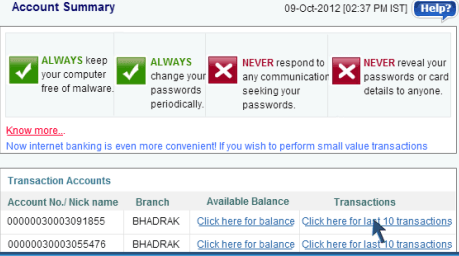
- Click on the “Add to Favorites” option.
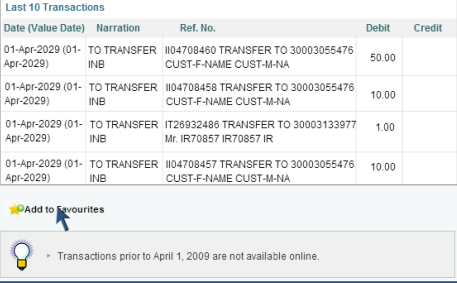
- Now you can see a Favorites page. Check the details of the account that you want to add to your favorite list.
- Give a nickname to your favorite. Enter the name in the space provided.
- The lower half of the favorites page shows the list of your current favorites. You can create ten favorites in the list.
- Click on the “Confirm” option to make it into your favorites.
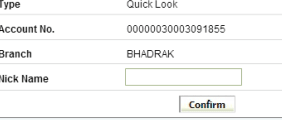
- a confirmation page will arrive exhibiting the favorites nickname, favorites type and details of the selected account.
- To recollect the favorite, go to Favorites drop down menu list and select the nickname from the list.
- Then click “Go”.
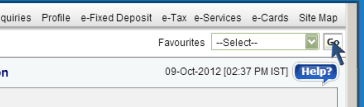
- You have recollected the favorite that you have saved earlier.
- Now in order to remove a favorite from the list, select Manage Favorite from the favorite drop down menu.
- Click “Go”.
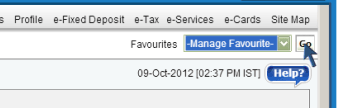
- The Manage Favorite page will show you the information regarding favorites. The lower half of the page displays your favorite lists.
- If you want to remove favorite from list Select the favorite.
- Click “Delete”.
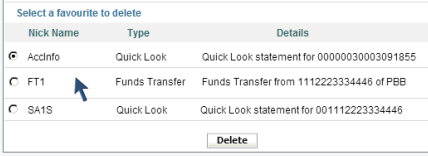
- The favorite is removed from the list.
Transactions through SBI Online Banking refer to the transactions made by you through online. You can make transactions to anyone using the SBI Online Banking facility. There are quite many types of transactions like transfer fund to your own account, third-party transfer, inter-bank transfer, make donations, demand draft request and bill payment.
How to Find Transactions in SBI online
- Login to SBI Online Account.
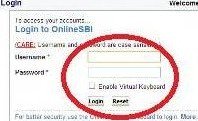
- Click on the “Enquiries” tab.

- Select “Find Transactions” option from the left side of the page.
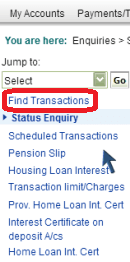
- A find transaction page will be seen.
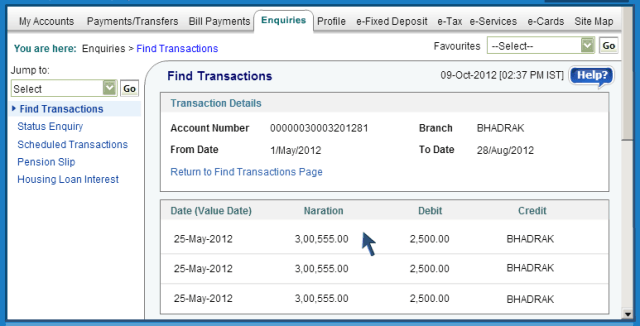
- Select the account for which you want to see the transactions.
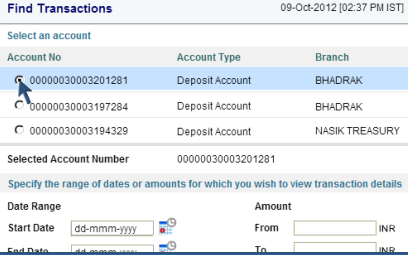
- Then select the date range or the amount for the transactions you want to see.
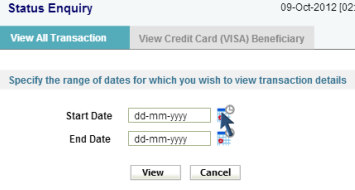
- Click “View” option.
- You can see all those transactions that fall within the specified date or amount are presented on the page.
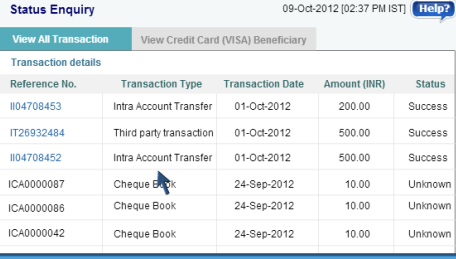
How to Enquire the Status of a Transaction in SBI Online
- Login to your SBI online account.
- Select the “Enquiries” tab.
- Click on the “Status Enquiry” from the left side of the page.
- Enter the date range that you wished to view the status.
- Click the “View” option.
- Now the status enquiry page will show the list of all the transactions performed by the account on the specified date range. Each entry will tell you the reference number, transaction type, transaction date, amount and the status of the transaction.
- Click on the transaction reference number to see the debit and credit account details, transaction amount, and narration and transaction status.
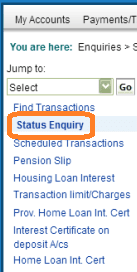
- The narration part explains the transaction type like fund transfer, third-party transfer, bill payment, etc.
Siva
says:Hello,
While i’m trying to remove one of my favourite list,i’m not getting a radio button to select the list…
Could you please help me out in that?
Thank….
IMRAN HUSSAIN
says:I feel happy! At present net banking very useful for 24*7 service pay Taxes, bill payment online shopping, transfer money, rtgs, neft, demand draft, challan etc.