Process to Search Items From Non indexed Locations in File Explorer Windows 10. – Sometimes you don’t see the required result after performing tiresome searches in File Explorer. You put exact queries and wait patiently to see results but what you need is missing. The reason for this irritating issue is indexing. The file you are looking for is not indexed anyhow. Nevertheless, File Explorer itself has a Setting according to which it can fetch items from non indexed locations.
Indexing determines an item to show in Search result on Windows 10. File Explorer fetches items from Index when you put queries in its search bar located in the upper left portion. But a simple and straightforward tweak can make you efficiently capable of Searching items even from non indexed locations.
How to Search Items From Non indexed Locations in File Explorer Windows 10
Step 1 – Press the pair of Win & E buttons on the keyboard and allow File explorer to appear on the screen.
Step 2 – Write a query in the File Explorer search box and let the search completes. Move to Ribbon, locate Advanced options, and do a click on it.
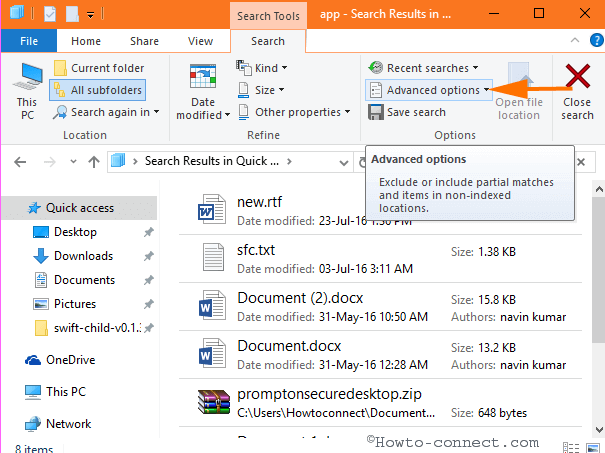
Step 3 – A drop-down appears showing the menu Non indexed locations. Three submenus exist on the menu Non indexed locations – File contents, System files, and Zipped (Compressed) folders.
All you need to do is choose either of the 3 Submenus according to need. For example, Choose File contents and permit the search results to load in file explorer. Then See if the required result comes.
Similarly, Click on System files submenu in order to search the items from here. Wait until all the search result comes in File explorer and locate your desired one.
And Finally, click on Zipped (Compressed) folders to search for your query.
If you require searching in all of the 3 locations merely tick the boxes simultaneously and execute your search.
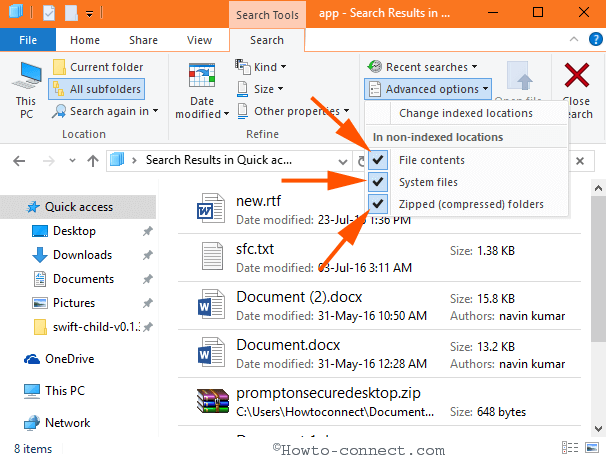
Hence, the 3 tools on File explorer ribbon to Search Items From Non indexed Locations in File Explorer Windows 10 extend the flexibility.
Adding more locations to Indexing put an adverse influence on the speed of searching moreover on System performance. So, these tools equip to exclude a bunch of locations from indexing and search in these locations as per need.
Furthermore, security prospects don’t permit to add certain items like System files, encrypted files to Indexing. Therefore, Search Items From Non indexed Locations in File Explorer Windows 10 is an outstanding privilege for users.