Procedures to Start Broadcast PC Games Using Beam on Windows 10 with steps. – Microsoft comes up with another feature to Stream PC games live, through Windows 10 Creators Update. The broadcast allows you easily display your PC experiences to your friends in real time (on Xbox) being anywhere.
What about Beam?
Beam offers speeding functionality to jump towards broadcasting anything live. Using beam, hopping into a broadcast is a matter of seconds. You can easily adjust the Beam’s streaming qualities to achieve whatever you want. Beaming, however, broadcast the microphone’s audio feed by default. So you can easily change the audio-quality settings to stream better.
If you are here, you are most probably on an outlook for How to Start Broadcast PC Games Using Beam in Windows 10. So without taking much of your time, let’s get aware of the simple series of steps using which you can easily broadcast PC Games via Beam in Windows 10.
Important: Please make sure that there are no background recording applications (Game DVR or Nvidia GeForce Experience) running. Moreover, kindly shut-down all the heavy applications running in the background because live-streaming itself is a very heavy process and can be interrupted with even small glitches in the process. Also, don’t play much with the default settings of Beam and Windows 10 Creators Update.
Let’s get started.
Table of Contents
Way to Start Broadcast PC Games Using Beam in Windows 10
Before actually broadcasting your favorite PC game via Beam, let’s just first configure this feature (turn on) on your system. Follow the steps given below to accomplish the needful.
Step 1 – Click Start and then Settings.
Step 2 – Settings program will come into view. Choose the Gaming option from there.
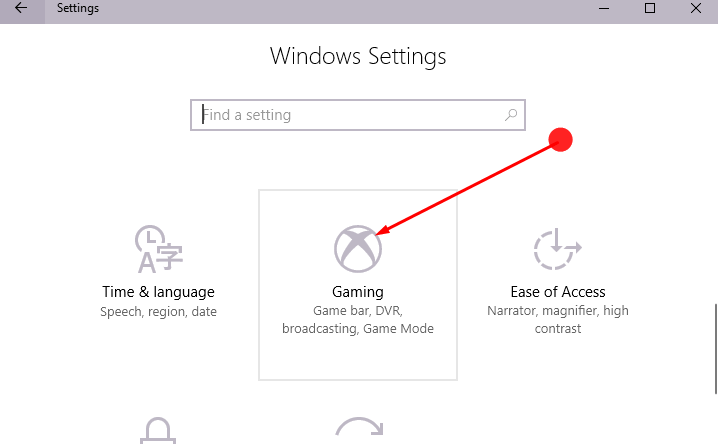
Step 3 – In the left pane, click Broadcasting. Change the Broadcasting choices/settings as per your requirements.
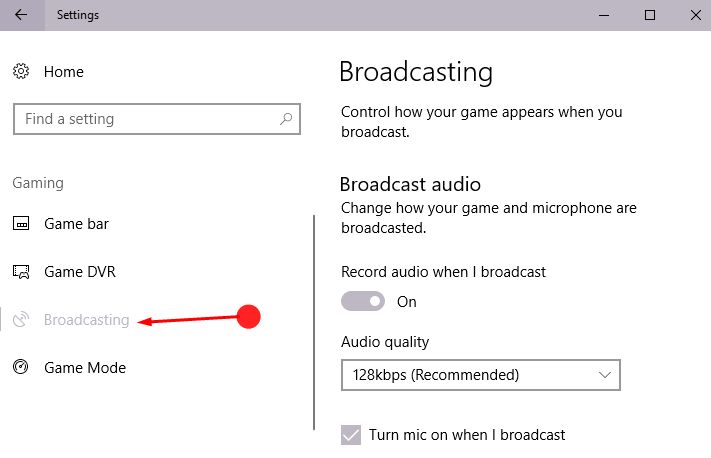
In case you don’t find any of the above-discussed options, kindly install the latest updates of the Windows 10 Creators Update.
Start Beaming
You can now finally start beaming/broadcasting your PC games live with your friends and colleagues. How? Follow the steps given below.
Step 1 – Start the game you want and press Windows (key) + G to open up the game bar. Click the Broadcast icon (on the right of the game bar). or, Simply press Windows (key) + Alt + B (to activate the Broadcast facility).

Step 3 – Click Agree.
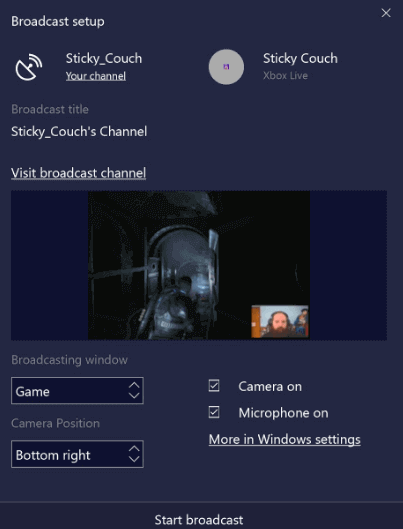
Step4: Once the Broadcast setup is displayed on the screen, adjust the settings as you want and click Start Broadcast.
That’s it, you’ll now have the power to live-stream/broadcast video games via Windows 10 Beam feature.
So, enjoy streaming those hard-core games live with your friends and family anytime using Beam.
Got any feedback? Post them via commenting them down (in the section below). Also, like and share this article with your friends and colleagues, looking for similar kind of stuff. Also, do share more working methods to broadcast PC games, in case you know any of them. Let us serve you and everyone else better.
Stay tuned!