Must Read: How to Add Websites to Links Toolbar on Windows 8 Taskbar
Radio is something which is out of the date these days because of the vast multimedia players and online programs. However, there is still that feeling of listening to the radio which can’t be gained by other means. It has its own importance and this is why radio apps are coming up to these days. This is one of the oldest entertainment tool. Since it is the oldest but the craze of radio has not decreased owning to its enhancement of technology. Radio comes in almost every mobile phone, iPhone, tablet etc.
Recommended: iOS 7 Features – Anti Theft Protection, iTune Radio, Notification Center
Let’s look at some of the best tools and there uses which could help you to access different radio channels and facilities such as music, news, policies, sports, radio station, fashion etc. Stitcher Radio for Podcast Android app, All-in-One Radio app for iPhones are best Radio Apps for Smartphones. Here we are addressing its features and how to use these radio apps.
Table of Contents
1. How To Use All-in-1 Radio App
Get this App from the link provided at the last of this section. At first, before using this app you have to give it the permission of accessing your location. After then, you can launch this app by tapping on its screen. Providing the location feed is totally based on your choice. It only helps in getting the access to the nearby radio channels.
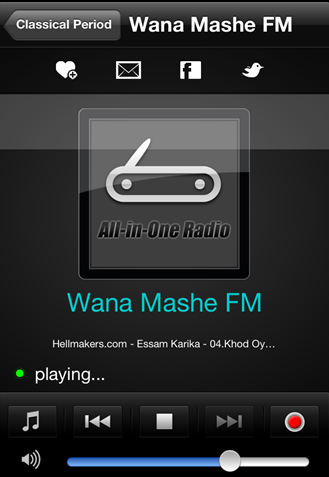
Moving to its usage, it has four sections in its menu bar. They are described below:
- Category: Here you could check out all the available stations. You can also have the options of choosing between different categories like country, blue, classical, alternative etc. These categories have been further subdivided into subsections where you can find large number of radio stations.
- Favorites: This comes after the moment you choose the channel to listen. You can put them into your favorites so that you can access them easily. The selected radio station has the options play, pause and stop just like the normal radio app.
- Record: There is also a button just in the right panel which could be used to record the song if you wish to. This is easily found because of its red color.
- Settings: This is the main section where you can optimize your app according to your own wish. Just go here and find out different things which you can adjust here.
2. How To Use Stitcher Radio for Podcasts Android App
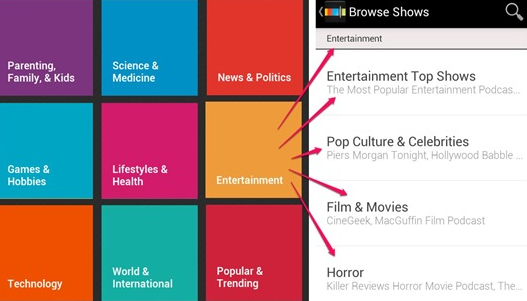
This is one of the best radio android app. Once you have this app installed in your smartphone, launching this app will open a tab with full of headlines. Just tap on anyone to get the details about them. Details about any show could also be viewed here along with any particular episode. You can even like or dislike it. It also provides search option which is very useful if you want to search for any specific channel.
If you want to get more options, click on the 3- bar icon at the top left corner of the Screen. Here, you can see your favorite stations along with your interesting shows and episodes. There is also option for play current episode, play similar shows or share the show among your friends. You can listen to your favorite show over internet by going to the My stations. Create your customized stations just by putting together all of your favorite stations from any field at one playlist. This also provides you the facility of having multiple playlists. It consists of shows starting from politics, comedy, religion, technology, spiritualism etc.
You can also browse through different things other than just news like: Society and Culture, Storytelling, Entertainment, Sports, Science and Medicine, Business, Games & Hobbies, Women, Lifestyle and Health, and Ideas & Education.