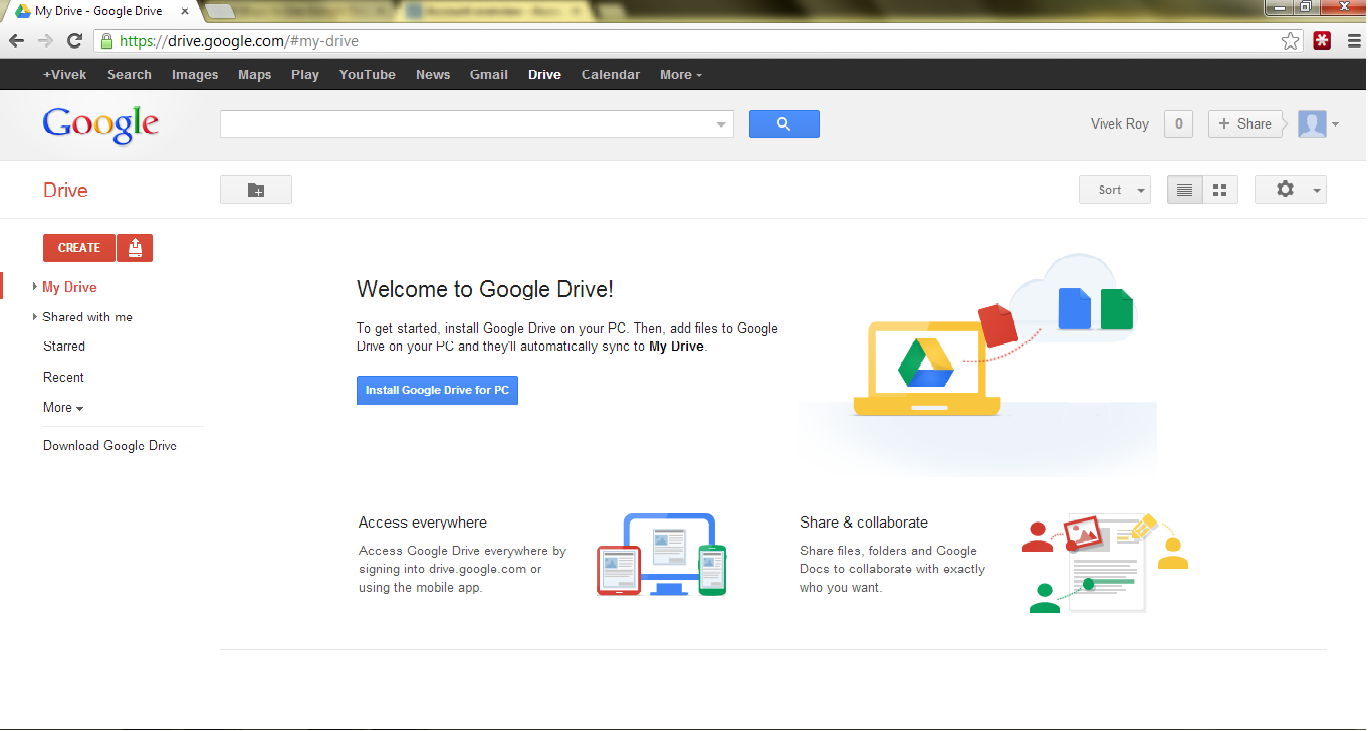
The necessity of anytime software and hardware access leads to cloud computing. The concept of cloud computing did not emerge from air as a new technology. Days back Internet is being used by everyone. It is also a typical format of cloud computing, where we can access data stored into any webpage from anywhere, anytime. Having such gigantic changes over the structural data concept, technology has finally answered for the virtual data. In Cloud computing we actually make our data virtual, and it can be accessed from anywhere.
Google has always been creating for the common people simple and dynamic and this year Google has remarkably produced a bucketful of apps and hosted programs, and with cloud computing into action it has launched a new online application called Google Drive. Here we can store huge amount of data that can be accessed from anywhere.
Now, you will be thinking that Gmail also does the same thing; Yes, but there are much differences in them.
What are the advantages of using Google Drive?
- In Google Drive we can create spreadsheets, presentations and documents online.
- It has a better agreement with the daily use apps of Google, such as Gmail, Google+, etc.
- It saves us from the bulky attachments of Gmail.
- Files saved on Google Drive can be directly shared to Google+ circles.
- We can store massive amounts of data, almost 10 GB data can be shared with Google Drive.
- We can work in group online by sharing any file or folder with anyone and also start a conversion.
Which files can be uploaded to Google Drive?
In Google Drive we can store a number of file types, as –
- All documents, spreadsheets etc.
- HD videos
- Audio Files
- Pictures
- Word Documents
- Apps
How to upload data on Google Drive?
For uploading any type of data on Google Drive, we need to follow three steps-
- Access Google Drive account
For this we need to create a Google account. For this follow the succeeding steps-
- First open your browser and link it to https://accounts.google.com/NewAccount for creating a new account.
- Then fill in the form with requisite details and then click on the option create my account.
- When this is done, close the page and go to this link https://drive.google.com and login using the new username and password.
- If you have pre existing Google account you can also login with that.
2. Installing Google drive
- Once you login to Google Drive, then a new page comes under the heading Google Drive.
- Now click on the option Install Google Drive for PC, as soon as you do this, download starts.
3. Uploading files to Google Drive
- Once you install google Drive to your computer, synchronizing data is a child play.
- Find the Google Drive folder that has been created at the time of installation.
- Copy the data you want to save to Google Drive on this folder and its done.
4. Working on Google Drive online
- For working on Google Drive online you need to follow the steps below –
- Open your browser and type in the address bar https://drive.google.com/
- This takes you to a new login page, login using your Google account OR if you are already logged in, it will just take you to the web page under the heading Google Drive.
- Then click on the option Create and then select the option you want to work with.
- You could also upload files to Google Drive by directly clicking on the Drive icon beside Create option and selecting the file, from your browser.
Enjoy saving much files on Google Drive!!