Today I am going to make you learn how to install Windows 8 on a virtual machine. This article is very useful for them who don’t want to uninstall Windows 7 but want to use Windows 8. So, basically, here I will give you some tips on how to install Windows 8 and then play with it. Therefore, get ready.
All you need for this is any Virtual machine. I suggest you take VM-ware Player. It is very easy to work with software. Install this virtual machine on your PC’s or desktop. When you double click on its icon, an image will pop up like below.
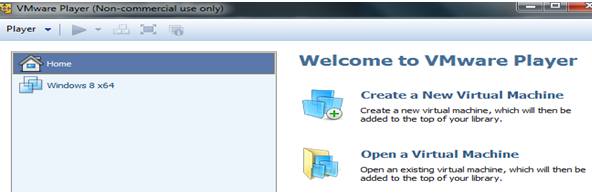
- Click on the first option i.e. “Create a New Virtual Machine”. It will open up a new image shown below.
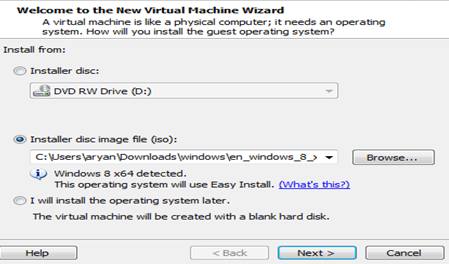
- Select the options of installing according to whatever you have of Windows 8 i.e. if you have any disc containing Windows 8, choose the very first option. However, if you have the “Iso-image”, choose the second option. After choosing click next.
- Put down the valid product-key of Windows 8 and then fill up the required options like your username and password. After then Press next. It will pop up the next image which will ask for the place in which you are going to install Windows 8. I suggest you install it in a different partition of your pc in which Windows 7 has already been installed.
- After selecting the Folder in which you are going to install it, it will ask for space for your new virtual machine. Allow it proper Space and then press next.
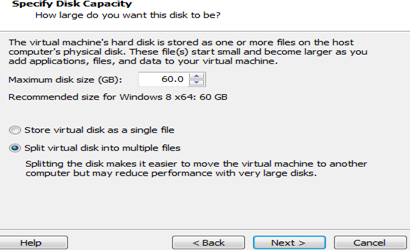
- After pressing next, it will now start to install windows 8 directly in to your PC.
- Wait for one and half hours and, you are ready to use and enjoy the amazing functions of Windows 8.
- Close the VM-ware player properly and again open it.
- This time you don’t have to do all the things again, you just look in the first image of this article; you will find the icon of “Windows 8” written in the left corner below the icon of “HOME”. Just Press double times this icon and your Virtual machine i.e. Windows 8 is ready to use.
- In this way, you don’t have to install the new Windows and you can fully enjoy its new feature happily.
HOPE you have enjoyed it.