Fix the Error Code 0x80070057 While Updating Windows 10. – In the middle of receiving anniversary update, an overwhelming number of people has confronted with error number 0x80070057. This is an error intercepts the installation or upgrade. So does this mean you will be deprived of the upgrade? The answer to this question is a big NO.
So what will you have to do when you see this error is the next question? Microsoft does not have a constructive resolution to Error Code 0x80070057 yet. Users have made efforts to find a workaround for this issue. Hence, two resolutions that you may follow to fix this error is written below.
Fix the Error Code 0x80070057 While Updating Windows 10
First resolution
You have to be attentive to this method. To carry out this resolution you have to be time accurate. Make sure you read and understand all the steps perfectly before implementing it.
Step 1 – To begin with, click on the Start button which shows Microsoft symbol. This is present on the far lower left of your screen. You may simply press the Windows key on your keyboard as well.
Step 2 – Now click on the option Settings. This is the 2nd last option with a gear symbol on the Start Menu.
![]()
Step 3 – Locate the block Update & security and click on it.
![]()
Step 4 – Stay in the Windows Update tab on the left. Now, move to the right pane, locate and click the link written in blue letters and reads as Learn more.
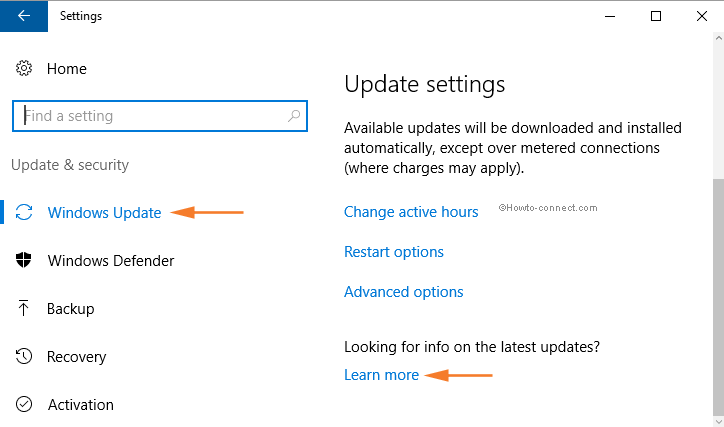
Step 5 – Now a default web browser opens with the support page of Microsoft. Inside the web page, you will notice a blue colored button of Get the Anniversary Update now, click on it. Exactly after 1 minute make sure to reconnect to network (Wi-Fi or Ethernet). Carefully watch for the upgrade to pass the 2% stuck.
Step 6 – Clicking on the above-mentioned tab will download the file Windows10Upgrade28084. Double click on the downloaded file and the acquiring of the Anniversary Update will begin.
Step 7 – Watch for the download to be 100% complete. Now, to proceed with the fix, quickly switch off your internet connection. Ensure the computer is not connected to any Wi-Fi device or Ethernet connection once the download is 100% complete.
Step 8 – This step requires you to be absolutely accurate with time. Now that you see the update beginning to install, watch for it to get stuck at 2%. Now exactly after 1 minute make sure to reconnect your internet connection(Wi-Fi or Ethernet) immediately. As the last thing, watch for the download to reach 100%.
Going through these guidelines with exactness will hopefully Fix the Error Code 0x80070057 While Updating Windows 10 confronted by an overwhelming count of individuals intercepting the course of action.
Second Resolution
It is a simple resolution. You have two options –
1. Grab the Windows 10 Anniversary Update ISO file or
2. Bring media creation tool into effect.
Now, carry out a clean installation of the operating system to fix the Error Code 0x80070057.
Conclusion
This error is not a stranger to Windows 10 users. Many previous versions of Windows 10 have faced the identical errors. Few users suggested that modifying a few registry keys solves the issue. But it is very important to understand that modifying the registry key can be highly dangerous. Hence know what you are doing before making the alterations to the registry key.
