You have now the ability to copy and Extract Text from Images in Google Chrome Natively on Windows 10 and Android. This can be made possible using Native TextDetector Shape Detection API in enabled state. You are able to convert Image at least on Chrome 76 without leaving the browser or using any 3rd party software. Google is continuously working to add API to detect faces, bar codes and QR Codes in photos in this regard.
You may lead to Chrome Dev Rel to Extract Text from Images in the browser. The well-known developer advocate, Paul Kinlan created a demo app by using two new web platform features -Share Target Level 2 and TextDetector in the Shape Detection API. At the present time, Google Chrome 76 on Windows 10 and Android provides an endorsement to these APIs as demo worked for users on these platforms.
Way to Extract Text from Images in Google Chrome Natively
Here is How to Extract Text from Images in Google Chrome Natively –
Before starting, make sure that you’re using Chrome 76 Canary.
Step-1: Open the Chrome 76 Canary browser on your device.
Step-2: Type chrome://flags in the address bar and go for it.
Step-3: On the subsequent page, find Experimental Web Platform features in the search bar.
Step-4: In the result, select the Enabled option using the drop-down menu.
Step-5: Click on the Relaunch Now button, available at the bottom of the same page. (Save the content in the other running tabs before relaunching to avoid any loss).
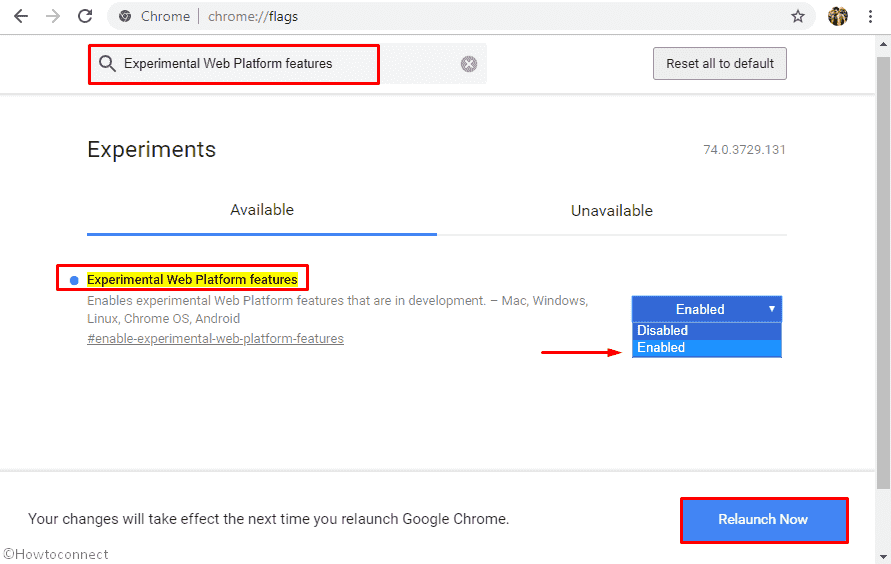
Step-6: Now, there’s the need to go to copy-image-text.glitch.me. Once it opens, click on the Choose File to browse an image from the computer having a few texts to test and then hit the Submit button.
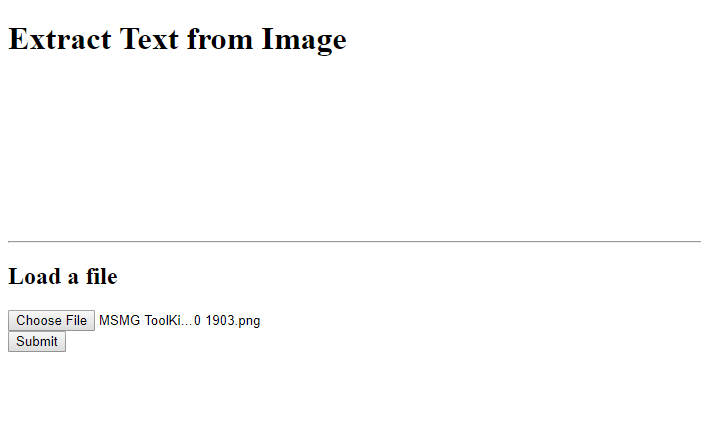
Step-7: The application copies and shows the extracted text Images in Google Chrome Natively. This way, it works for us.
Step-8: If you ever want to turn off this feature, then simply follow the same procedure and choose Disabled option.
That’s all!!!
