We have written posts on Gooogle Chrome Browser features time to time as – Highlight Custom Words on Google Chrome Webpages, Useful Chrome Extension for Writers, How to Sync Google Chrome Tabs on Multiple Computers, and many more. Now it is time to discuss on Google Chrome’s one more feature to open Multiple Pages at Chrome Startup.
When you start the browser, a default homepage page of existing browser appears on the screen. Sometime, the single homepage of either search engine could not support excessive searching activity. Then need to multiple pages of different web browser existed. As most of the Internet users like more browsing speed, therefore, they rely on Google Chrome. Certainly browsing speed of Google Chrome is far better than others browser and its multiple features force users to make it default browser. More or less, many users have not any idea about its built-in features. Though, I have mentioned lots of Google Chrome features in yester articles. The particular article leads to open Multiple Pages at Chrome Startup.
How to open Multiple Pages at Chrome Startup
To make active multiple page features at Starting point in Google Chrome, you have to take these simple steps.
- Start Google Chrome browser and click on to 3 dots Icon.Then select Settings from popup menu
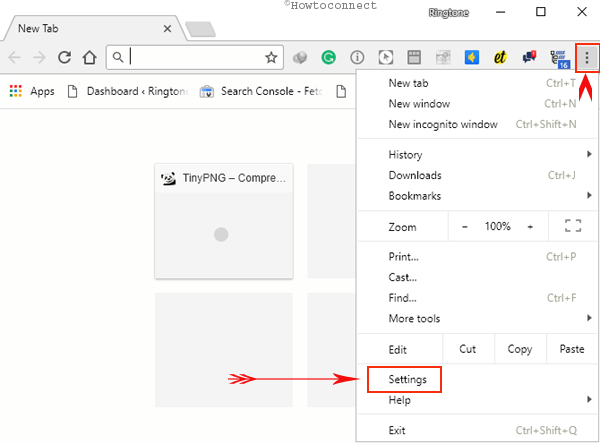
- Scroll down and go to On startup section. Click on Open a specific page or set of pages.
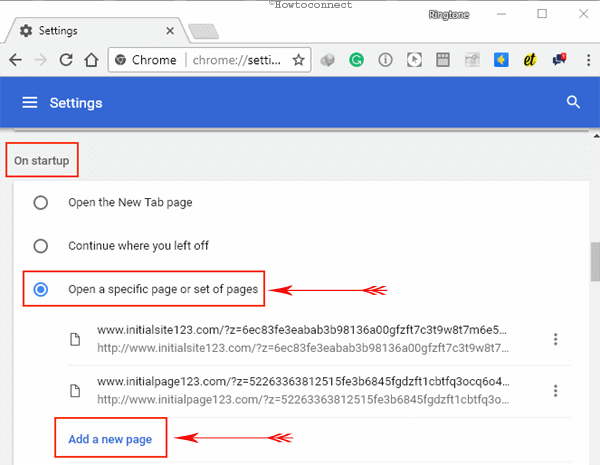
- Now select Add a new page and enter URL of desired websites, which you want to open.
- At last click OK button to apply desired settings.
