4 Ways to fix Your connection is not Private Chrome Error – Are you recurrently encountering Your connection is not Private error in the Chrome Browser? In such cases, we are scared of losing our private information and even digital security. But you need not worry much as for this error we have a few solutions. It is important to mention here that this error comes only with the website URLs that begin with HTTPS instead of HTTP.
You can fix the error Your connection is not Private Chrome if you follow the given process. Pursue each method carefully since any of them can fix the issue on your Computer.
Methods to Fix Your connection is not Private Chrome Error
Method 1 – Checking System Date and time
The first method is checking the date and time of the device you are using.
Step 1 – Type Date and Time in the taskbar laid search bar. Select Date and Time once it is visible in the Best Match section.
Alternatively, Navigate to Settings => Time & language => Date & time. Set proper date and time from the right pane meeting with your Time zone.
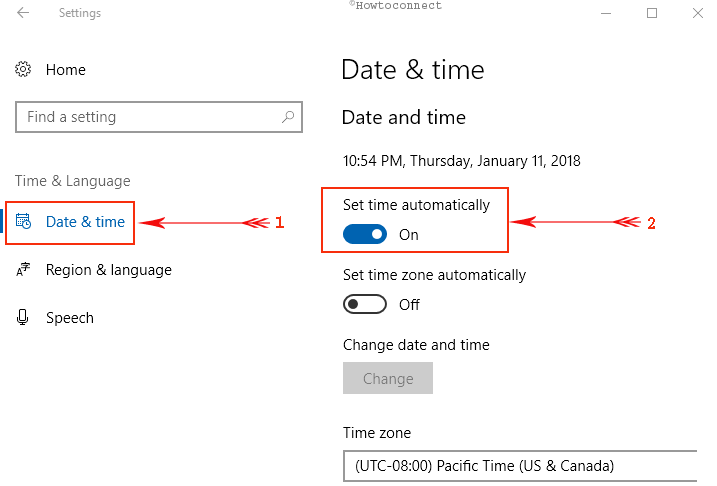
This method may fix the error but if the device tends to change the date and time after your device restarts then check the battery.
Suppose you change the date and the time and still the error flashes then move to the next method.
Method 2 – Checking Antivirus Settings
Antivirus software is generally prone to obstruct the SSL certificate of the website. And in such case, Google Chrome may flash the above-given error.
So to sort this issue out look out for the settings of the antivirus that you are using. Different antivirus has their settings in different places. Reach out to the settings and then turn off the SSL scanning which the antivirus is performing.
This method may solve your issue as few times antivirus tend to recognize a wrong date in SSL certificate of a website hence cause the error to flash.
Method 3 – Deleting the Cookies
Just like any other browser, Google Chrome also lets all the websites to track your activities. As a result, the data of such cookies is misapprehended in a few instances. If this is the case then Chrome may show the SSL error.
Now follow these steps to delete the cookies and fix Your connection is not Private Chrome Error
Step 1 – Open the Google Chrome browser and click on the icon having three dots at the end of the toolbar. Out of the options in view click on the Settings options.
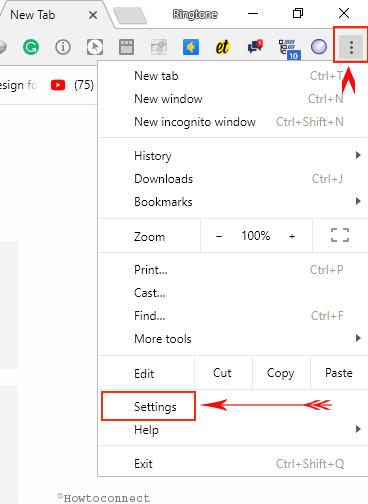
Step 2 – In the next page on the search button, write Cookies. Now you need to click on the Clear browsing data option.
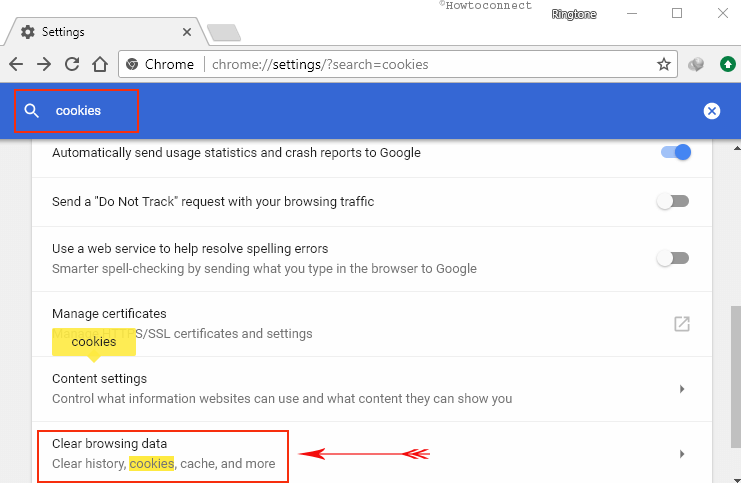
Step 3 – In the next page that appears, select Cookies and other sites and plugin data. Then finally click on the Clear browsing data button.
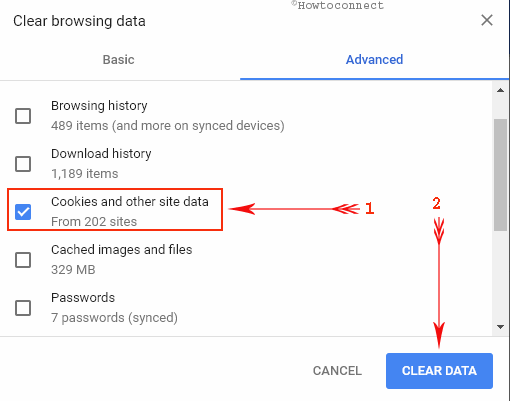
Method 4 – Proceeding to the Website
Step 1 – Reach to the Chrome browser and visit the error showing website.
Step 2 – On the page which is displaying the error click on the Advanced link and finally on the Proceed link.
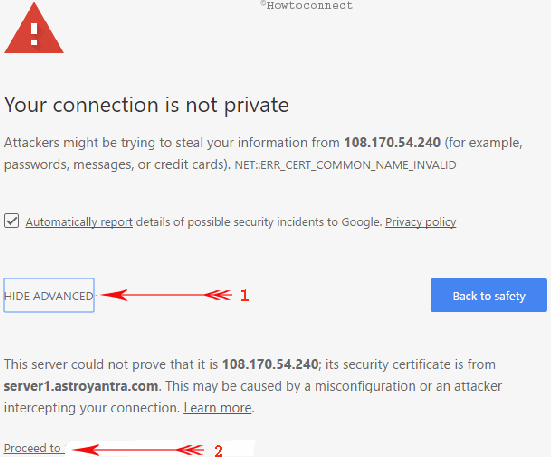
With this simple method, Google Chrome will dismiss the flashing error and open the website for your use.
Here you need to understand that you are ignoring an error message that may cause harm to your digital security. Hence the website should be a good one or else you may search another website which gives the same information.
Ending Up
We hope that with the above- given methods and steps you will successfully fix Your connection is not Private Chrome Error. Once the error is resolved you can visit the website that you intend and browse happily.
