Explore Product Key in Windows 10, 8, 7. If you have placed Product key of this Microsoft’s Operating System and can’t recover, then we have a remedy. You can use the VBScript to do the same very straightforwardly.
We will give here the VBScript hence, the remaining job for you will be only to do a double click. Furthermore, we will also write the steps to Explore Product Key in Windows 10, 8, 7.
How to Explore Product Key in Windows 10, 8, 7
Step 1 – Open Notepad with the method you feel comfortable with.
Step 2 – Copy the piece of codes from the block below and paste it into Notepad.
Option Explicit Dim objshell,path,DigitalID, Result
Set objshell = CreateObject("WScript.Shell")
'Set registry key path
Path = "HKLM\SOFTWARE\Microsoft\Windows NT\CurrentVersion\"
'Registry key value
DigitalID = objshell.RegRead(Path & "DigitalProductId")
Dim ProductName,ProductID,ProductKey,ProductData
'Get ProductName, ProductID, ProductKey
ProductName = "Product Name: " & objshell.RegRead(Path & "ProductName")
ProductID = "Product ID: " & objshell.RegRead(Path & "ProductID")
ProductKey = "Installed Key: " & ConvertToKey(DigitalID)
ProductData = ProductName & vbNewLine & ProductID & vbNewLine & ProductKey
'Show messbox if save to a file
If vbYes = MsgBox(ProductData & vblf & vblf & "Save to a file?", vbYesNo + vbQuestion, "BackUp Windows Key Information") then
Save ProductData
End If
'Convert binary to chars
Function ConvertToKey(Key)
Const KeyOffset = 52
Dim isWin8, Maps, i, j, Current, KeyOutput, Last, keypart1, insert
'Check if OS is Windows 8
isWin8 = (Key(66) \ 6) And 1
Key(66) = (Key(66) And &HF7) Or ((isWin8 And 2) * 4)
i = 24
Maps = "BCDFGHJKMPQRTVWXY2346789"
Do
Current= 0
j = 14
Do
Current = Current* 256
Current = Key(j + KeyOffset) + Current
Key(j + KeyOffset) = (Current \ 24)
Current=Current Mod 24
j = j -1
Loop While j >= 0
i = i -1
KeyOutput = Mid(Maps,Current+ 1, 1) & KeyOutput
Last = Current
Loop While i >= 0
If (isWin8 = 1) Then
keypart1 = Mid(KeyOutput, 2, Last)
insert = "N"
KeyOutput = Replace(KeyOutput, keypart1, keypart1 & insert, 2, 1, 0)
If Last = 0 Then KeyOutput = insert & KeyOutput
End If
ConvertToKey = Mid(KeyOutput, 1, 5) & "-" & Mid(KeyOutput, 6, 5) & "-" & Mid(KeyOutput, 11, 5) & "-" & Mid(KeyOutput, 16, 5) & "-" & Mid(KeyOutput, 21, 5)
End Function
'Save data to a file
Function Save(Data)
Dim fso, fName, txt,objshell,UserName
Set objshell = CreateObject("wscript.shell")
'Get current user name
UserName = objshell.ExpandEnvironmentStrings("%UserName%")
'Create a text file on desktop
fName = "C:\Users\" & UserName & "\Desktop\WindowsKeyInfo.txt"
Set fso = CreateObject("Scripting.FileSystemObject")
Set txt = fso.CreateTextFile(fName)
txt.Writeline Data
txt.Close
End Function
|
Step 3 – Click on File on the Notepad followed by Save.

Step 4 – When Save as Dialogue box appears, give a name it of your choice but, remember to write file extension .vbs. For example, if you will write a name product and .vbs next to it then the full name of the file will be product.vbs.

Step 5 – Finally, hit Save button visible at the bottom of the dialog box. Therefore, the .vbs file is saved in your desired location.

Step 5 – At last, make a double click on the just created file (For me it is product.vbs). Consequently, a pop up materializes on the screen revealing what the product key of your Windows 10, 8, 7 is.

Step 6 – Hit Ok button on the Pop up to get windowskeyinfo.txt showing the details of the product it in a notepad.

Simply Download and Run VBScript
If you don’t want to take tension to follow these steps then we have placed the VBScript to below. Simply click the download button to grab it on your Windows. Once the download gets over, perform a double click run it.

Hence .vbs file functions like a dream in order to Explore Product Key in Windows 10, 8, 7.
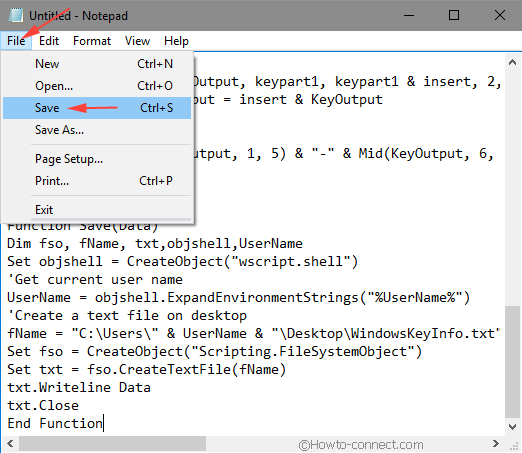
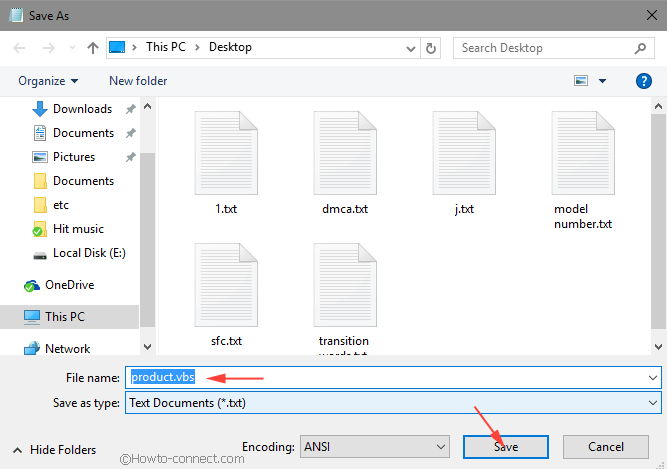
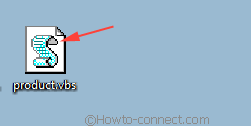
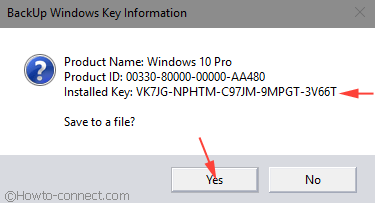
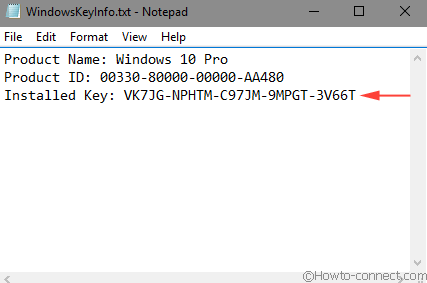

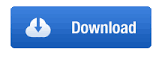
The term “Or ((isWin8 And 2) * 4)” seems to be a no-op.
After all, isWin8 = (Key(66) \ 6) And 1, so “isWin8 And 2” is guaranteed to be 0.
Thanks a lot for the share it really helped me alot.