How to Find Mobile Hotspot Password in Windows 10 – While Connecting Cell phone to PC the first requirement uprises is to trace out the network credential. The network existent on Windows 10 PC is discovered in an insignificant span of time but prior to connecting to it you obligatorily feed the network security key into it.
Before you undertake the exploration of Mobile Hotspot Password in Windows 10 you ought to straightforwardly setup it with the assistance of our previously relevant Article. In this concern, we decided to write how to find Mobile Hotspot Password in Windows 10 in the subsequent segment.
How to Find Mobile Hotspot Password in Windows 10
- Click “Windows symbol” located at the extreme left of the taskbar and when Start menu expands click “Settings”.
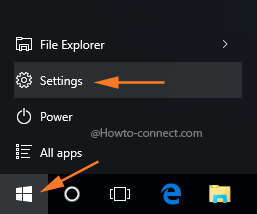
- Once the Settings application spread out over the screen locate “Network & Internet” block and click it.
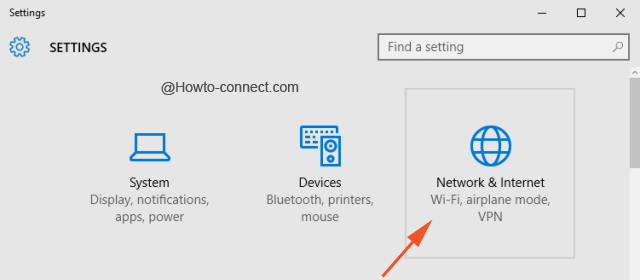
- On the right flank of “Network & Internet”, click Mobile hotspot. On the opposite side of Mobile hotspot, the first slider belongs to turn or off Mobile hotspot, But you need to Mobile Hotspot Password in Windows 10, so look for Network name and Network password, just below the Drop down of WiFi.
- Observe the characters adjacent to”Network Password” prudently and commit to memory owing to the fact that you have attained the destination to Find Mobile Hotspot Password in Windows 10.
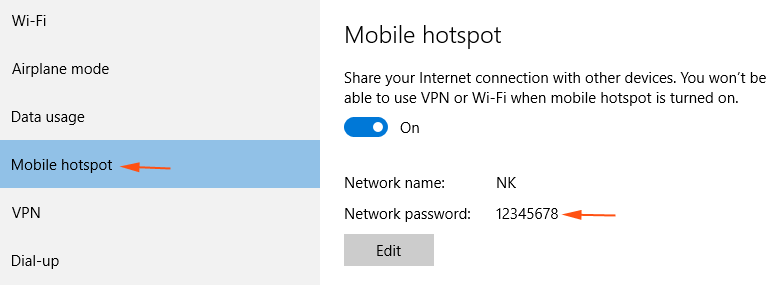
- This bunch of characters signalizes the particular “password” you are looking for.
Change Mobile Hotspot Password on Windows 10
- Hit “Edit” button lying just underneath the “Network password”.
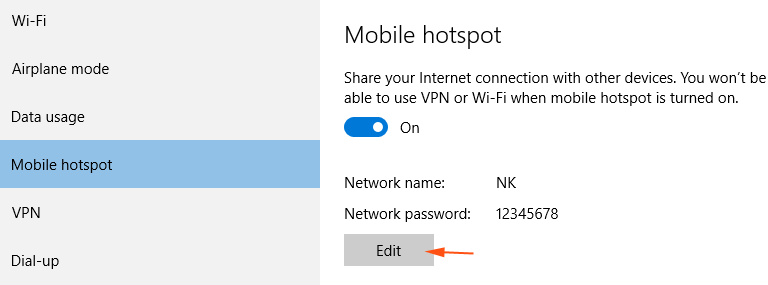
- Edit Network info pop up arrives over the screen, changes the group of characters in the second box named Network password and click Save button.
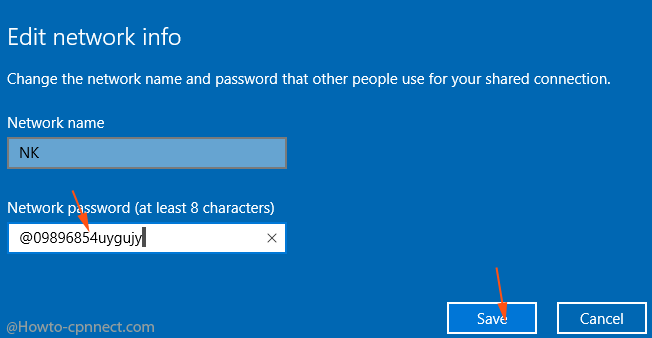
- Within no time, the new password will be saved in the Settings application and it is viewable.
- Modify the credential of the Windows 10 Mobile hotspot into your Cell phone in order to connect.
Change Username of Windows 10 Mobile Hotspot
- Right in the above-written method, Username of Windows 10 Mobile Hotspot can also be modified.
- Once more hit “Edit” button, Edit network info pop up emerges on the screen, write the desired Username and click “Save”.
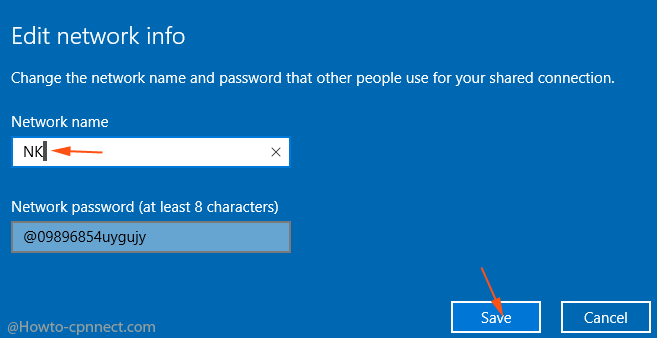
- With a view to “sharing the Internet” of “Windows 10 Mobile Hotspot”, Modify the Username in Cell phone.
- The Name, IP Address furthermore MAC Address of the appliances connected by means of mobile hotspot in Windows 10 will be showcased on the Settings territory.
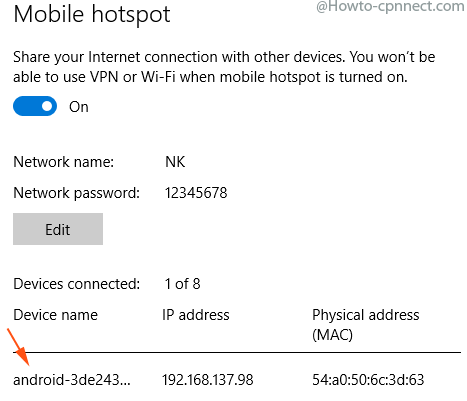
- Additionally, the Network status will be showcased at the network notification stripe.
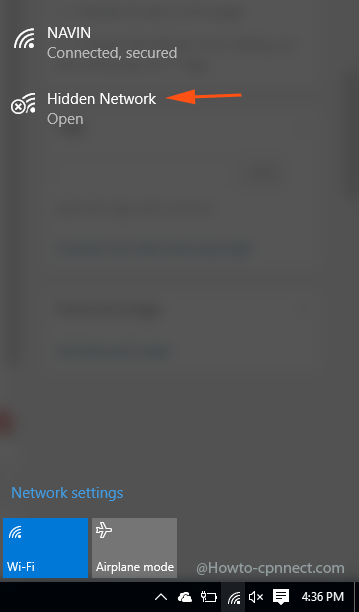
The new feature Mobile Hotspot bangs since I have tested it and it is connected flawlessly within moments.
