Gmail is the authorized email service of Google and you can access it through any third party browser such as Chrome, Firefox, and Safari. There is no doubt that it’s an amazing utility but often you may dislike the basic appearance of it and want to customize according to your choice. Thankfully, Google always works on it and keep on updating new features to improve the look. In the continuation of it, the company now allows you to Change Display Density to Compact or Comfortable in Gmail. In this context, we will show you the easy procedure to do so.
By default, Gmail provides you a cozy mailbox with moderate margins but you can Change Display Density to Compact or Comfortable. A poor vision user has an option, in this case, to expand the boxes and get a comfortable appearance. While if he wants the Compact look to see more incoming emails on a place Google provides you an option too. In order to give the interface completely new look, you can also change its theme, enable preview pane, and a lot more. These features are mainly applicable to the desktop site but it works on your mobile phones too.
Way to Change Display Density to Compact or Comfortable on Gmail
Here is how to Change Display Density to Compact or Comfortable in Gmail –
Step-1: Open any browser you prefer. Navigate gmail.comand sign in with your correct email address and password (credentials).
Step-2: Once you are successfully signed in, click on the gear icon for settings located in the upper left corner and Select Display density.
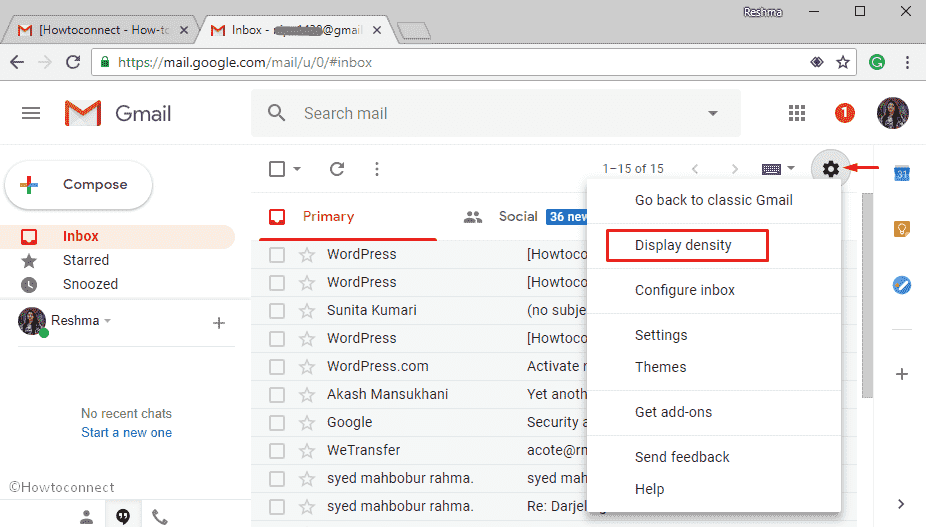
Step-3: Here you will view three options which are Default, Comfortable and Compact. Select your desired one and then click on OK.
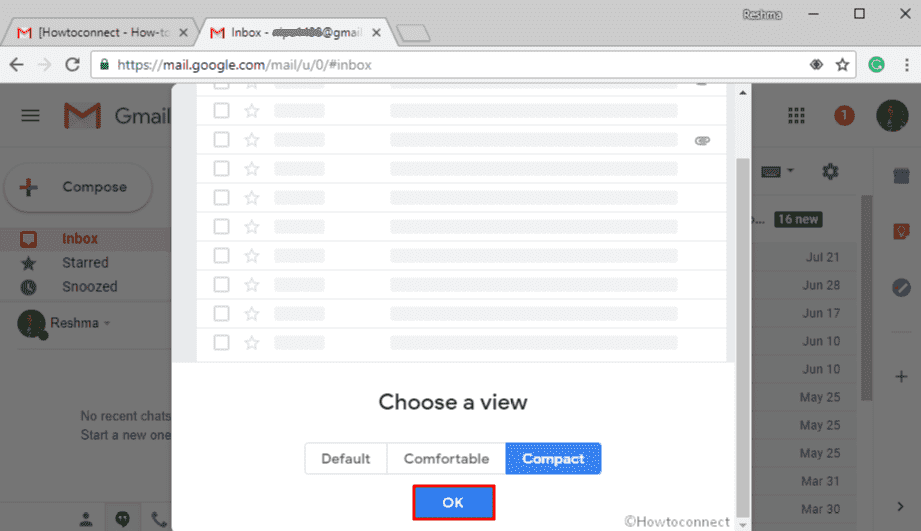
That’s it.
Nowadays Email plays an important role in our day-to-day life and we want every possible advantage regarding this. That’s why all companies are working hard to give the best convenient service to their users so does Google. Recently it has updated their email utility with lots of advanced options in order to save your valuable time and make this more powerful. Display Density Settings in Gmail is one of them and it let you choose the perfect consistency of the texts
