How to Use the URL chrome://settings/content to Directly open Content Settings in Chrome. – Content Settings in Google Chrome allow you to change the options concerning Cookies, Images, JavaScript, Handlers, Flash, Pop-ups, Locations, etc. In addition, you find Notifications, Protected content, Microphone, Camera, Unsandboxed plugin access, Midi devices full control, USB Devices, and Zoom levels in the Settings field. The settings help you to customize the browser’s behavior. See a very important guide about How to Reset Chrome Browser Settings After Hacked.
So you will see the way to Use URL chrome://settings/content to directly Access Content Settings on the Chrome web browser. Using this method you can avoid following 4 steps. You click on the 3 dot icon Customize and control Google Chrome on the toolbar and select Settings from the dropdown. Once the Settings page appears, you go to the last section and select Show advanced settings. Now you become able to reach the Content settings pop up.
So chrome://settings/content is the shortcut URL to the Content settings in this browser. These Settings come under Privacy Section to help you improve the security of the internet browser. You can also put Exceptions into action to bypass each setting.
chrome://settings/content to Directly Open Content Settings on the Chrome Web browser
You can simply copy paste chrome://settings/content in the Chrome address bar to straightly open the Content Settings pop up. See
Step 1 – Open Chrome web browser from the desktop. Copy chrome://settings/content, paste into the address bar and press Enter. You will get the content Settings pop up at the same time.
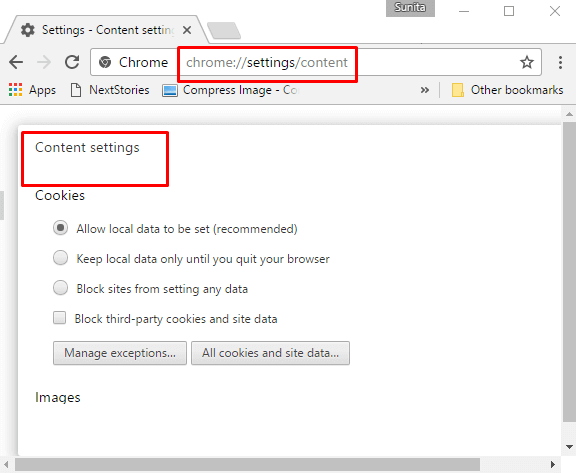
To adjust the content settings properly Chrome provides an Exceptions option for each of the settings. Using this, you can override a certain setting.
You can also access the exceptions using shortcut URLs. For example, chrome://settings/contentExceptions#cookies will access the Cookies exceptions, chrome://settings/contentExceptions#images shortcut will take you to the Image Exceptions pop up.
Follow a list of shortcut URLs to open Exceptions of the different sections of Content settings in Chrome (Updated all settings and URLs) –
| Content Settings | Shortcut |
| Cookies | chrome://settings/content/cookies |
| Images | chrome://settings/content/images |
| JavaScript | chrome://settings/content/javascript |
| Handlers Managing | chrome://settings/handlers |
| Flash | chrome://settings/contentExceptions#plugins |
| Pop ups | chrome://settings/content/popups |
| Location | chrome://settings/content/location |
| Notifications | chrome://settings/content/notifications |
| Protected Content | chrome://settings/content/protectedContent |
| Microphone | chrome://settings/content/microphone |
| Camera | chrome://settings/content/camera |
| Unsandboxed plugin access | chrome://settings/content/unsandboxedPlugins |
| Automatic Downloads | chrome://settings/content/automaticDownloads |
| MIDI Devices | chrome://settings/content/midiDevices |
| USB Devices | chrome://settings/content/usbDevices |
| Background Sync | chrome://settings/content/backgroundSync |
| Zoom Levels | chrome://settings/content/zoomLevels |
| Privacy and security | chrome://settings/privacy |
| Appearance | chrome://settings/appearance |
| Search engine | chrome://settings/search |
| Default browser | chrome://settings/defaultBrowser |
| On startup | chrome://settings/onStartup |
| Languages | chrome://settings/languages |
| Downloads | chrome://settings/downloads |
| Accessibility | chrome://settings/accessibility |
| System | chrome://settings/system |
| Reset and clean up | chrome://settings/reset |
| Extensions | chrome://extensions/ |
| About Chrome | chrome://settings/help |
| App Service Internals | chrome://app-service-internals/ |
| Apps | chrome://apps/ |
| Attribution Reporting API Internals | chrome://attribution-internals/ |
| Autofill Internals | chrome://autofill-internals/ |
| Blob-internals | chrome://blob-internals/ |
| Bluetooth-internals | chrome://bluetooth-internals |
| Bookmarks | chrome://bookmarks/ |
| List of Chrome URLs | chrome://chrome-urls |
| Components | chrome://components/ |
| Modules loaded | chrome://conflicts/ |
| Enterprise Connectors | chrome://connectors-internals/ |
| Crashes | chrome://crashes/ |
| Credits | chrome://credits/ |
| Device-log | chrome://device-log/ |
| Dino | chrome://dino/ |
| Discards | chrome://discards/ |
| Download Internals | chrome://download-internals/ |
| Downloads | chrome://downloads/ |
| Extensions | chrome://extensions/ |
| Extensions internals | chrome://extensions-internals/ |
| Flags | chrome://flags/ |
| GCM Internals | chrome://gcm-internals/ |
| GPU | chrome://gpu/ |
| Histograms | chrome://histograms/ |
| History | chrome://history/ |
| History Clusters Internals – Debug Logs | chrome://history-clusters-internals/ |
| IndexedDB | chrome://indexeddb-internals/ |
| Ispect | chrome://inspect/#devices |
| interstitial | chrome://interstitials/ |
| Invalidations Debug Information | chrome://invalidations/ |
| Local state | chrome://local-state/ |
| Management | chrome://management/ |
| Media Engagement | chrome://media-engagement/ |
| Media internals | chrome://media-internals/ |
| About NaCl | chrome://nacl/ |
| Network Log Export | chrome://net-export/ |
| Net internals | chrome://net-internals/#events |
| Network Errors | chrome://network-errors/ |
| New tab page | chrome://new-tab-page |
| New tab page third party | chrome://new-tab-page-third-party/ |
| NTP tiles internals | chrome://ntp-tiles-internals/ |
| Omnibox | chrome://omnibox/ |
| Optimization Guide Internals – Debug Logs | chrome://optimization-guide-internals/ |
| password manager internals | chrome://password-manager-internals/ |
| Policies | chrome://policy/ |
| Predictors | chrome://predictors/ |
| Prefs internals | chrome://prefs-internals/ |
| chrome://print/ | |
| Process Internals | chrome://process-internals/#general |
| Profiles | chrome://profile-internals/ |
| Quota-internals | chrome://quota-internals/ |
| Safe Browsing | chrome://safe-browsing/ |
| Sandbox Status | chrome://sandbox/ |
| ServiceWorker | chrome://serviceworker-internals/ |
| Settings | chrome://settings/ |
| Sign in internals | chrome://signin-internals/ |
| Site Engagement | chrome://site-engagement/ |
| Sync internals | chrome://sync-internals/ |
| Terms | chrome://terms/ |
| Topics API Internals | chrome://topics-internals/ |
| Tracing | tracing |
| Translate internals | chrome://translate-internals/ |
| UKM | chrome://ukm/ |
| USB Internals | chrome://usb-internals/ |
| User Action | chrome://user-actions/ |
| Version | chrome://version/ |
| Web app internals | chrome://web-app-internals/ |
| Webrtc internals | chrome://webrtc-internals/ |
| WebRTC logs | chrome://webrtc-logs/ |
| What’s new in Chrome | chrome://whats-new/ |
Conclusion
So you when you use URL chrome://settings/content to Directly open Content Settings you can easily access each of the sections. From here making changes in the different browser content settings is quite simple.
