How to Enable Integrated Ad Blocker in Opera – Opera has arrived with an inbuilt tool to minimize distractions and reduce Data consumption for users. Ad Blocker is integrated with the browser and users are not compelled to navigate to the Opera gallery and obtain the extensions to prohibit the advertisements and pop ups from being displayed. This feature is appended in version 37.0.2178.32. To Enable Integrated Ad Blocker in Opera, we are illustrating the methods step by step underneath.
How to Enable Integrated Ad Blocker in Opera
On PC
- Prior to enabling Adblocker on your PC make sure to have the latest version of the browser (37.0.2178.32).
- If you have not received till now then travel the path – “Menu => About Opera => Check for Updates => Relaunch now”.
- Once you have acquired, click on “Menu” and then on “Settings”.
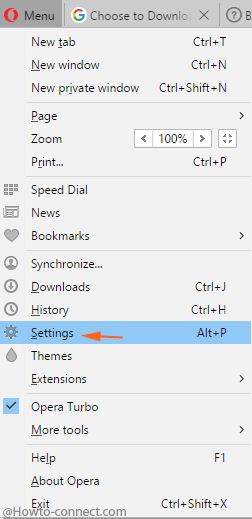
- On Setting page at the top, you find written “Block ads and surf the web up to three times faster” after a box, tick this box.
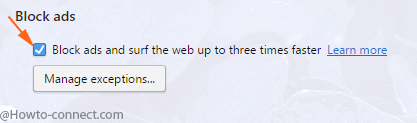
- Open a web page in the Opera, you notice all the advertisement blocks have got vanished from the page.
- Move the extreme right of the address bar to see an Ad block icon located here. The Number of blocked ads on the web page are also shown just before the icon.
![]()
- When you click the icon a pop up opens in the downward direction showing you the graph of the number of the blocked ads at the website.
- To disable ad block on the site in Opera toggle the slider Off.
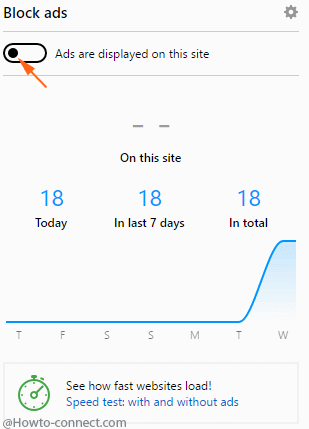
On Mobiles
- Launch the browser and tap on the “Opera icon” visible at the uppermost right corner of the display.
- A menu opens in the downward direction, tap on Saving Modes.
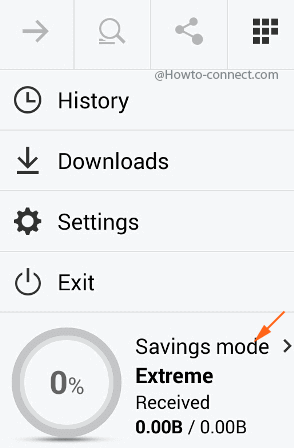
- On the next screen named Data savings, check the box at the bottom just after Block ads.
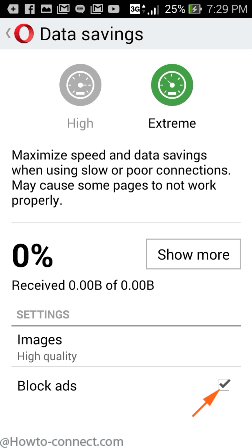
Apart from avoiding distractions, the Ad blocker in Opera saves data too. You know the advertisements and pop ups consume a considerable amount of internet data when it loads on web pages. When these ads are blocked you save the data going in vain.
