Error # 268D3 indicates that mistakenly or involuntarily you have installed Adware in your computer. During this error, you see a pop up on your browser continuously even after you close it. This pop up displays the message “This site says… **YOUR COMPUTER HAS BEEN BLOCKED** Error # 268D3 Please Call us Immediately at (Phone number)”. As per the security specialists, this is not because of a simple virus attack but somewhat a Browser Hijacker.
This error seems as a ransomware but in fact, it’s a browser hijacker adware and can be removed with few methods. It comes through browser and merges, after tracking your browsing style, search queries, site visits. They will collect information and initiate advertisements only made for you. Such pop-ups look authentic and convincing and the messages take the shapes of banners, pop-up ads, or boxes and at times in a separate window.
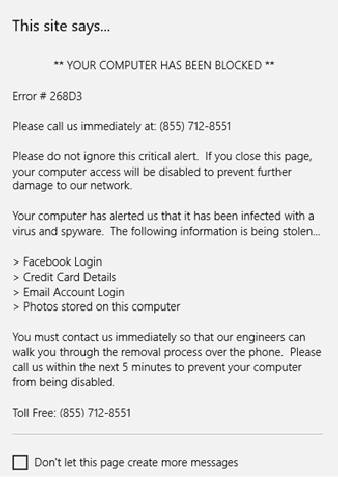
Error # 268D3 error disrupts the functioning of the device and the response time becomes longer. This is due to the great load of the unrequired software. But this software will run secretly in the background away from your knowledge. Therefore, it is always a wise decision to discard this sort of program.
Error # 268D3 Please Call us Immediately in Windows 10 Workarounds
Close the Running Browsers
If you are getting the Error # 268D3 pop up currently the first initiative you need to take is to close the browser from the Task Manager.
Step 1 – Right click on the taskbar and select “Task manager” from the list displaying multiple options.
Step 2 – Go to More details from the bottom and locate the browsers in the Processes tab. On each of the browsers in the list, right click and select End task.
Run Adwcleaner
Adwcleaner is one of the best utilities in this situation, so use it.
Step 1 – Download Adwcleaner. After downloading the tool pursue the onscreen guide to get through the installation process.
Step 2 – Now as an administrator click the Scan button. This will scan out all the infected programs in the device.
Step 3 – Once the scanning is over the utility will list out all the infected files in multiple rows. Click on Clean and after the cleaning ends, reboot your PC.
In this case, HitmanPro will is also a good choice if any third party tool is in consideration.
Reset Browsers
After removing all the contaminated files the issue should be resolved. But if the case is of the malicious browser then it needs pretty good attention. Each browser has a different way of resetting. So check out the resetting for the browser you need.
Mozilla FireFox
Step 1 – Click on the three line icon on the Firefox browser and select the Question mark icon as shown in the given picture.
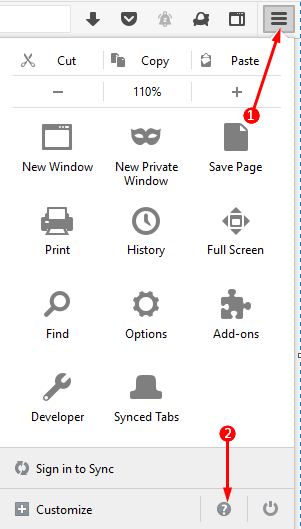
Step 2 – This opens up another list of option, click Troubleshooting Information. You can now see the Troubleshooting Information on the browser.
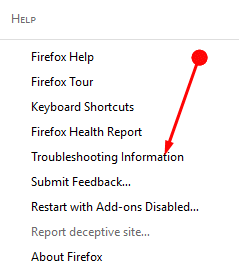
Step 3 – Here, you notice an option namely Give Firefox a tune up, just below it, click the button “Refresh Firefox“.
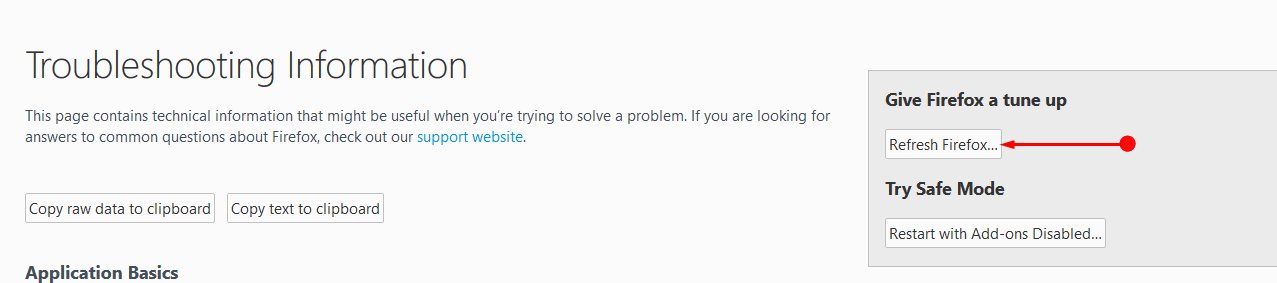
Thus you can Reset the Mozilla Firefox.
Google Chrome
Step 1 – Click on the three dot menu icon on the toolbar of Chrome browser and select Settings option. Clicking this option takes you to the Settings page.
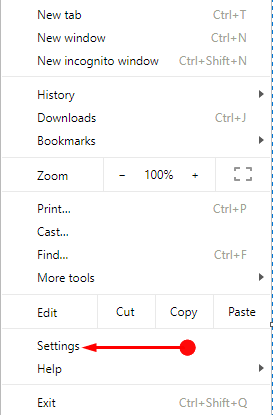
Step 2 – Here, move down the page, locate Advanced option and click it. Now, find and select the Reset section.
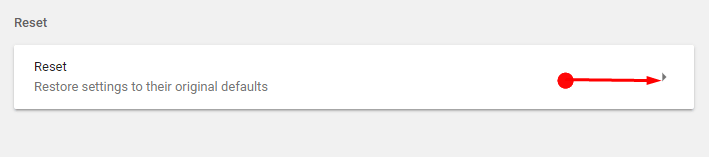
Step 3 – Select Reset in the warning pop up.
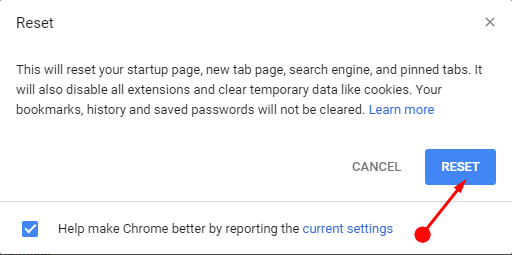
This will reset the Google Chrome back to the original version.
Microsoft Edge
Step 1 – Press the Windows button from the taskbar and hit the Settings icon. Then select the Apps category in the Settings application.
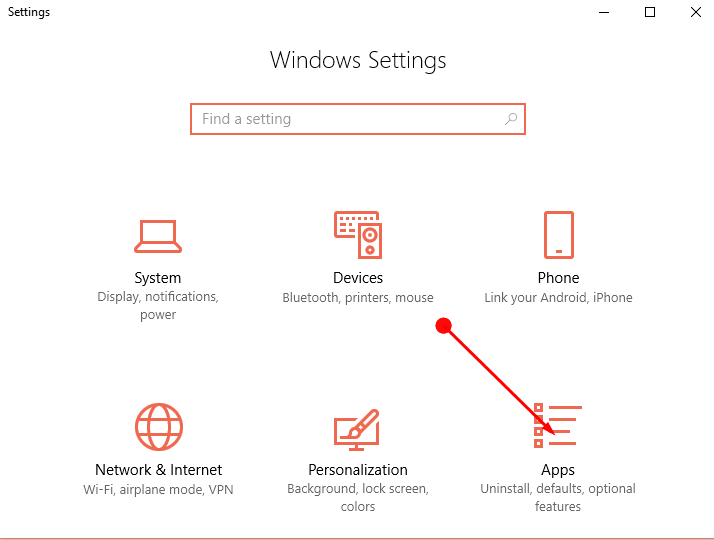
Step 2 – Apps & Features section opens by default so, scroll down to locate Microsoft Edge. Click Microsoft Edge and then Advanced Options.
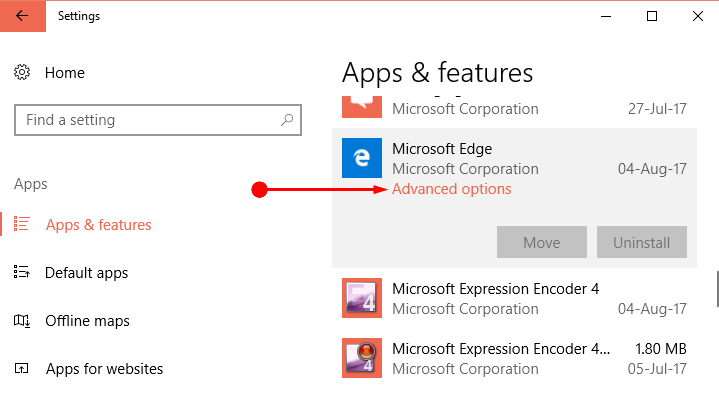
Step 3 – In the new page, with the heading Storage usage and App Reset select the Reset.
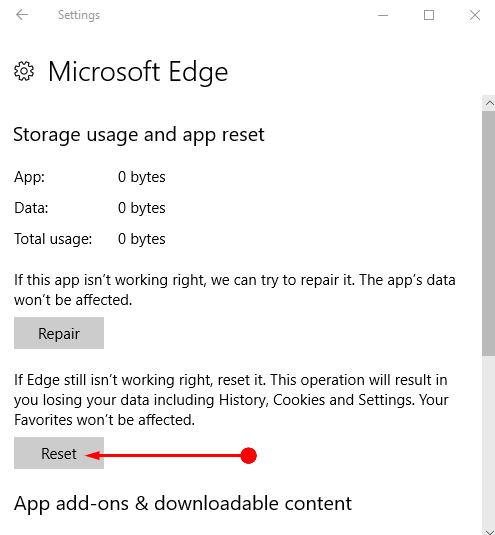
Finally, restart your PC and check if “Error # 268D3 Please Call us Immediately” is fixed.
Winding Up
Thus you see that this error is a pretty critical one and may harm the health and privacy of your device. Therefore, it is always advisable to Fix Error # 268d3 in Windows 10 as soon as possible to save the device. Else this error will affect the privacy of browsing.
