Device Manager error 35 mainly occurs because of the outdated BIOS (Basic Input Output System). The component indicates information missing to properly configure your device. This one is a bit typical but you are able to resolve this error Code 35 on your own.
Most of the times, updating the BIOS fixes this error. Error Code 35 appears after any of the following circumstances –
Outdated BIOS
Mis-configured, corrupted or outdated Drivers
Error code 35 usually display in the following message –
“Your computer’s system firmware does not include enough information to properly configure and use this device. To use this device, contact your computer manufacturer to obtain a firmware or BIOS update. Code 35”
Ways to Fix Code 35 Your Computer’s System Firmware Does not Include in Windows 10
Here is how to Fix Code 35 – Your Computer’s System Firmware Does not Include in windows 10 –
1] Update your Computer’s BIOS
BIOS is not the same on all devices as the different computers have different motherboards. However, the method to update the BIOS is almost similar. Therefore, let’s explore the current version of BIOS in the system. Don’t forget to backup all your data and existing BIOS before beginning the update.
Step-1: Press Win+R hotkey and let Run dialog box appear.
Step-2: In the available space there, type ‘msinfo32’ and hit the Enter key.
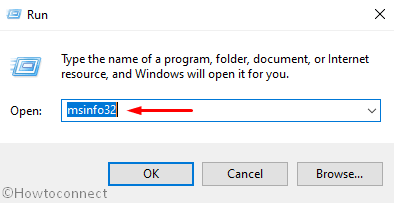
Step-3: A system information window will open. Here, find the current version of BIOS and date and take note of the info.
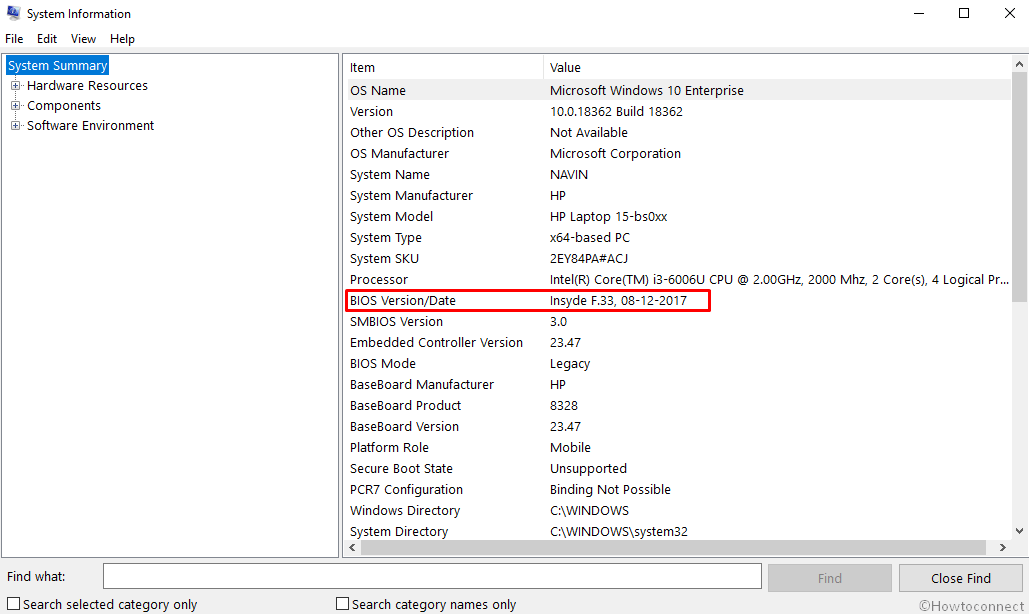
Step-4: Now, visit the website of your computer’s manufacturer. However, if your PC is assembled, visit the website of the motherboard manufacturer.
Step-5: Find the latest version for the model and download it.
Step-6: Most BIOS updates come in the form of an executable file; you just need to double-click on it and click the update button.
When the BIOS gets updated completely, your computer will restart (automatically). You will find that there is no Code 35 – “Your Computer’s System Firmware Does not Include” mess up. Hope, this will resolve the problem.
Some important point to read out regarding Error Code 35
- BIOS is usually downloaded with supporting documents such as README file (all in a zip file). The documents contain precautions and guidelines you have to know before updating. So, read them carefully.
- If the BIOS file you downloaded is not executable, you can use any third-party software or put that file in a USB flash drive and manually update. You can find the step-by-step procedure in the document attached with the BIOS.
- While updating, make sure that you are using an uninterrupted power supply. This is because power outage or any kind of power fluctuation can corrupt the BIOS.
Note – If Error Code 35 – Your Computer’s System Firmware Does not Include still persists, contact the manufacturer of your computer’s motherboard.
That’s all!!!
