After attaching the flash drive to Windows 10 machine, users are unable to view the items stored in it. Though, examining the properties reveals that some space is occupied by certain items. But the attempts to view them always leads to disappointment as it shows the flash drive is empty. So, in this article, we will show you the steps to fix can’t see items on flash drive in Windows 10.
When you face this sort of difficulty, be alert as it might be the effects of virus. We will present you with a way to make the items visible. Let us proceed ahead and see the steps to fix the problem of flash drive and make all the items visible on Windows 10.
How to Fix Can’t See Items on Flash Drive in Windows 10
As mentioned earlier, the files went hidden without your awareness. The below steps will show you to establish a batch file in the flash drive. The file will include the commands to alter the attributes. Run the file to bring modifications.
- First of all, link the flash drive to your machine and enter into it.
- Conduct a right click and pick up the option New which also carries many more options but choose Text document.
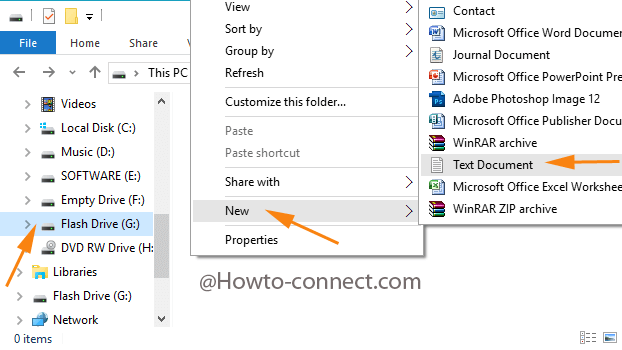
- The above act will bring up a fresh Notepad where write the following code
- @echo off
attrib -s -h -r /s /d
cls
exit
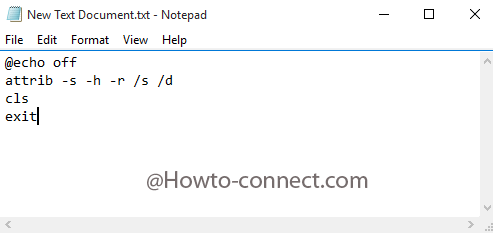
- Press File on the to top left corner of the Notepad which leads to open a drop down. Move off with Save.
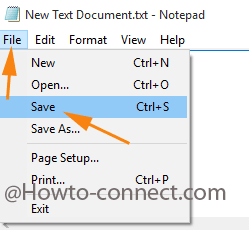
- While saving, name it as “unhide.bat”
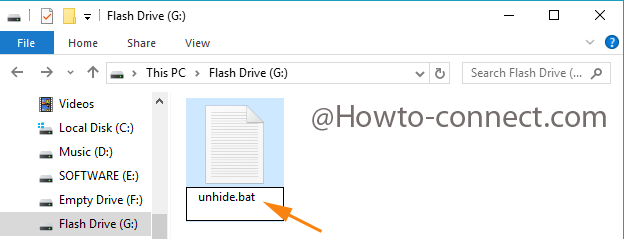
- Close the newly formed text document.
- Make a twice hit on the batch file, aka the text document created.
- A black command screen will emerge and close by itself.
- That’ it!!! You will be successful to Fix Can’t See Items on Flash Drive in Windows 10 and they become visible.
