Do you get E102 10030c02 8007045d Xbox Error when starting the gaming console? Mostly, this fatal code turns up into the display after a system update. As a result, you become unable to start your console and enjoy your favorite game. Usually, the system update goes smoothly but if you view error like E102 then be careful as it signifies trouble. Fortunately, it’s not a big problem that can not be solved. The Xbox issue needs to restart the console, reinstall the system update offline or run the troubleshooter to be solved.
Commonly, E102 10030c02 8007045d Xbox Error occurs at the time of startup or OS update. The messages start with “E” codes such as E102, E105, E106, E200 and other which indicate the problem in your Xbox upgrade process. Here are a few easy solutions to fix E102 10030c02 8007045d.
Related – Fix: Xbox System Error E200 in Windows 10
E102 10030c02 8007045d Xbox Error Solutions
Here is how to fix E102 10030c02 8007045d Xbox Error –
Sign out from the application and sign in
A few lucky users report that Xbox Error 0x87e105dc was resolved when the Sign out and then sign in into Xbox. This method wipes out the customizations and restores the console to the default Factory settings.
Step-1: Go to the Taskbar search and type Xbox and press Enter.
Step-2: Once the application appears, right click on your Profile pic from the top left and select Sign out.
Step-3: On the next screen, click on Sign in.
Step-4: The application will identify you and ask you as – Welcome back, Let’s Play. Click on this.
Run Xbox Startup Troubleshooter
Xbox Startup Troubleshooter resolves almost all the issues associated with the gaming console. So try to run this tool to fix E102 10030c02 8007045d Xbox Error.
- At first, Unplug the power cord of Xbox and ensure that the console is completely turned off.
- Now wait for 30 to 60 seconds and then plug in the power cord into the Xbox.
- Hold down the “BIND” button continuously from the left side and “EJECT” one from the face of the console, together for 10-15 seconds.
Note – Even if the Xbox Starts, you must hold Bind and Eject buttons jointly for 10-15 seconds.
- Wait until you hear two Power-up tunes. As you heard the second one, release the buttons.
- Press the Xbox button to get direct access to the Startup Troubleshooter.
- Now, follow the onscreen instructions to proceed ahead.
Perform an offline system update
Before proceeding to update, make sure that you fulfill the following conditions –
- You are running a good Internet Connection on your Windows Device
- The Device must have at least one USB port.
- You occupy a flash drive formatted as NTFS having minimum 4 GB storage.
Note – Insert the Flash drive into the port, right click on the USB and select Format from the context menu. This will open up the Format Window. Here select NTFS option from the drop-down menu of File System option.
Now as you have met the minimum requirements for this fix, follow the steps mentioned below –
- Download the Offline System Update file.
- Once completed, Go to Downloads folder and locate the file. Do right click on it and select Extract all option from the context menu.
- Now, copy the $SystemUpdate file and paste it into your Flash Drive.
- Hereafter, unplug the USB Drive from the system.
- Now Plug it in the console and go to Run Xbox Startup Troubleshooter section above.
- When the Troubleshoot page opens,, select Offline System update.
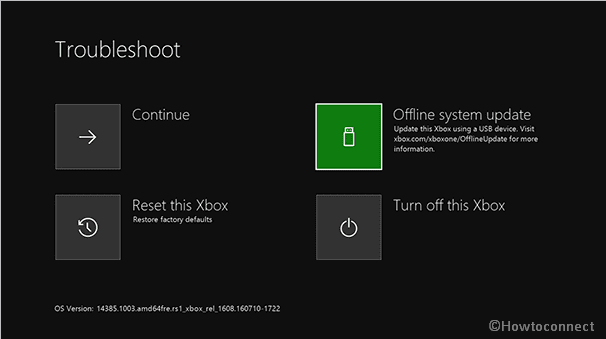
Restore your console to factory defaults
If the above methods don’t work to Fix E102 10030c02 8007045d Xbox Error, the last option is to restore the console. This will remove all the things such as saved game and settings from your XBox and bring back to the default state. Therefore, it’s necessary to backup the important data before proceeding forward. Once you have saved your games and settings to an external device, follow the steps –
- Launch the Troubleshoot page like we explained in the first method.
- Use D-Pad to choose Reset this Xbox, and then press A button on your controller to confirm.
- On the subsequent page, Select Remove Everything.
That’s all. Hope the different fixes mentioned above have resolved E102 10030c02 8007045d<.
