Some Adobe users encounter a weird issue when they attempt to shut down, sign out, or restart Windows 10 PC. They come across LogTransport2.exe Error 0xc0000142 which further leads to the sluggish performance of mouse and keyboard. Affected users on various forums have put their concern stating that this Adobe error takes keyboard and mouse a longer time than usual to respond.
Several specialists suggest tweaking a Registry entry to resolve this error in this concern. Moreover, update the app is the second choice because an outdated version of Adobe Reader or Acrobat may be a possible reason for this issue. So in this article, you will find the effective solutions to overcome LogTransport2.exe Error 0xc0000142 in Windows 10.
LogTransport2.exe Error 0xc0000142
Here is How to Fix LogTransport2.exe Error 0xc0000142 in Windows 10 –
1] Perform a Registry Tweak
Experts at several forums suggest modifying a Registry entry in order to overcome this Adobe error. However, tweaking the registry incorrectly may lead to further problems, so it is best to Export Registry Editor on Windows 10. Go through the below instructions to carry out the modification –
- Press “WIN logo + R” hotkey combination to open Run dialog box. Insert the command regedit and click OK.
- If a UAC pop up asks permission to continue, click Yes.
- Once you access Registry Editor, go through the below-mentioned path on the left sidebar –
HKEY_CURRENT_USER\SOFTWARE\Adobe\CommonFiles\UsageCC\(user GUID)
Note – Here, user GUID is a unique value that the application assigns to the signed-in user.
- Switch to the right pane and locate a DWORD optin. If it is not there, do a right-click on an empty space and select New => DWORD (32-bit) Value.
- Name this newly created DWORD as optin. Double-click on it and set its Value data to 0 (zero) and click OK.
Hopefully, after making these changes in the Registry, you will not experience LogTransport2.exe Error 0xc0000142 while shutting down the PC.
2] Update Adobe Acrobat or Reader
Another possible resolution that could solve LogTransport2.exe Error 0xc0000142 is the updated version of Adobe Acrobat or Reader. To update the application –
- Launch Adobe Reader or Acrobat and click Help on the toolbar that appears at the top of the application.
- From the list of options, select Check for Updates.
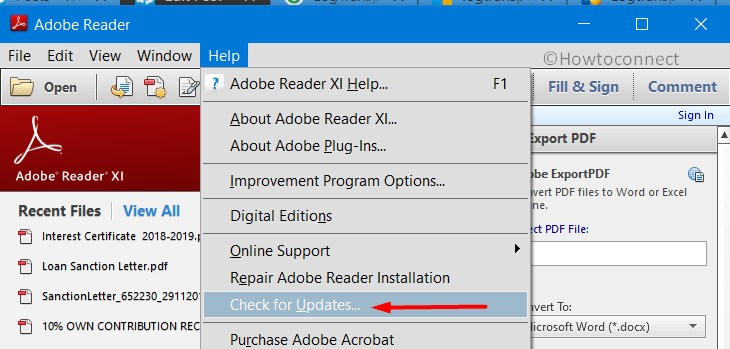
- Finally, in order to download and install the latest updates, follow the instructions on the Updater window.
Additional Tip
In some cases, the Registry Value of the DWORD optin automatically changes to 1 which further leads to LogTransport2.exe Error 0xc0000142. If you also experience the same issue, then change Registry permissions to stop changing the value back to 1. To do so –
- On the Registry Editor, navigate to this path –
HKEY_CURRENT_USER\SOFTWARE\Adobe\CommonFiles\UsageCC
- Execute a right-click on UsageCC and choose Permissions.
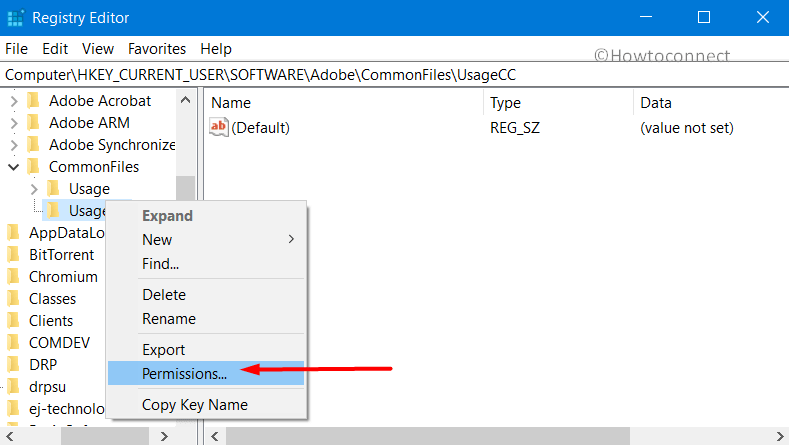
- In the Permissions wizard, click on Advanced button.
- Click Disable inheritance on the following window and hit OK.

- Again in the Properties wizard, select System and click Remove. Click Apply and OK to save these changes and restart the device.
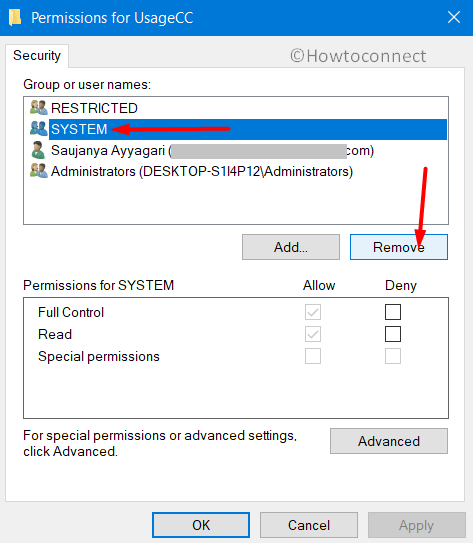
Methods:
1] Perform a Registry Tweak
2] Update Acrobat or Adobe Reader
That’s all!!
