The constant updates from Windows 10 are to mend all the mess, bugs, or loops that users are confronting during the growth period of the ultra-modern operating system. During the pre-launched period, there was a cumulative update that took countless reboots to install it on the system. And in the post-launch period, another cumulative update is issued which bothered most of the users by repetitive restarts while trying to install it. So, in this article, we will walk through the steps to fix loop in cumulative update installation in Windows 10.
One week after the delivery of the final operating system, users witnessed a cumulative update KB 3081424 which ultimately refused to get install on many of the computers. After the update is downloaded perfectly, the system needs to reboot to install it. But users have reportedly complained that in the half way of the installation, the system again reboots, stucks, proceeds a little bit, again reboots, get to the back and again continues to reboot. The crashed install leaves a poor record in Windows registry that is averting the updates from being installed. To make this work, you need to withdraw a few registry keys. Let us head forward and see how to fix loop in cumulative update installation in Windows 10.
How to Fix Loop in Cumulative Update Installation in Windows 10
- Enter the letters regedit on the Cortana search box and it unfolds the pane with regedit on uppermost top as a final result. Click on it to open.
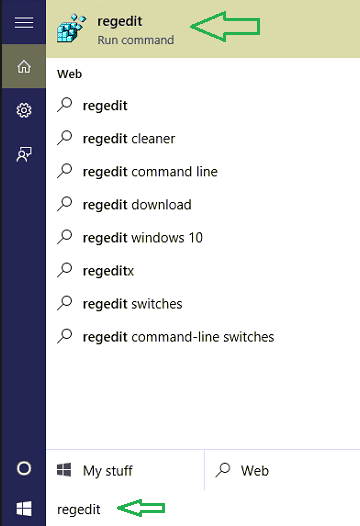
- Tap Yes when you observe a UAC on your screen.
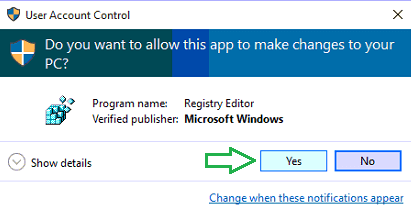
- Now, to eliminate some keys, follow this path: HKEY_LOCAL_MACHINE => SOFTWARE => Microsoft => Windows NT => CurrentVersion => ProfileList
- Look at the ids carefully and pay no attention to the ones that close with 18, 19 and 20.
- Scan and look for if you contain more than one key commencing with S-1-5-21. If you find some, you can get this particular mess fix up.
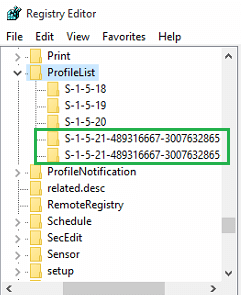
- For each of the entries you see commencing with S-1-5-21, click on ProfileImagePath on the right side and find out the user that’s no longer prevailing in the registry.
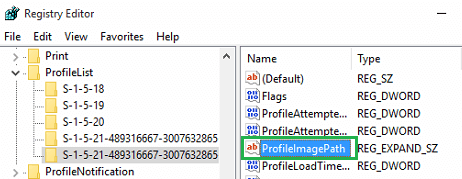
- Well, if you are not assured of the valid ones, you can make it out from the Local Users and Groups under Computer Management.
- Getting back to the registry thing, eliminate anyone of the keys S-1-5-21 which might not be present. Right click on that particular key and select Delete.
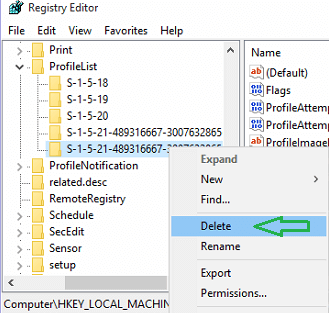
- In the last, reboot!!!
Note: To safeguard yourself, export the original keys to any of your location.
Try this way and the continuous reboot of your system will come to an end. You need to take these measurements as these updates are very important for your computers. Don’t worry. Try it!
Source: Microsoft Support
