Blue Screen error is an unexpected problem in Windows 10 machine and often may be the worst nightmare for the users. Win32kbase.sys BSOD is a similar issue that occurs when the corresponding win32kbase.sys file becomes corrupted or removed by some means. The stop code might be changing with this error such as SYSTEM_SERVICE_EXCEPTION, KERNEL SECURITY CHECK FAILURE, SYSTEM_THREAD_EXCEPTION_NOT_HANDLED, Kernel Data Inpage, or other. Win32kbase.sys is a Windows base Win32 Kernel Driver component found in the System32 folder. Such a file is usually very crucial in Windows as they control necessary collaboration between adhered hardware accessories and their drivers. The error initiates bug checking all of a sudden and the system crashes with a stop code showing text such as “Your PC ran into a problem and needs to restart.
What failed: win32kbase.sys BSOD error in windows 10 is generated mostly because of corrupted system files, defective Windows image, and damaged areas in the hard disk. Furthermore, invalid entries in Windows Registry and a contaminated third-party software tool also play a part to cause the issue. The older versions of Windows 10 are more prone to cause this error than an updated one. Regardless of the issue is a severe one, we can fix it easily using some methods in the below section.
win32kbase.sys BSOD Error in Windows 10
Here is how to fix win32kbase.sys BSOD Error in Windows 10 –
1] Fix the corrupted system resources through SFC /Scannow
System files are essential components for executing critical processes and services in the machine. Win32kbase.sys control the interaction between the hardware accessories attached to the computer and their associated drivers. Some of these files may encounter fatal corruption due to malware attack, Windows updating faults, or power surging. Furthermore, authorized third-party programs may cause a software collision resulting in deleting them. Thus win32kbase.sys BSOD error occurs in the computer and opts to restart it all of a sudden.
System File Checker carries out scan in the system to detect the corrupted files and then repairs them. This default tool can also recover missing components often after being executed in the Elevated Command Prompt. You can run this utility to fix system file corruption following the below guidelines –
- Press Windows key and Q at once.
- In the Taskbar Search, type cmd.
- Click Run as administrator from the right pane.
- When User Account Control prompts up, click – Yes.
- Type in – Sfc /scannow.
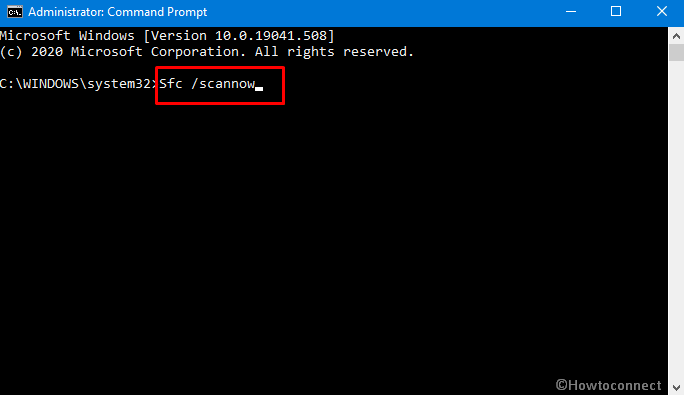
- Press the Enter to execute this command.
- If the utility detects a corrupted file, it will rectify that one automatically.
- Restart the computer once done and check if the BSOD error still persists.
2] Delete unnecessary third party programs
Microsoft provided a good number of tools, necessary services, and programs in order to accomplish essential tasks in Windows. However, you often need some additional utilities and can download from Microsoft Store easily. But there are times; you might install programs from unauthorized vendors who are buggy and carry malware. Once such applications are installed, they make invalid changes in Windows Registry, cause software collision to delete system files, and make unexpected changes. Therefore, the system generates win32kbase.sys BSOD error eventually.
You can easily avoid such problematic occurrences only being a little careful about installing programs. Always install them unnecessarily and download files from reputed and trustworthy vendors. If you have some suspicious software in the machine, follow the below steps to uninstall them –
- Press – Win+R.
- Type – appwiz.cpl.
- Click – Ok.
- In Program and Features window, reach to problematic software.
- Right-click the same and select Uninstall.
- Complete the process by following on-screen guidelines.
- Restart the machine and check if the error is gone.
3] Rectify bad areas in the hard disk
Oftentimes troublesome sectors in the hard disk drive cause win32kbase.sys BSOD error in Windows 10. These areas are formed when a sudden power surge happens or when a user pulls out cable from the CPU forcibly. Both built-in magnetic hard drive and the external one if connected may suffer from these defective areas all of a sudden.
To fix these sectors, you have to use Disk Checking tool which is a powerful default utility running via elevated Command Prompt. To perform, follow the below-mentioned instructions –
- Launch Elevated command prompt using the procedure in the 1st method.
- Type the below text now –
chkdsk /f C:
- Press the – Enter.
- When scanning will end, Disk Checking tool will find out defective areas in OS (C:) drive.
- Once the fixing is done, restart the computer.
- There should not be any more blue screen error in Windows 10 now.
4] Install latest Updates in Windows to fix win32kbase.sys BSOD
As mentioned earlier, win32kbase.sys BSOD error in Windows 10 is more likely to occur in older versions. Leaving the Windows outdated and not installing the latest patches may be harmful and generate blue screen easily.
Nevertheless, the Windows Updating process is an automatic, often the system delays installing a patch or unable to download it. Furthermore, Windows security may misinterpret such files as bug and block accordingly. Therefore, try checking the updates regularly and install them using the below guidelines –
- Click the Search, type, “Windows Update” (without having quotes), and hit Enter.
- Click the – Check for updates.
- If a new patch is available, downloading will start automatically.
- Complete installing the update by giving approval to restart now.
5] Run DISM scan and fix defective Windows image files
Windows image files are the snapshots of ISO files, the components of a major Windows upgrade. Sometimes these components can be damaged due to a severe malware attack and cause win32kbase.sys BSOD error.
To repair these files, DISM scan is necessary and you can run the tool using the below guidelines –
- Restart the system keeping the Shift key pressed.
- Windows will reboot to the – Automatic repair.
- From the screen, click – Troubleshoot.
- Select the – Advanced options.
- Click the – Command Prompt.
- Type below command line –
DISM /Online /Cleanup-Image /RestoreHealth
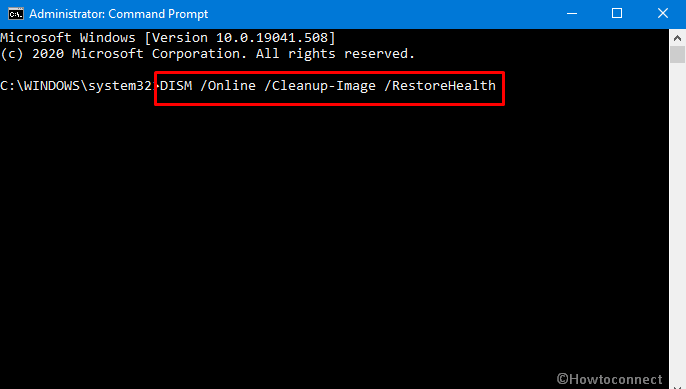
- Press the – Enter.
- Once finished, restart the computer.
- Check if the BSOD error is completely resolved.
6] Update the drivers with Windows Device Manager
Most of the blue screen errors occur when the drivers are outdated and cannot function well. Usually, these drivers are major components to control the interaction, communication between computer bus and attached hardware accessories. They help Windows to detect new hardware, recognize the function, and control the operation so software vendors like Microsoft release regular updates for them as well. win32kbase.sys BSOD error may easily be generated when the drivers are outdated and you don’t update them.
Windows Device Manager is a very handy utility to handle driver-related incompatibilities in the machine. You can update them, uninstall if necessary or roll back to a previous version in case receiving buggy update. Here are the steps to use Windows Device Manager for updating drivers –
- Press the – Win+X.
- Click the – Device Manager.
- Reach to the device that has an exclamation mark.
- Split the driver list by double-clicking it.
- Right-click the outdated driver with yellow indication.
- Select the – Update driver.
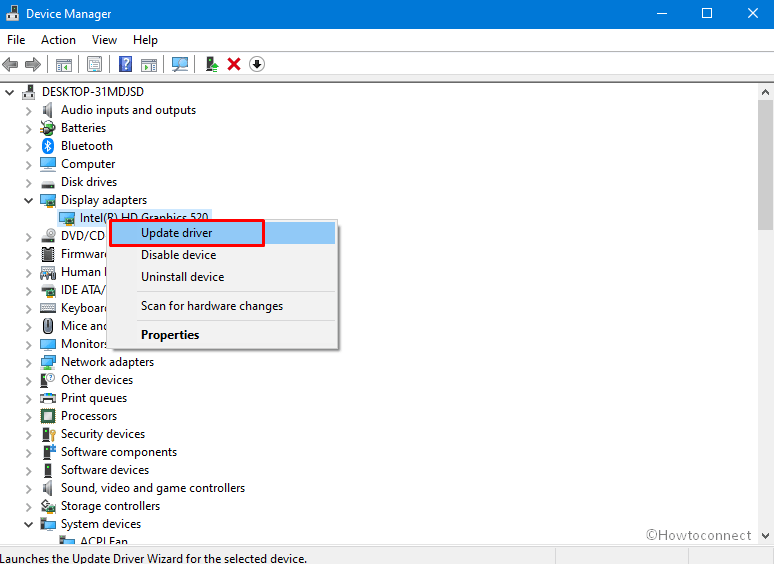
- Next, click the – Search automatically for updated driver software.
- For other outdated drivers, follow this same process to update all.
- Restart the computer once the process ends.
7] Read the dump file to solve win32kbase.sys BSOD
Analyzing the reason for win32kbase.sys error is not easy normally. Fortunately, Windows 10, like the older versions, creates dump file as debugging information to provide you the correct cause of BSOD. So if you are tech-savvy and have proper knowledge of Windows troubleshooting then go to the Dump File Location and read to crack the culprit elements. Thereafter use the correct solution to fix win32kbase.sys BSOD.
8] Perform System Restore and load old Windows state
Whenever a buggy update file or a malicious third party program is installed in the machine, the Windows Registry is tweaked in the wrong way. Some invalid DWORD may be created and some values may be interchanged as well. Modifying Registry is a risky operation and only professional users can do this. In the case of these problems, you can experience win32kbase.sys BSOD error in Windows 10 as well.
However, the easiest way to bypass these problems and also Blue screen is to perform a System Restore and loading the previous free of errors Windows state. To carry out this, follow the below steps –
- Click the taskbar search, type rstrui and then press Enter.
- Select the – Next.
- Confirm your selection by clicking the – Finish.
- After the process ends, Windows will reboot automatically.
- Windows will show a dialog “System Restore completed successfully” announcing the accomplishment of the task.
Methods:
1] Fix the corrupted system resources through SFC /Scannow
2] Delete unnecessary third party programs
3] Rectify bad areas in the hard disk
4] Install latest Updates in Windows 10
5] Run DISM scan and fix defective Windows image files
6] Update the drivers with Windows Device Manager
7] Read the dump file
8] Perform System Restore and load old Windows state
That’s all!!
