Are you looking to Direct Download Windows 10 April 2018 Update ISO file to install on your system? On Monday announcement, Microsoft offers the media on the official website and rolls out through Windows update on May 8. You will literally get Windows 10 Pro, Home, and Enterprise ISO images with the procedure here.
Using Windows 10 April 2018 Update ISO file (Redstone 4) you can run Rufus to directly create a bootable media. After this, all you need to do is insert it the drive and install the enjoy.
Download Windows 10 April 2018 Update ISO Image
Here is how to direct download Windows 10 April 2018 Update ISO Image to easily install –
Click this link to navigate to official windows 10 software download page of Microsoft automatically.
Step-1: Select the button “Download tool now” under Create Windows 10 installation media.
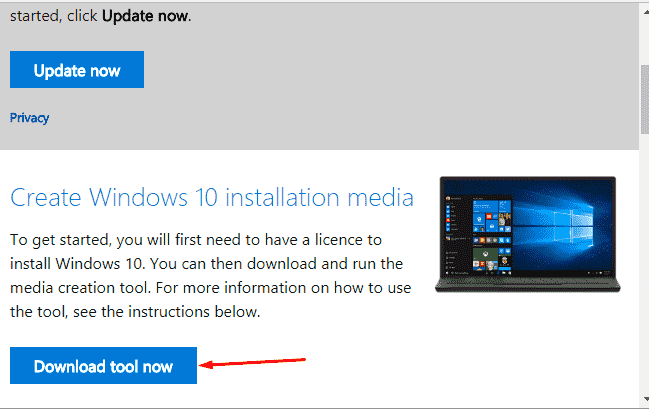
Step-2: Once the download is complete, make a double-click on the MediaCreationTool.exe and allow it to run.
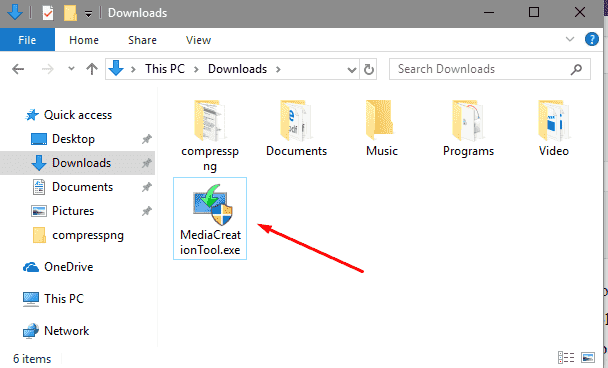
Step-3: But you view a UAC pop up locking the screen and asking “Do you want to allow this app to make changes to your device”. Select Yes.
Step-4: Now the next screen shows you Getting a few things ready for some time with revolving dots.
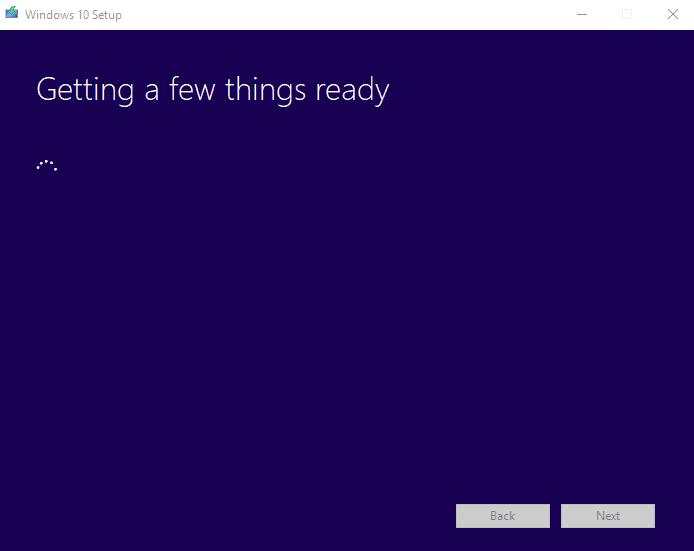
Step-5: Select Accept on the Applicable notices and license terms wizard of Windows 10 Setup.
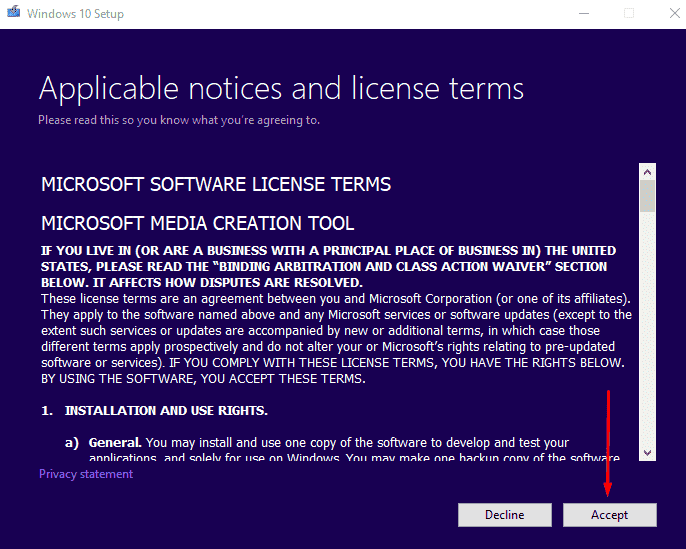
Step-6: To obtain Windows April 2018 Redstone 4 ISO, select the second option Create installation media (USB flash drive, DVD, or ISO file) for another PC on the subsequent windows. Hit on Next.
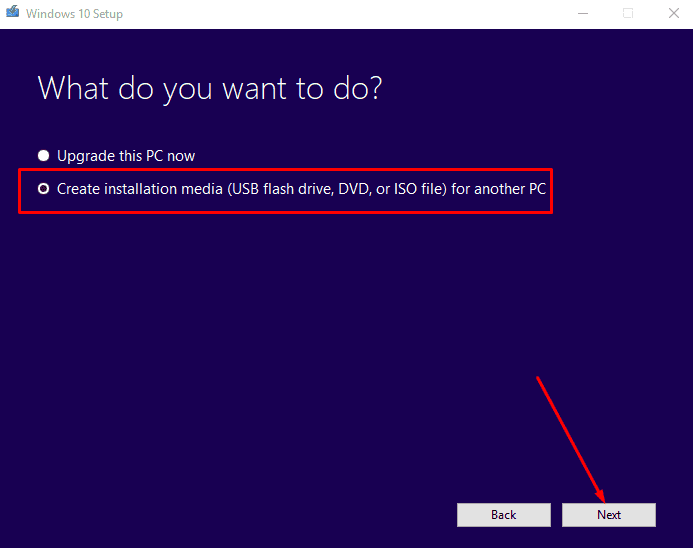
Step-7: Now you need to choose Language, Edition, and Architecture from 3 dropdowns. Once you clicked on each one and selected the appropriate option, press Next.
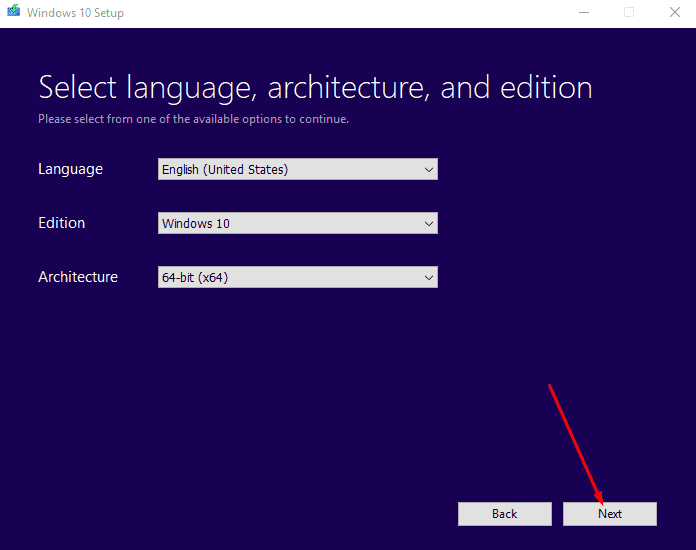
Step-8: On the next Window when it asks you to Choose which media to use, check the radio button ISO File. Click on Next.
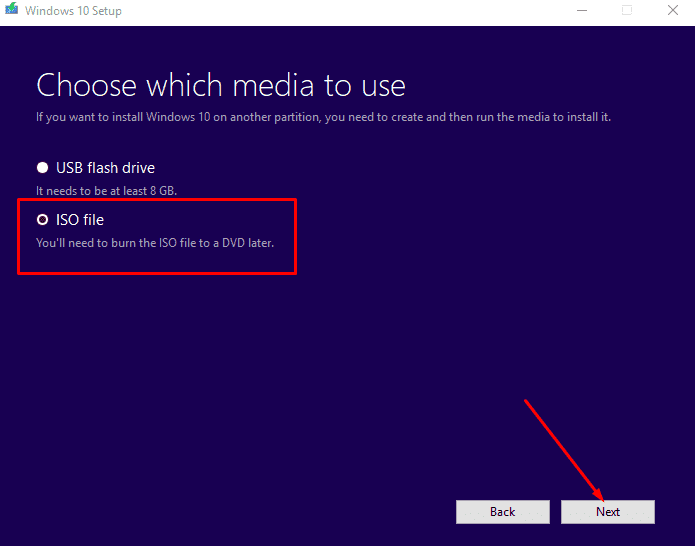
Step-9: Select path window will appear on the screen. Browse and determine a folder and then select Save.
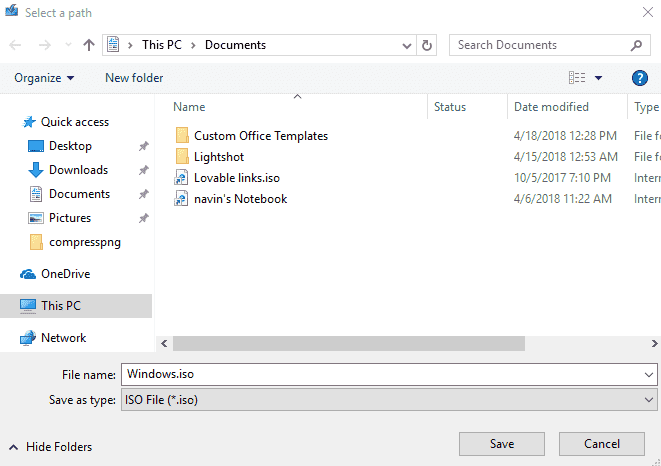
Step-10: Now you can see Downloading Windows 10 wizard show you the progress in percentage.
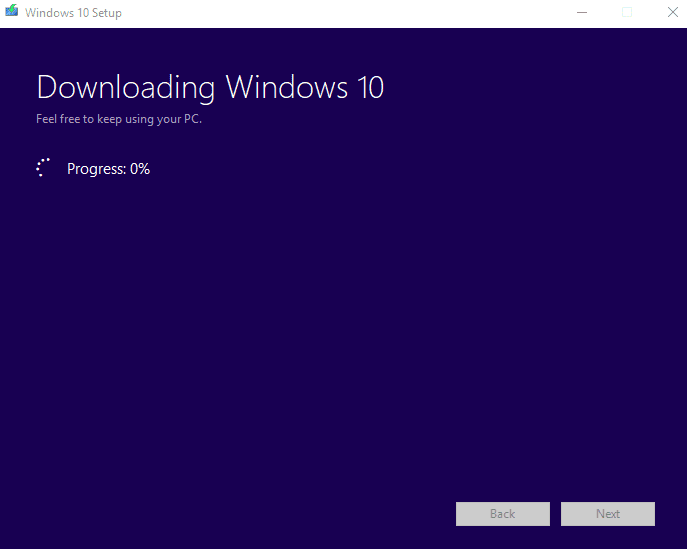
This is a large file so the process will take a considerable amount of time depending on your Internet speed.
Finally, you will get a window displaying Burn the ISO file to a DVD. Click on the path and access the image.
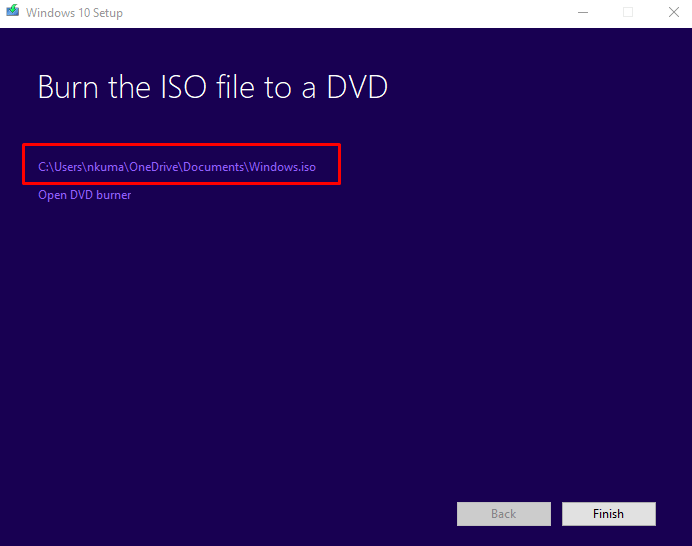
After finishing, Make Pendrive Bootable for Windows 10 and get ready to install.
Microsoft allows the Installation of Windows 10 April 2018 update using Media Creation Tool as they have been serving right from the starting.
They come up with the latest Windows 10 April 2018 Update after several testings and experiments on Insiders. After getting feedback from them they have developed the final edition. After you got the image you are free to use Rufus to install the latest version and cheer up.
