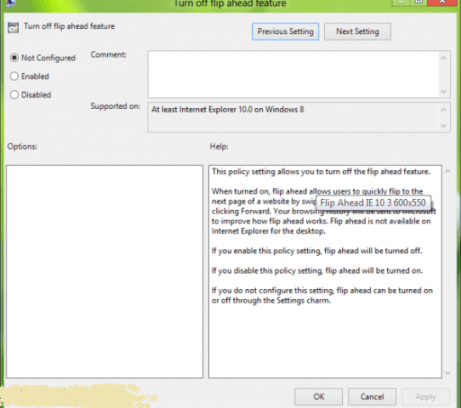As you know ‘Flip Ahead‘ is a brand new feature of Windows 8 Metro version for Internet Explorer 10. It is similar to Opera web browser feature called ‘Fast Forward’. It allows users to quickly turn over next web page of existing websites with natural forwarding swipe sign. Indeed, ‘Flip Ahead‘ gives a wonderful realization of fast forwarding webpage accessing service. Right now, I am about to discuss the ways to enable or disable Flip Ahead in Internet Explorer 10’.
Users looking to enable or disable ‘Flip Ahead‘ features of Internet Explorer 10 have more than single option to apply. They may activate or deactivate ‘Flip Ahead‘ either applying certain settings in Internet Explorer 10 or Using Registry Editor option or Using Group Policy Editor option as well. You may find all these options to enable or disable Flip Ahead in Internet Explorer 10.
Table of Contents
How to enable or disable Flip Ahead in Internet Explorer 10
Apply Certain Changes in Internet Explorer 10 Settings
To proceed act of enabling or disabling ‘Flip Ahead‘ feature, you need to open Internet Explorer 10 web browser. Then move to the bottom right corner to open Setting option after that click on ‘Internet Options‘. Here you can move the slider to enable or disable ‘Flip Ahead ‘ feature.
Using Registry Editor option to Enable / Disable Flip Ahead Feature
- Open Run dialogue box after pressing Windows Key + R.
- Put regedit command in Run dialogue box.
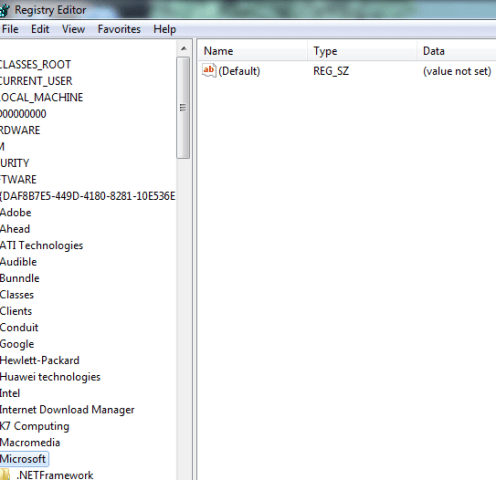
- Now, navigate Flip Ahead folder from left pane. Click on to Flip Ahead folder and after then click on to ‘Enabled‘ option in Right Pane.
Enable or Disable Flip Ahead using Group Policy Editor option
- “Press Windows Key + R to open Run dialogue box. Then put here gpedit.msc command to open Local Group Policy Editor window. “
- Now navigate these options: “User Configuration > Administrative Templates > Windows Components > Internet Explorer > Internet Control Panel > Advanced Page.”
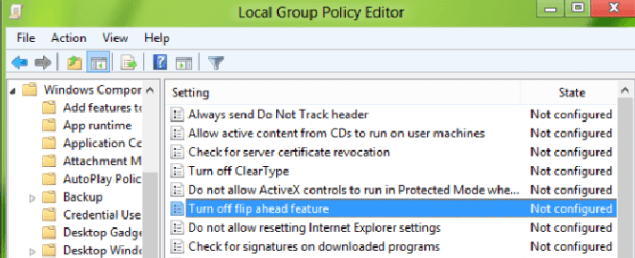
- Here will be able to see ‘Turn Off Flip Ahead Feature‘ in the Right pane of existing window. Apply double click on this policy editor of Window 8 and set Enabled or Disabled option vice-versa.