Step for Fix How to ipv6.google.com’s Server DNS address could not be found. – Does google searches show error page frequently while running Chrome browser on Windows 10? Many Windows 10 users are complaining that when they make a search in Google, it serves them no results. Instead, they see an error ipv6.google.com’s Server DNS address could not be found.and the suggestion is DNS_Probe_Finished_Bad_Config.
DNS_Probe_Finished_Bad_Config means the Chrome browser is unable to resolve the DNS into IP address because of Bad network configuration. If you are also encountering the error ipv6.google.com’s Server DNS address could not be found here is a simple guide for you. This guide will help you solve the google search error on Windows.
ipv6.google.com’s Server DNS address could not be found
Step 1 – Right click on Network icon located at the far right area of the taskbar.and press the option Open Network and Sharing Center.
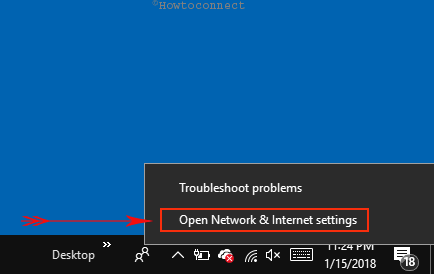
Step 2 – Now click Change adapter settings option appearing in the left pane. The will show a list of all the adapters.
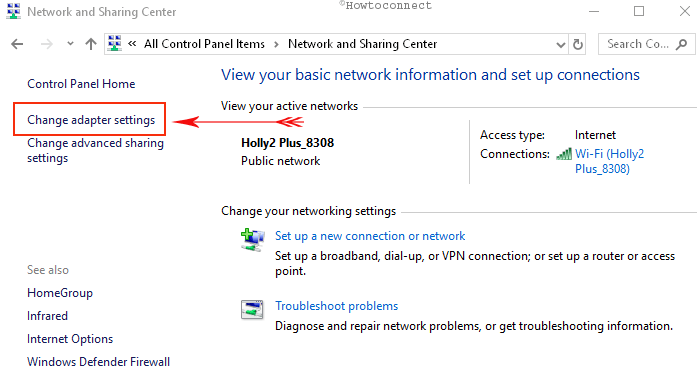
Step 3 – You see all the network connection adapters tiles in a separate window. Right click on the WiFi adapter currently active on your Windows 10 computer and press the last option Properties from the list.
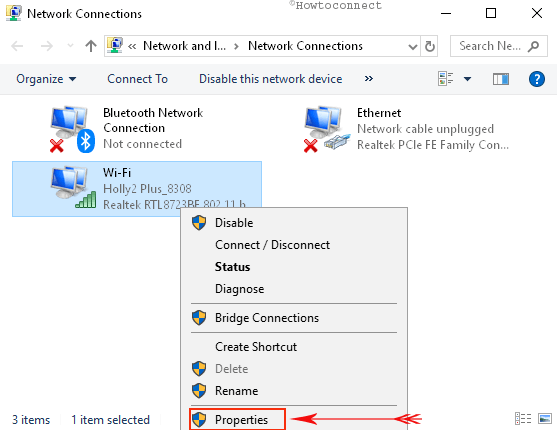
Step 4 – On the Wi-Fi Properties dialog box, select the option “Internet Protocol Version 6 TCP/IPV6” and press “Properties” in the corner.
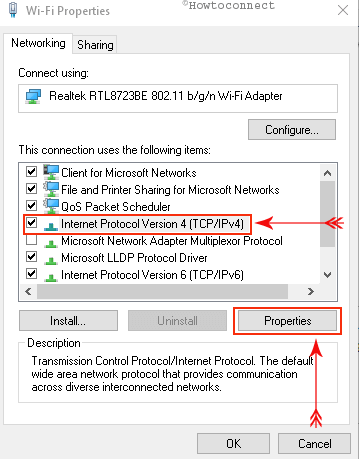
Step 5 – Find Use the following DNS server addresses in the lower section of the Dialog box. Once you found, check the option the enter the below IP addresses in the boxes –
For Preferred DNS server - 8.8.8.8
and for Alternate DNS server - 8.8.4.4
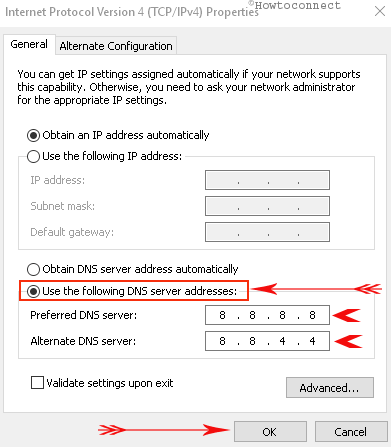
Step 6 – Finally, click OK to save the IP addresses.
Note – If the problem persists you can apply the same changes to Internet Protocol Version 4 TCP/IPV4.
Reason for ipv6.google.com’s Server DNS address could not be found Error
When you put a URL in address bar or make a search the Chrome browser tries to contact the DNS server. The DNS resolves the URL to an IP address so that the relevant results could be returned. This is called DNS Lookup and at times it fails.
Commonly the Internet Service Provider (ISP) configures the DNS and you don’t need to be bothered for that. But occasionally, when the DNS Lookup doesn’t work you need to configure it manually. However, On Windows 10, ipv6.google.com’s Server DNS address could not be found Error occurs frequently when you are running Chrome. You might be aware of the various network issue annoying users time to time. This problem also belongs to the Windows 10 Network troubles and you never need to be upset.
Conclusion
This easy method and steps will surely help you to Fix ipv6.google.com’s Server DNS address could not be found on Windows 10 when you are running the Chrome browser. If you get further issues regarding the network configuration you can also communicate with your ISP.
