Today, in this article, you will find two ways to Optimize Taskbar Web Search Results for Screen Readers in Microsoft Edge. When you use Search suggestion on Cortana, Bing displays the results either in Internet Explorer or in the Windows 10 dedicated browser.
Starting with Windows 10 Build 16251, Cortana will expand a pane on its right and provide you the web results for your question. So, without you launching the browser, you can explore the required items staying on your desktop. Now, clicking on the result will open Edge. But, if you are using a screen reader, you may like to launch the result in Internet Explorer. So, by using this Optimize Taskbar Web Search Results for Screen Readers feature, you can decide how Cortana will show you the result.
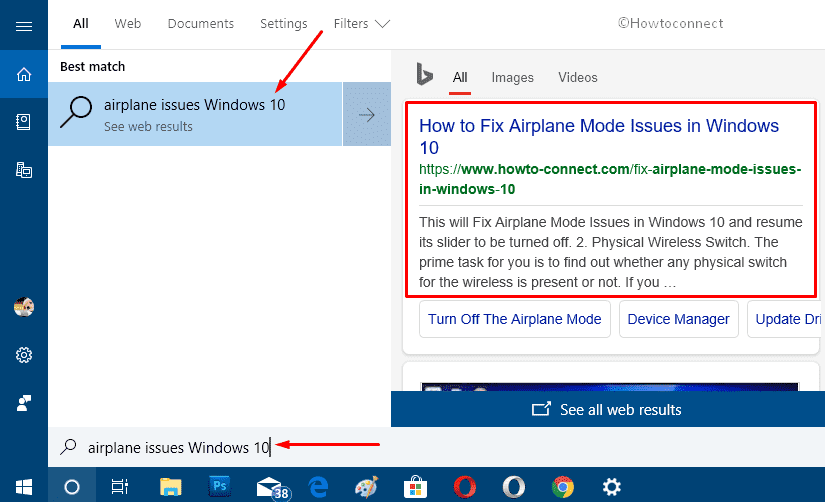
Optimize Taskbar Web Search Results for Screen Readers in Microsoft Edge
Way-1: Through Edge Settings
Step-1: Open Microsoft Edge by clicking its icon that occurs on the taskbar.
Step-2: Once the browser comes into view, click Settings and more icon (. . .). As an alternative, you can also hit Alt + X hotkeys.
Step-3: From the list of options, scroll down and click Settings.
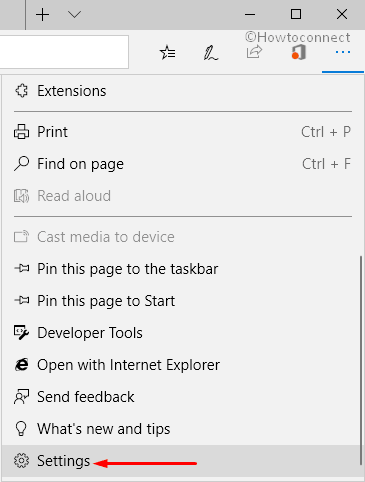
Step-4: On the Settings pane, make a click on View advanced settings button.
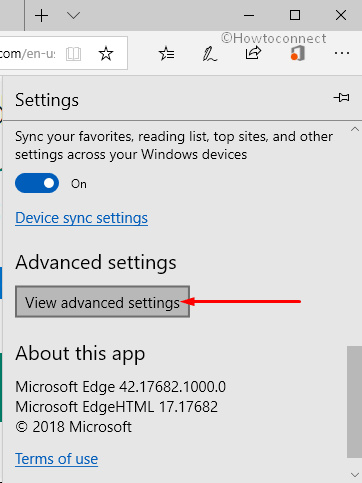
Step-5: Moving ahead, locate the option namely “Optimize taskbar web search results for screen readers“. Now, toggle it ON to display web search results in ‘Internet Explorer’. And switch it OFF to show web search results in ‘Microsoft Edge’ (by default).
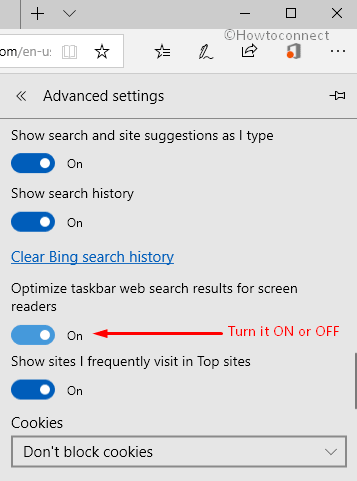
Way-2: Via Registry Editor
Access Registry Editor using any of your preferred methods. However, the quickest one is to type regedit on Cortana and pressing Enter key.
Once Registry Editor shows up on the PC screen, go to the below-given path on its left sidebar.
HKEY_CURRENT_USER\Software\Classes\Local Settings\Software\Microsoft\Windows\CurrentVersion\AppContainer\Storage\microsoft.microsoftedge_8wekyb3d8bbwe\MicrosoftEdge\MainNext, shift to the right pane, locate and double-click the DWORD OptimizeWindowsSearchResultsForScreenReaders.
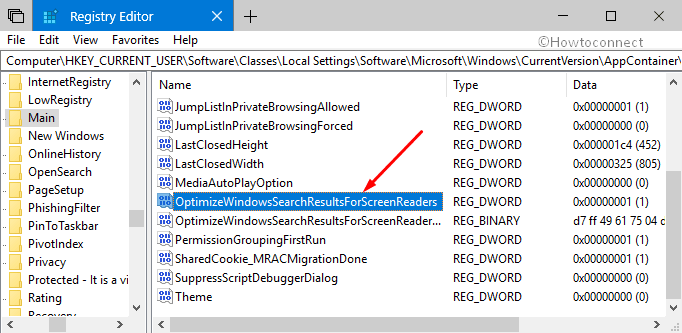
Now, set any of the following Values in the box and click OK to Optimize Taskbar Web Search Results for Screen Readers.
| Value | Description |
| 0 | Turn it Off to display web search results in Edge browser. |
| 1 | Turn it ON to show web search results in Internet Explorer instead. |
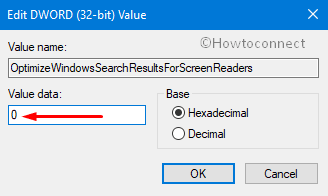
That’s all!!!
