You may come across Netflix error code u7111-1331-2206 in Windows 10 while watching your favorite movie or TV show. Some users are complaining that they are getting this issue through Microsoft Edge along with M prefix, and also in Microsoft Store app. On the other hand, there will be no interruption if you are using Chrome browser. But that is also causing a problem as it is not providing 1080p and 5.1 resolutions.
Suddenly it stops showing the movie and display following message along with the error number.
Whoops, something went wrong...
We're having trouble playing this title right now. Please try again later or select a different title.
Table of Contents
Netflix error code u7111-1331-2206 in Windows 10 Solutions
Resolving Netflix error code u7111-1331-2206 in Windows 10 is pretty simple by installing updated Media Feature Pack on the system. However, the experts are also suggesting to report to the problem if the error occurs during a specific show or movie.
Fix-1: Install updated Media Feature Pack
Step-1: Follow this link and make a click on Download button after selecting the preferred language.
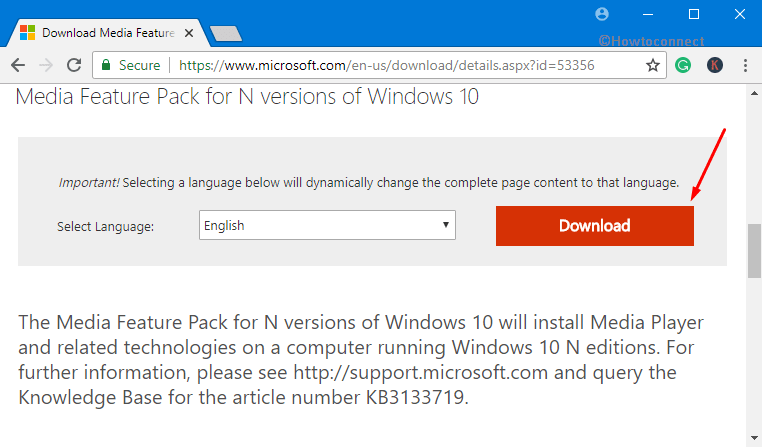
Step-2: When the next page appears, do a click on the checkbox located beside the filename you want to download (depending on the system architecture) and select Next.
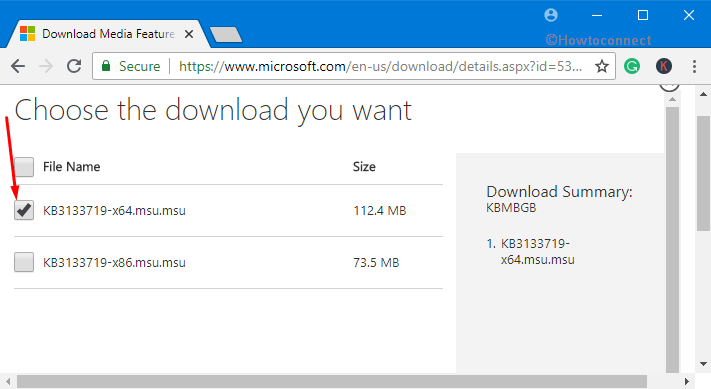
Step-3: Once it’s downloaded, locate it from Downloads folder and double click on it in order to start the installation.
Step-4: Follow the instruction which will be visible in the display to complete the process.
Now Restart Windows 10 PC and run the Netflix again and check for the error.
Fix-2: Report a Problem
Sometimes the error occurs only for a specific show and movie. In that case, you can make a report. Here’s how –
Once you face the issue, immediately open another show. If it works well that means this Netflix is not responsible.
Then go to the Viewing Activity page and do a click on Report a Problem link. If you don’t find the link that means a report has been automatically created.
That’s all. Hope you have got the solution already.
NA7 whatsapp
says:Thank you for sharing this guide! I’ve been experiencing this issue for weeks and couldn’t figure out how to fix it. Your step-by-step instructions worked like a charm. I’m now able to stream Netflix without any errors. Greatly appreciate your help!